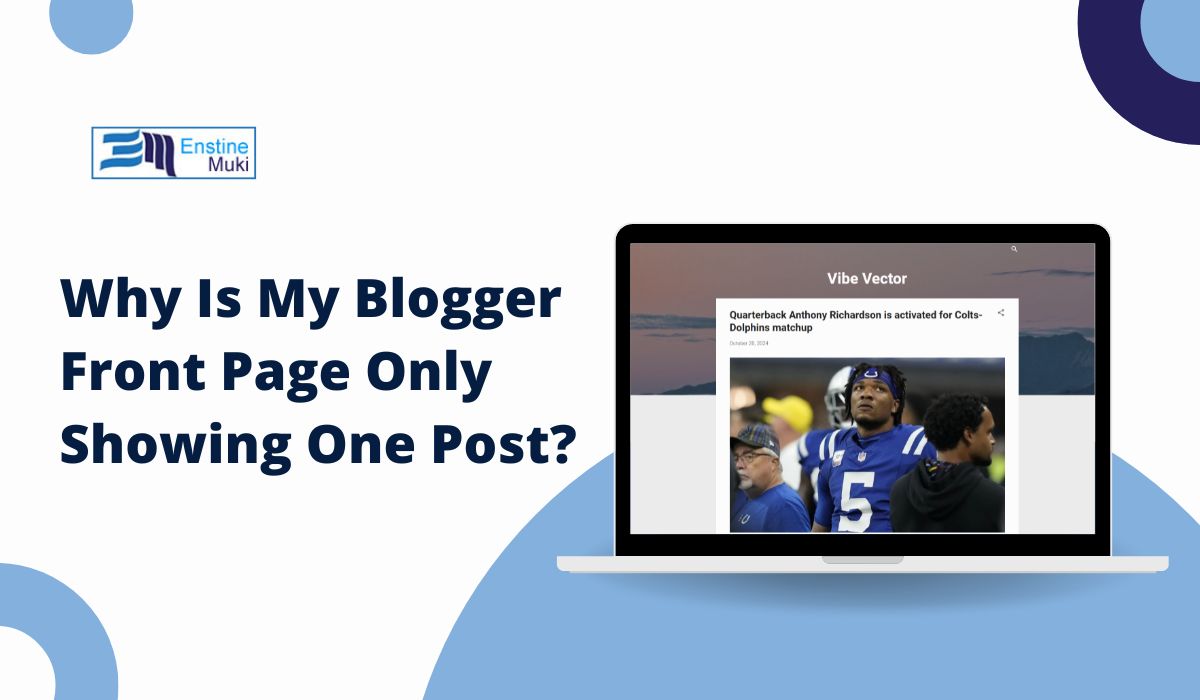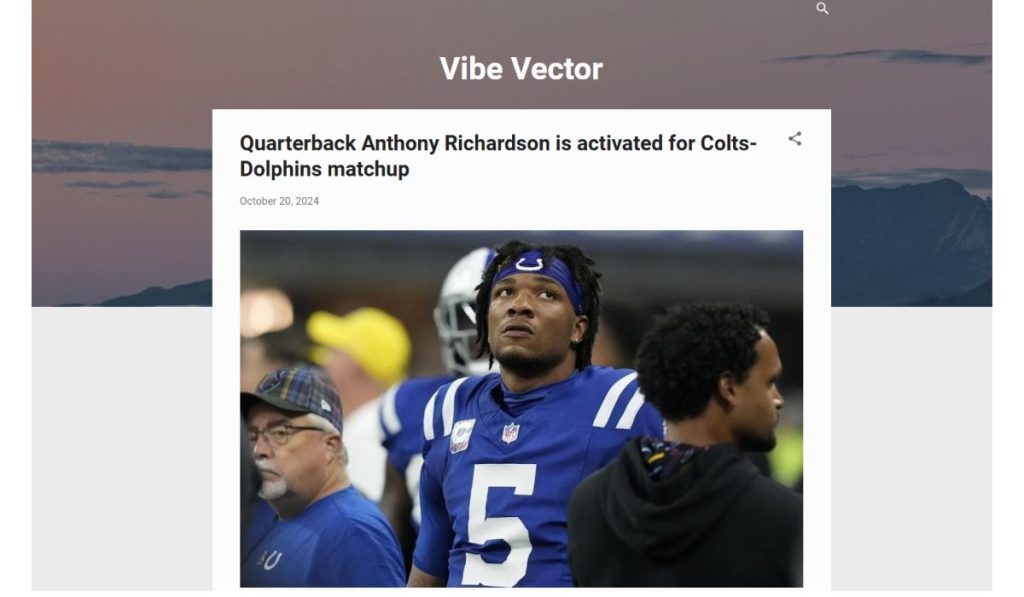If you’re visiting your Blogger site and notice that your front page is only showing one post, you may wonder why this is happening. Blogger is designed to display multiple posts on the homepage, so when it only shows one, there could be a few possible reasons.
his guide will explain why this might happen and walk you through steps to fix it. With some simple adjustments, you’ll soon have your homepage displaying the number of posts you want.
Understanding Blogger’s Front Page Settings
Blogger’s front page usually displays several recent posts, letting readers see your content at a glance. However, sometimes settings or design changes can affect this display. In Blogger, you can control how many posts appear on the homepage. If only one post is showing, it might be because of your current settings.
Tip: It’s a good idea to understand how Blogger’s layout and settings work. This will make it easier to adjust your blog the way you want.
Common Reasons Why Only One Post is Showing in Blogger Homepage
If your Blogger homepage only displays one post, here are some common reasons that might be causing it:
- Incorrect Settings in Blogger: Sometimes, Blogger’s settings may be set to show only one post by default.
- Template or Theme Limitations: Some templates are designed to display fewer posts on the front page.
- HTML or CSS Modifications: Custom code changes can accidentally affect the number of posts shown.
- Browser Cache or Cookies Issue: Cached data on your browser can sometimes cause display problems, showing only one post.
By checking each of these areas, you can quickly determine the cause of the issue and fix it.
How to Check and Adjust Blogger Settings
The easiest way to fix this issue is to check your Blogger settings and adjust the number of posts displayed on the homepage. Here’s a step-by-step guide:
- Go to Blogger’s Settings: Open your Blogger dashboard and go to Settings.
- Find the “Posts and Comments” Section: Under Settings, locate the Posts and Comments area.
- Adjust the Number of Posts on the Main Page: Set the number of posts you want to display on the homepage. You can choose any number that fits your preference.
After making these changes, refresh your blog’s homepage to see if the issue is resolved. If it’s still showing only one post, try the other troubleshooting methods below.
Template and Theme Issues That May Limit Posts Displayed
Some Blogger templates limit the number of posts on the homepage. For example, minimal or image-focused templates might be set up to display fewer posts to keep the design simple. If your template is causing this issue, here’s what you can do:
- Switch to a Different Template: Go to Theme in the Blogger dashboard and choose a new template that allows for more posts.
- Check Template Code (Advanced Users): If you’re comfortable with HTML, go to Edit HTML and search for any settings related to the post count. Adjust these settings to display more posts.
If you’re not sure about coding, switching templates can be a simpler solution.
Troubleshooting HTML/CSS and Other Code Conflicts
If you’ve made custom HTML or CSS changes to your template, these changes might limit the number of posts on your homepage. Here’s how to troubleshoot and fix this:
- Go to Edit HTML: In the Theme section, click on Edit HTML to access your template’s code.
- Look for Post Count Code: Search for terms like
.postsor.post-countin the code. If you find specific code limiting the post count, you can adjust or remove it. - Test and Save: After making adjustments, preview and save your template to see if it fixes the issue.
Note: Always back up your template before editing code. This way, you can easily restore it if something goes wrong.
Browser Cache and Cookies – Why They Matter
Sometimes, your browser stores old data (called cache and cookies) to help load websites faster. However, this stored data can also cause display issues, like showing only one post on your homepage. Clearing your browser’s cache and cookies can often solve this problem.
How to Clear Cache and Cookies:
- Open your browser settings.
- Look for options to clear browsing data.
- Select Cache and Cookies and click Clear Data.
After clearing the cache, refresh your Blogger site. The page should now display correctly with the updated post count.
Ensuring a Smooth User Experience After Adjusting Settings
After fixing the display issue, focus on making your homepage easy to navigate. Here are a few tips to improve user experience:
- Use Clear Categories: Organize your posts using Blogger’s Labels feature. This helps readers find content they’re interested in.
- Add Related Posts or Recent Posts Widgets: Adding widgets at the end of each post or in the sidebar can encourage readers to explore more content.
- Optimize for Mobile View: Check that your blog displays well on mobile devices. Blogger allows you to preview your blog in mobile view to ensure it looks good on all devices.
By making your blog easy to navigate, you can keep readers engaged and improve the overall user experience.
FAQs and Additional Resources
Q: What should I do if the issue persists after adjusting settings?
A: If your front page still only shows one post, try switching templates or reverting to a default template. This often resets any problematic code or settings.
Q: Can I find more help on Blogger’s official site?
A: Yes, Blogger’s Help Center provides guides and resources for troubleshooting and customizing your site. You can also find helpful articles on community forums.
Q: How can I prevent this issue in the future?
A: Regularly check your settings and test any template or code changes you make. This will help you catch any potential issues early.
Conclusion
When your Blogger front page only shows one post, it’s usually an easy fix. By adjusting your settings, checking your template, and clearing your browser cache, you can resolve the issue and improve your blog’s layout.
Did these tips help you? Leave a comment below with your experience, and don’t forget to subscribe to our blog for more Blogger tips and tricks!