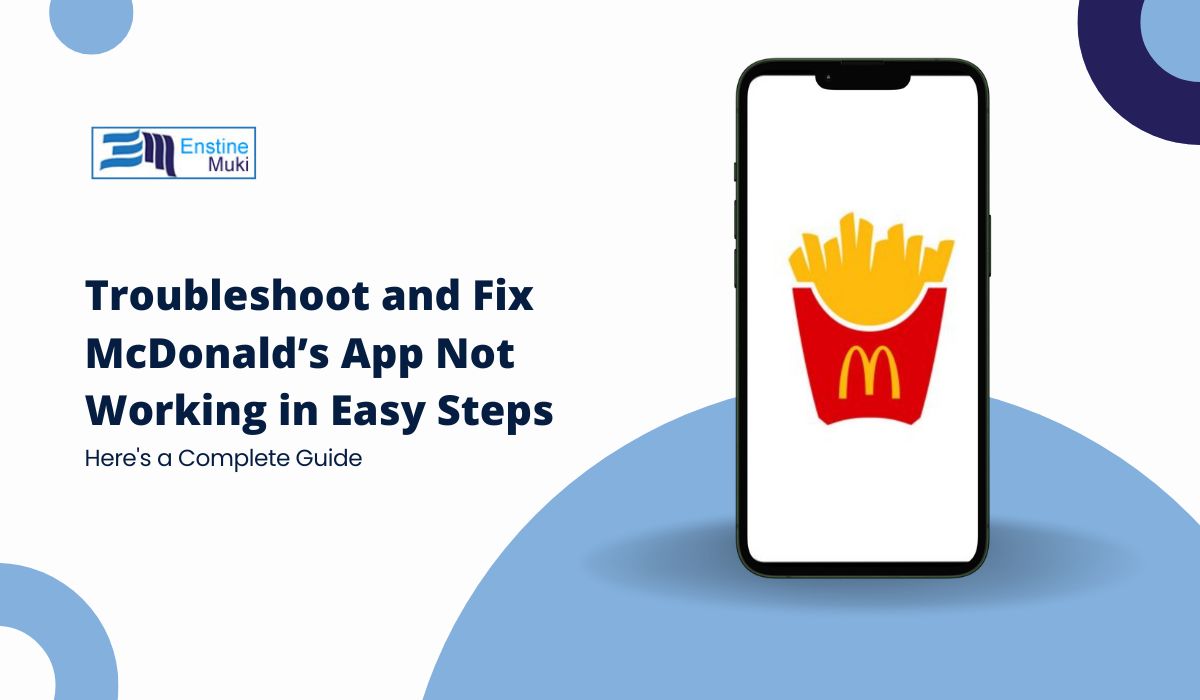The McDonald’s app is supposed to make grabbing a meal easier, with mobile ordering, exclusive deals, and more. But when it stops working, it can be frustrating. Whether you are trying to get your morning coffee or a late-night snack, an app that will not function can ruin your plans. Luckily, most issues are simple to fix, and this guide will walk you through how to get the McDonald’s app back up and running.
Why the McDonald’s App May Not Work
There are several reasons why the McDonald’s app may not function properly, from internet issues to outdated software. But do not worry, these problems can usually be resolved with a few quick steps. Below are the most common reasons and how to fix them.
Common Reasons for McDonald’s App Issues
- Outdated App Version: If you have not updated the app in a while, there may be bugs or compatibility issues with your current phone software.
- Weak or No Internet Connection: The app relies on a stable internet connection to function. If you are in an area with weak Wi-Fi or poor cellular data, this could be the culprit.
- Server Issues on McDonald’s End: Sometimes, the problem is not with your phone or app. McDonald’s servers may experience outages, leading to app downtime. You can refer to similar issues with other apps like the F1 TV app not working on Firestick for additional troubleshooting ideas.
- App Cache or Data Corruption: Over time, stored data on your phone can become corrupted, causing apps to malfunction.
- Device Compatibility Problems: If you are using an older device, it may not fully support the latest version of the McDonald’s app.
- Location Services Disabled: The McDonald’s app needs to know where you are to show relevant deals and find nearby locations.
How to Fix the McDonald’s App
Here are some simple steps to troubleshoot and get the app working again:
Step 1: Check for App Updates
If your app is outdated, it might not work properly. Updating it can fix bugs and introduce new features.
- On iPhone: Open the App Store, tap your profile icon, and scroll down to find the McDonald’s app. Tap Update if available.
- On Android: Open the Google Play Store, search for McDonald’s, and tap Update if the option appears.
Regular updates keep the app compatible with your phone’s operating system.
Step 2: Test Your Internet Connection
A slow or weak internet connection is one of the most common reasons apps fail to load. If the McDonald’s app is not working, make sure your connection is stable.
- Switch between Wi-Fi and mobile data to see if the connection improves.
- Try using other apps or visiting a website to check if your internet is functioning.
If your internet connection is the problem, restart your router or move to a spot with a better signal.
Step 3: Restart the App
Sometimes, a simple restart is all it takes. Force close the McDonald’s app and reopen it.
- On iPhone: Swipe up from the bottom of the screen (or double-click the home button on older models) and swipe the McDonald’s app away to close it.
- On Android: Go to Settings > Apps, select McDonald’s, and tap Force Stop. Then, reopen the app.
This gives the app a fresh start and clears any temporary glitches.
Step 4: Clear Cache and Data
Over time, the app’s cache can become clogged with old data, causing it to slow down or stop working altogether. Clearing this cache can fix the issue.
- On Android: Go to Settings > Apps > McDonald’s > Storage > Clear Cache and Clear Data.
- On iPhone: Unfortunately, there is no built-in way to clear the cache on iPhone without uninstalling and reinstalling the app.
Reinstalling the app can help if clearing the cache is not possible. It gives you a clean start.
Step 5: Enable Location Services
The McDonald’s app relies on your phone’s location services to find nearby restaurants and offer deals specific to your area. If location services are disabled, the app may not work correctly.
- On iPhone: Go to Settings > Privacy > Location Services and make sure the toggle for McDonald’s is on.
- On Android: Go to Settings > Location > App Permissions and enable location access for McDonald’s.
Without location access, many app features may not work.
Step 6: Check for Server Outages
If everything on your end seems fine, the issue could be with McDonald’s servers. Visit websites like Downdetector to check if McDonald’s is experiencing widespread server problems. If so, there is not much you can do but wait for them to resolve the issue.
Step 7: Make Sure Your Device is Compatible
Older devices may not support the latest version of the McDonald’s app. If your phone’s operating system is outdated, the app may not work as expected.
- On iPhone: Check for iOS updates by going to Settings > General > Software Update.
- On Android: Go to Settings > Software Update and ensure your device is running the latest version.
If your device is not compatible, consider updating your phone’s software or using the McDonald’s website to place your order instead.
Step 8: Reinstall the McDonald’s App
If none of the above steps work, uninstalling and reinstalling the app is a good final option. This removes any corrupted data that might be causing the app to malfunction and gives you a clean version to start fresh with.
- On iPhone: Press and hold the McDonald’s app icon until it starts to wiggle, then tap Delete App. Go to the App Store and reinstall it.
- On Android: Go to Settings > Apps > McDonald’s, then tap Uninstall. Visit the Google Play Store to reinstall the app.
Similar troubleshooting approaches can be found in guides like this one for the Nissan app not working to explore how other apps handle similar issues.
Step 9: Contact McDonald’s Support
If you have tried everything and the app still will not work, it may be time to reach out to McDonald’s customer support. They can help troubleshoot specific issues that may be beyond the typical user’s control. You can find support options within the app or on the McDonald’s website.
Conclusion
The McDonald’s app is a convenient way to order your favorite meals and take advantage of deals, but when it stops working, it can be frustrating. Fortunately, most issues are easy to fix with a few quick steps. Whether you are dealing with a slow internet connection, an outdated app, or location services issues, this guide provides the solutions you need to get the app working again.
Remember, when in doubt, restarting the app, updating it, or reinstalling it will often do the trick. And if all else fails, McDonald’s customer support is there to help.
So next time the McDonald’s app refuses to work, you will know exactly what to do. You can also check this guide on resolving issues with the Delta app not working for additional troubleshooting techniques.