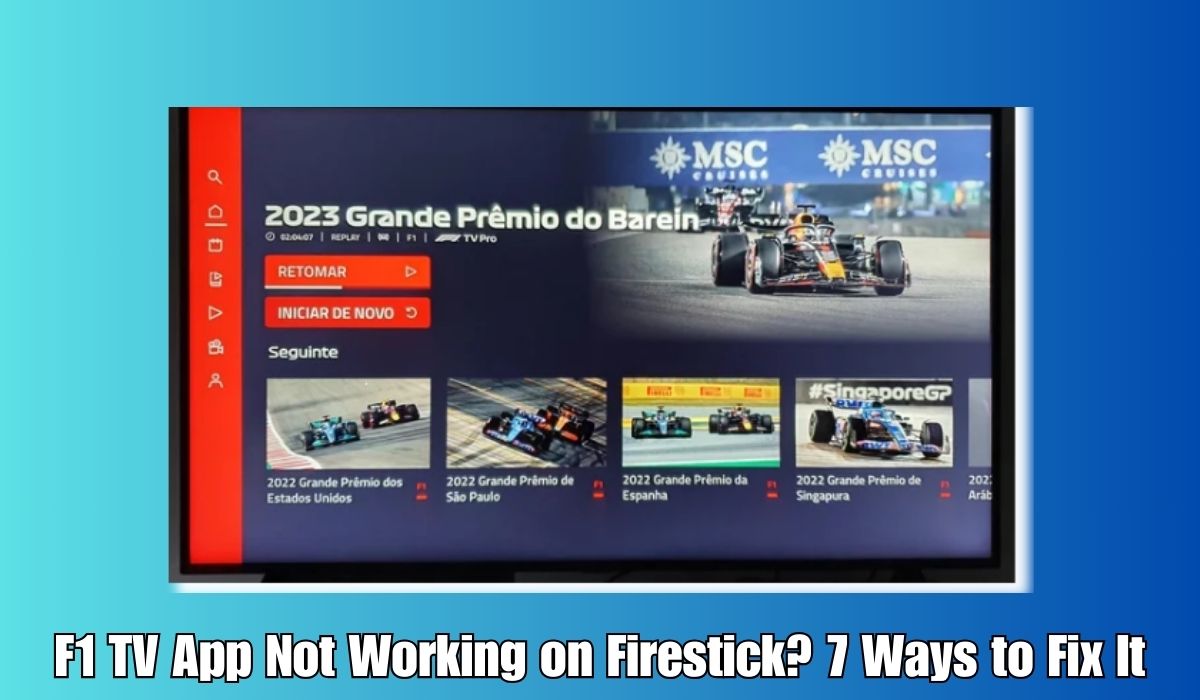The F1 TV app is a dream come true for Formula 1 fans, offering live and on-demand coverage of all the high-speed action. Available on various devices, including the Amazon Firestick, it brings the thrill of Formula 1 right to your TV screen.
However, some users have encountered the frustrating “F1 TV App Not Working on Firestick” issue, including reports of no sound. In this guide, we’ll delve into the potential reasons behind this problem and provide step-by-step solutions to get you back on track.
Why is F1 TV App Not Working on Firestick?
Several factors could be causing the “F1 TV App Not Working on Firestick” problem. Here are some common reasons:
- Internet Connection Issue: Ensure that your Firestick is connected to a stable and robust internet connection. Slow or intermittent internet can hamper streaming.
- Server Issues: Sometimes, the problem might be on the F1 TV App’s server end. Check for any server-related outages or issues on the F1 TV App status page.
- Outdated F1 TV App: An outdated version of the F1 TV App on your Firestick could lead to streaming problems. Make sure you have the latest version installed.
- Corrupted App Data: App data corruption can disrupt the app’s functionality. Clearing the cache and data of the F1 TV App may resolve this issue.
- Regional Restrictions: The F1 TV App may not be available in your region. Check the F1 TV App website to see if your country is listed under the “Available in” section.
How to Fix “F1 TV App Not Working on Firestick” Problem
If you’re experiencing difficulties with the F1 TV app on your Firestick, here are steps to troubleshoot and resolve the issue:
1. Check Your Internet Connection
Verify that your Firestick is connected to a strong and stable internet connection. You can run a speed test to assess your connection’s quality.
2. Restart Your Firestick
Sometimes, a simple restart can work wonders. Hold down the power button on the Firestick remote for approximately 10 seconds to restart it.
3. Clear the F1 TV App’s Cache and Data
To clear the cache and data of the F1 TV app, navigate to the Settings menu on your Firestick > Applications > Manage Installed Applications > F1 TV app > Clear Data and Clear Cache.
4. Force Stop the F1 TV App
Force-stopping the F1 TV app can help. Go to the Settings menu on your FireStick, select Applications, and then Manage Installed Applications. Find the F1 TV app and select Force Stop.
5. Uninstall and Reinstall the F1 TV App
Uninstall the F1 TV app by going to the Settings menu on your FireStick, selecting Applications, and then Manage Installed Applications. Find the F1 TV app and select Uninstall. Reinstall it from the Apps & Games section of the FireStick home screen.
6. Update Your FireStick Firmware
Firmware updates can resolve app issues. Go to the Settings menu on your FireStick, select System, and then About. If an update is available, it will be listed under System Update.
7. Contact F1 TV App Customer Support
If none of the above steps resolve the issue, consider reaching out to F1 TV App customer support for assistance.
In conclusion, the F1 TV app on Firestick offers an exciting way to enjoy Formula 1, and fixing any issues promptly is essential. By following the troubleshooting steps outlined in this guide, you can often resolve the “F1 TV App Not Working on Firestick” problem and continue to experience the thrill of Formula 1 racing on your TV. If the issue persists, don’t hesitate to contact F1 TV App’s customer support for further assistance.