You don’t want Google to despise your website, believe us. Fortunately, you can optimize your images and thus improve the efficiency of your site. One issue with formatting them is that changes can affect their quality (which in turn might make the visitor hate your website).
That’s not a terrible thing if you don’t make them look awful. There are a few tips and techniques that will allow you to lower the file size of your images while still keeping them attractive enough to proudly show on your website.
So, let’s look at how to format your photographs without making them seem bad, as well as how to optimize them for the web and performance.
What Does It Mean to Optimize Images?
Large images cause your web pages to load slowly, resulting in a poor user experience. By using image optimization, aka reducing the file’s size using a plugin or script, you not only keep their quality but also improve loading time. Two commonly used compression methods are lossy and lossless compression.
The Advantages of Image Formatting
Why do you need to format your photographs in the first place? What are the advantages? There are various advantages to performance-optimizing your photos. According to HTTP Archive, images account for 21% of the total weight of a webpage as of November 2018.
This makes it the second most important part of your site you need to optimize, preceded only by video.
It takes precedence over scripts and fonts. Despite the fact that a proper image optimization procedure is one of the simplest things to establish, many website owners miss it.
Here are some of the most important advantages:
- It will drastically improve loading scripts. If your page takes too long to load, your visitors may become frustrated and go on to another website.
- When used in conjunction with a good WordPress plugin, it can have a great effect on SEO. In search engine results, your website will be ranked higher.
- It will be easier to create backups.
- Smaller files utilize less bandwidth. This will be appreciated by both networks and browsers.
- Reduces the amount of storage space required on your server (this depends on how many thumbnails you optimize)
How to Improve Image Quality and Performance for the Web
The main purpose of image formatting is to find a balance between quality and file size. Almost all of these optimizations can be done in multiple ways. Compressing them before uploading to your WordPress site is one of the most used methods. This is usually done in a program like Adobe Photoshop or Affinity Photo.
The file format and compression type are the two factors you must always consider. To figure out what works best with each image or file type, you’ll have to explore.
Choose the Right File Format
Make sure you’ve picked the best file type for your photographs before you begin editing them. You can use a variety of files, including:
- PNG — the file size is bigger, but the quality remains more or less the same. Although it was designed to be a lossless image format, it can also be lossy.
- Lossy and lossless optimization is used in JPEG. For a healthy balance of quality and file size, you can set the quality level.
- Only 256 colors are used in GIFs. For animated graphics, it’s the ideal option. Only lossless compression is used.
There are a few others, such as JPEG XR and WebP, although they aren’t supported by all browsers. For photographs with a lot of color, you should use JPEG or JPG, and for plain images, PNG.
Lossy vs. Lossless Optimization
There are two acceptable image compression styles, and they’re called lossy and lossless.
The term “lossy” refers to a filter that removes some of the data. Because this will impair the image, you’ll need to be cautious about how much you minimize it. To perform this type of optimization, you can use software like Adobe Photoshop, Affinity Photo, etc. Lossy compression is utilized in the example above.
The term “lossless” refers to a data compression filter. This has a minimal effect on image quality. On your PC, you can use applications like Photoshop, FileOptimizer, or ImageOptim to do lossless compression.
It’s best to try out several compression strategies to find which ones perform best for each image or format.
Tools & Programs for Image Optimization
There are several tools and apps available, both paid and free, to help you optimize your photographs. Some companies provide you with the tools to perform your own optimizations, while others do it for you.
We are great supporters of Affinity Photo because it is inexpensive and has nearly identical capabilities to Adobe Photoshop.
Here are some more resources and initiatives to look into:
- Adobe Photoshop
- Gimp
- Paint.NET
- GIFsicle
- JPEGtran
- JPEG Mini
- OptiPNG
Resizing Images to Scale
It used to be crucial to submit photos to scale rather than letting CSS resize them. Since WordPress 4.4 now supports responsive images, this is no longer an issue. Each image added to the media library is automatically resized by WordPress. By specifying all of an image’s potential sizes, browsers may now choose the most suited size and ignore the others.
Clean Your Media Library
If you want to conserve space while simultaneously cleaning up your media library, you can use Media Cleaner to seek out unwanted media files. The plugin will scan all of your media files and display any that aren’t in use on the Media Cleaner Dashboard for you to view and delete.
Image Optimization Plugins You Can Use
Thankfully, you don’t have to handle all of the formatting or compression by hand using WordPress. You can utilize plugins to automate at least some of the job for you. There are a number of plugins available that will optimize your image files when you submit them. They’ll even improve the quality of photographs you’ve already posted.
- Imagify Image Optimizer
- ShortPixel Image Optimizer
- Optimole
- EWWW Image Optimizer Cloud
- Optimus Image Optimizer
- WP Smush
- TinyPNG
- ImageRecycle
Conclusion
Your site will be more liked by search engines, browsers, and networks, and will load faster for your readers, once you’ve prepared your photos for better performance and following best practices.
Have you prepared your photographs to make them run faster? Do you do it manually, with a plugin, or by using both? Is there a program or a plugin that you would suggest? Is there anything more you’d like to say?
Tell us about your strategies and best practices in the comment section.
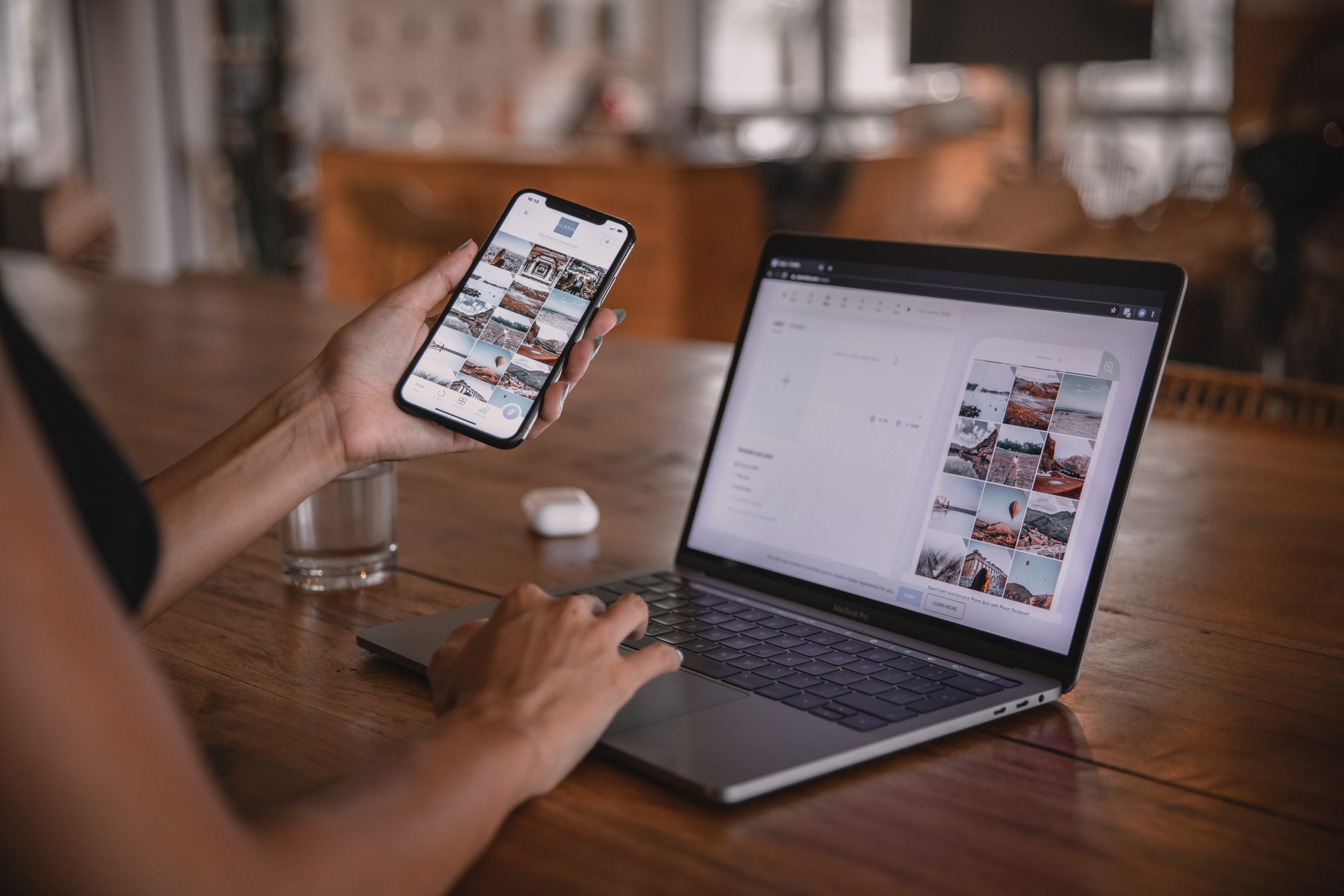

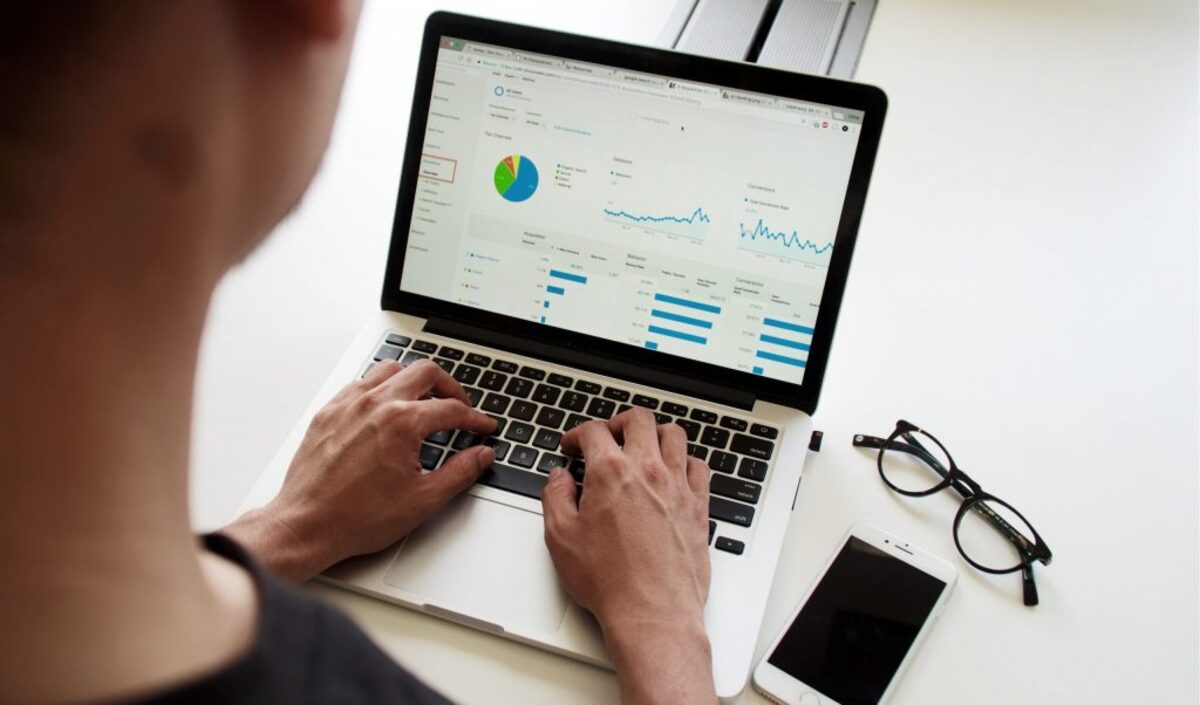
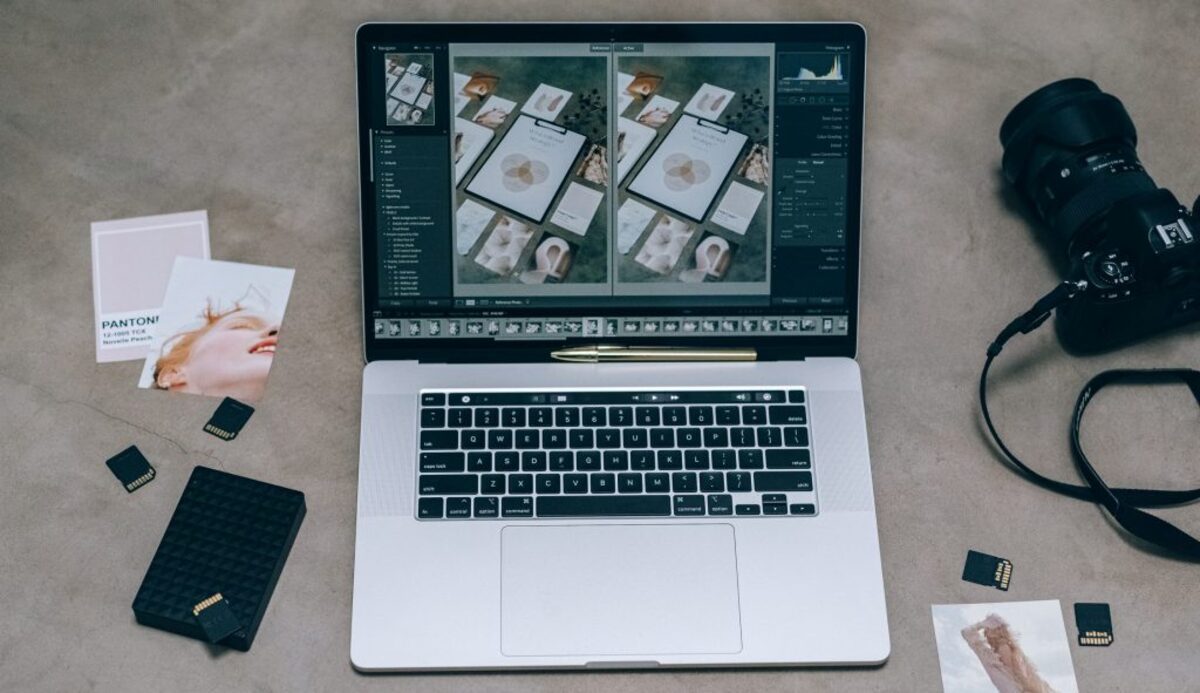
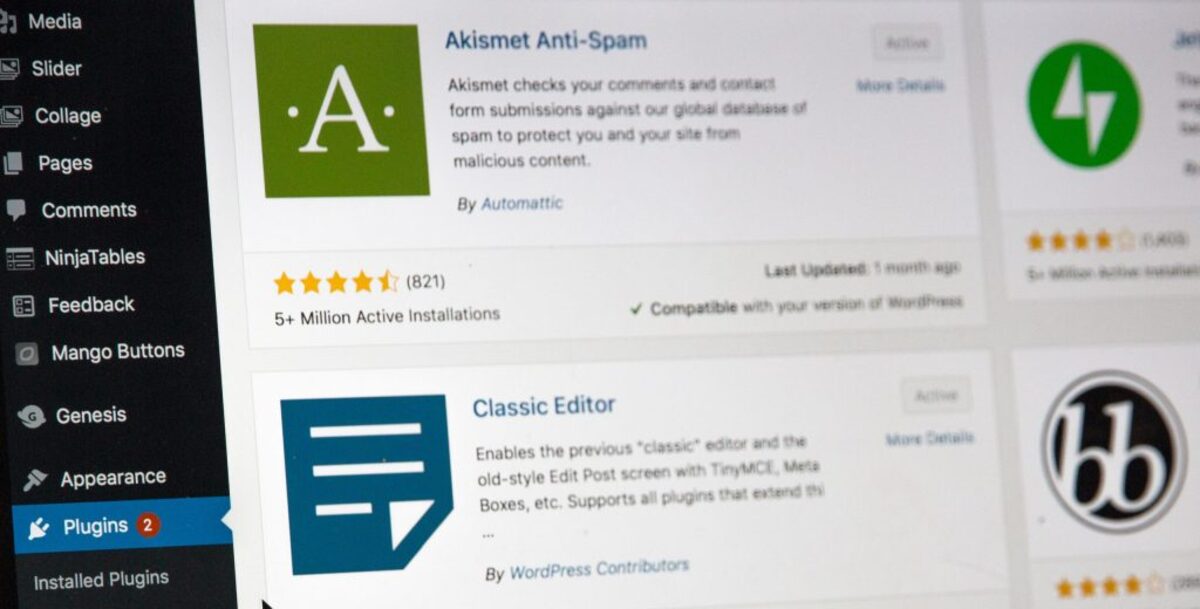
Comments are closed.