In a world where social media reigns supreme, Instagram has become a hub for sharing moments, connecting with friends, and expressing oneself. However, what happens when you’re met with the frustrating Can’t post a comment error message? It’s like hitting a roadblock on the information superhighway. But fear not, dear reader, for we have uncovered seven ingenious ways to navigate around this digital obstacle course and get back to engaging with your followers in no time. From simple troubleshooting tips to advanced strategies, this article will equip you with the tools you need to conquer the dreaded inability to post comments on Instagram. So buckle up and get ready to unlock the secrets of fixing this pesky issue once and for all!
Introduction
Have you ever been in the middle of leaving a comment on Instagram, only to find yourself unable to post it? This frustrating experience can leave you feeling disconnected from the social media platform and hinder your ability to engage with others. But fear not, there are solutions to this common problem that can help you get back to sharing your thoughts and connecting with your followers seamlessly.
From troubleshooting common app issues to checking your internet connection, there are several simple fixes that could resolve the issue of not being able to post comments on Instagram. By taking a few moments to explore these options, you can regain control over your commenting abilities and continue interacting with the vibrant online community that Instagram offers. Stay tuned as we delve deeper into these solutions and provide you with practical tips on overcoming this obstacle in your digital interactions.
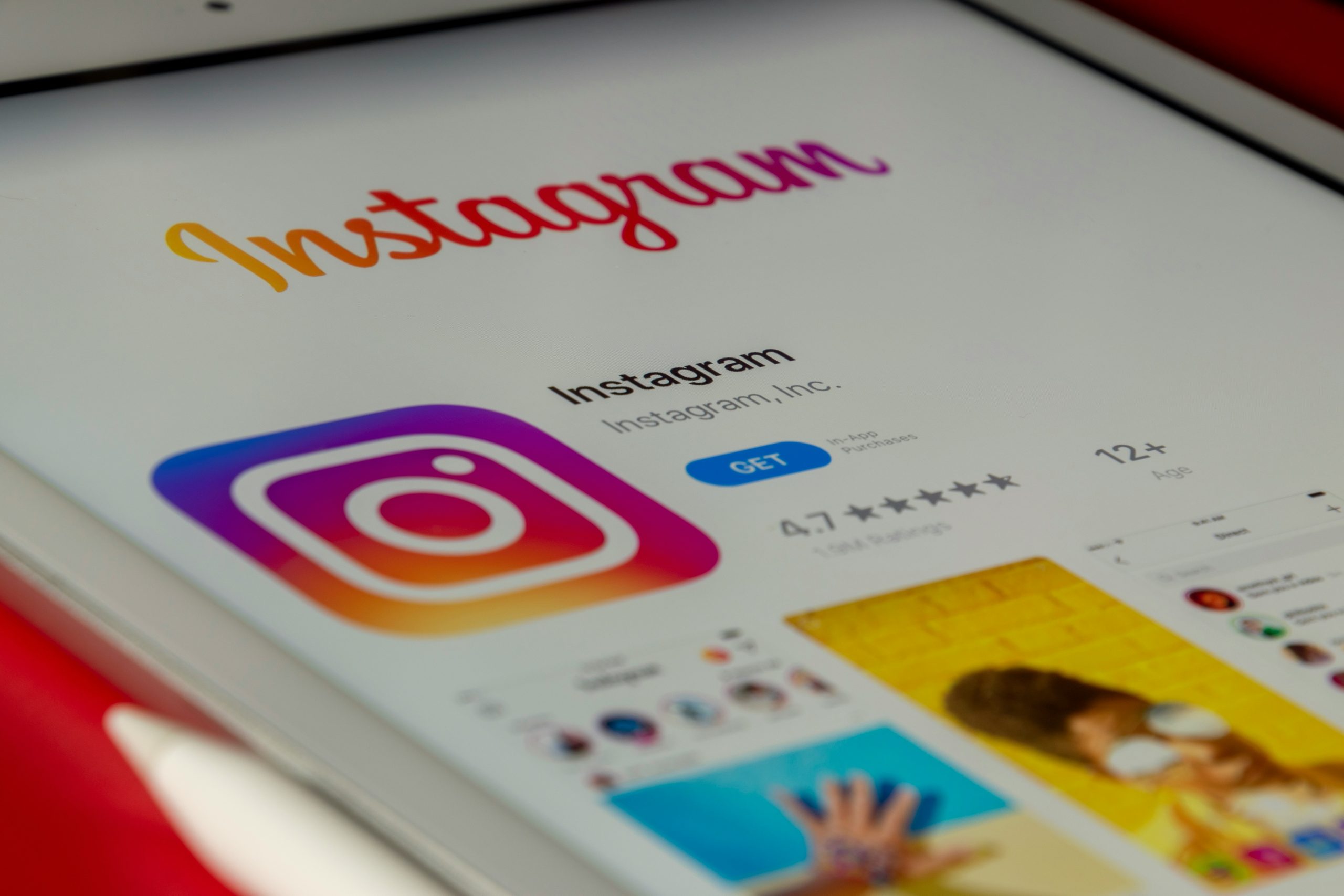
Check Internet Connection
One common issue when trying to post a comment on Instagram is having poor internet connection. This can lead to the comment failing to send or appearing as an error message. To combat this, make sure you are connected to a strong and stable Wi-Fi network or switch to mobile data if necessary. Additionally, try restarting your router or your device to refresh the connection and improve its stability.
It’s important to remember that even small fluctuations in internet speed can impact your ability to interact on social media platforms like Instagram. By taking the time to check and optimize your internet connection before posting a comment, you can avoid frustrating delays or errors in sending your message. Keep an eye on the signal strength indicator on your device and consider moving closer to your router for a stronger and more reliable connection while engaging with Instagram posts.
Update Instagram App
If you’re experiencing issues with posting comments on Instagram, one of the first steps to resolve this is by updating your Instagram app. Regular updates ensure that you have access to the latest features and bug fixes, which could potentially address any commenting problems you are facing. By keeping your app up-to-date, you can enhance your overall user experience on Instagram and mitigate potential technical glitches that may be hindering your ability to engage with other users.
Updating the Instagram app not only improves its functionality but also introduces new tools and enhancements that can make using the platform more enjoyable. Whether it’s a smoother interface, improved security measures, or additional comment moderation options, staying current with updates is essential for maximizing your engagement and interaction on Instagram. So next time you encounter difficulties when trying to post a comment, remember that a simple update could be all it takes to restore full functionality and enjoyment of the platform.
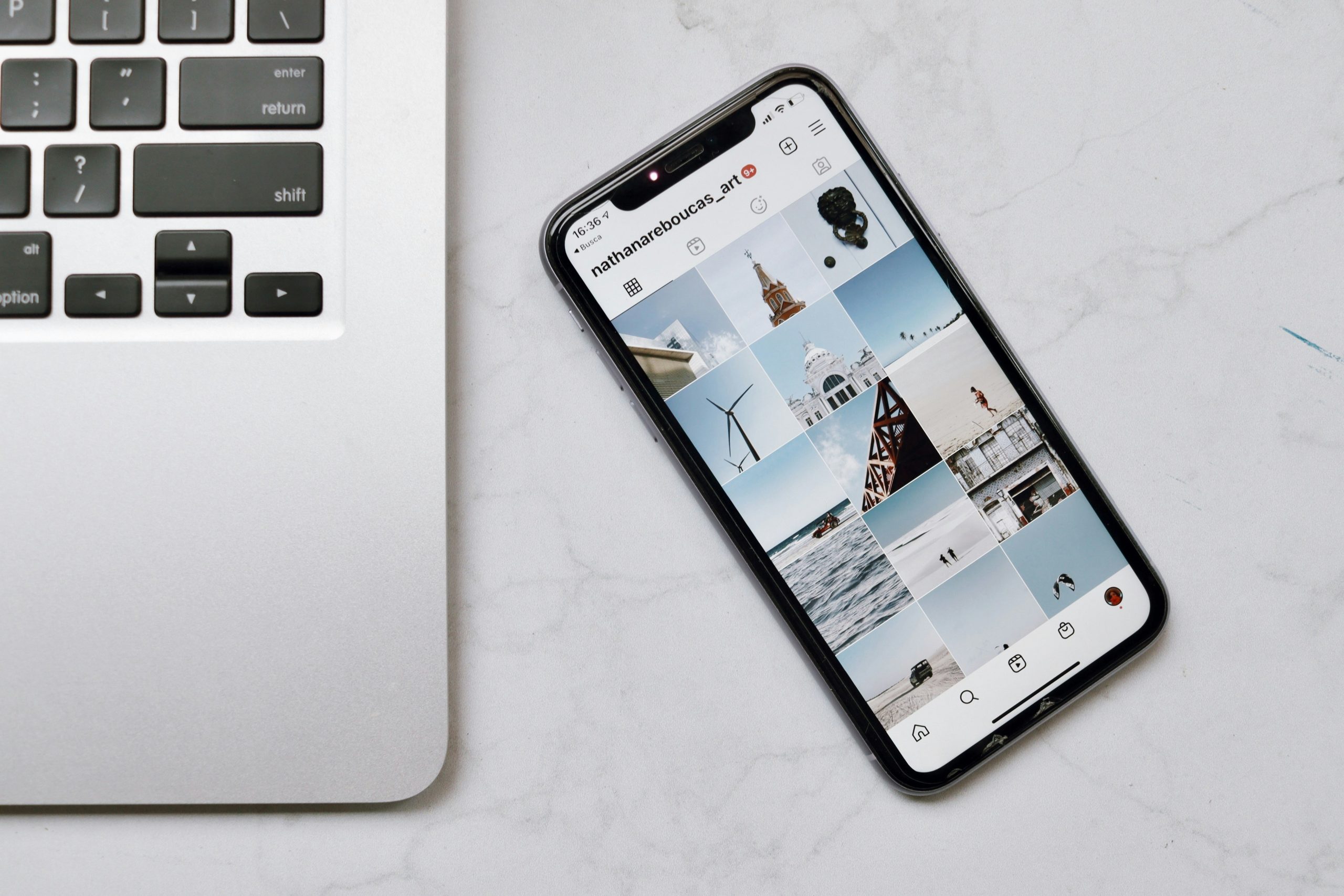
Clear Cache and Data
Clearing cache and data can often resolve issues with posting comments on Instagram. When you clear the cache, you are essentially deleting temporary files stored on your device that may be causing conflicts or glitches in the app. This can help improve performance and fix any errors that are hindering your ability to post comments smoothly.
Furthermore, clearing data for the Instagram app can reset it back to its original state, eliminating any corrupt or outdated files that could be causing issues. By doing this, you essentially give the app a fresh start, which can often lead to improved functionality and enhanced user experience. So don’t hesitate to try this simple yet effective method if you’re experiencing difficulties with commenting on posts – it might just be the key to unlocking seamless interaction on Instagram once again.
Log Out and Log In Again
Sometimes, the simplest solution is the most effective. In the world of tech troubleshooting, this rings especially true when encountering issues like being unable to post a comment on Instagram. One classic solution that often gets overlooked is the good old log out and log in again strategy. It may sound too obvious or even too simple to work, but you’d be surprised at how many pesky bugs and glitches this method can fix.
Logging out of your Instagram account essentially refreshes your connection to the app’s servers, re-establishing a clean slate for any potential errors to be wiped away. The process clears out any temporary data or cache that might be hindering your posting capabilities, giving you a fresh start once you log back in. So next time you find yourself frustrated by an unresponsive comment button on Instagram, don’t underestimate the power of a good logout-login sequence—it just might be all you need to get back in action and finally hit that ‘post’ button.
Restart Device
Sometimes, when all else fails in trying to post a comment on Instagram, a simple solution can be restarting your device. This basic troubleshooting step can help reset any glitch or software issue that might be causing the problem. By powering off and then back on your device, you might clear up any temporary issues that are hindering your ability to interact on the platform.
Restarting your device can also help refresh the connection to the internet and improve overall functionality. Many times, network issues or overload can cause technical difficulties with posting comments on social media platforms like Instagram. By giving your device a fresh start, you could potentially resolve these underlying connectivity problems and regain full access to commenting features. Don’t underestimate the power of simply rebooting – it’s a quick and easy fix that just might do the trick!
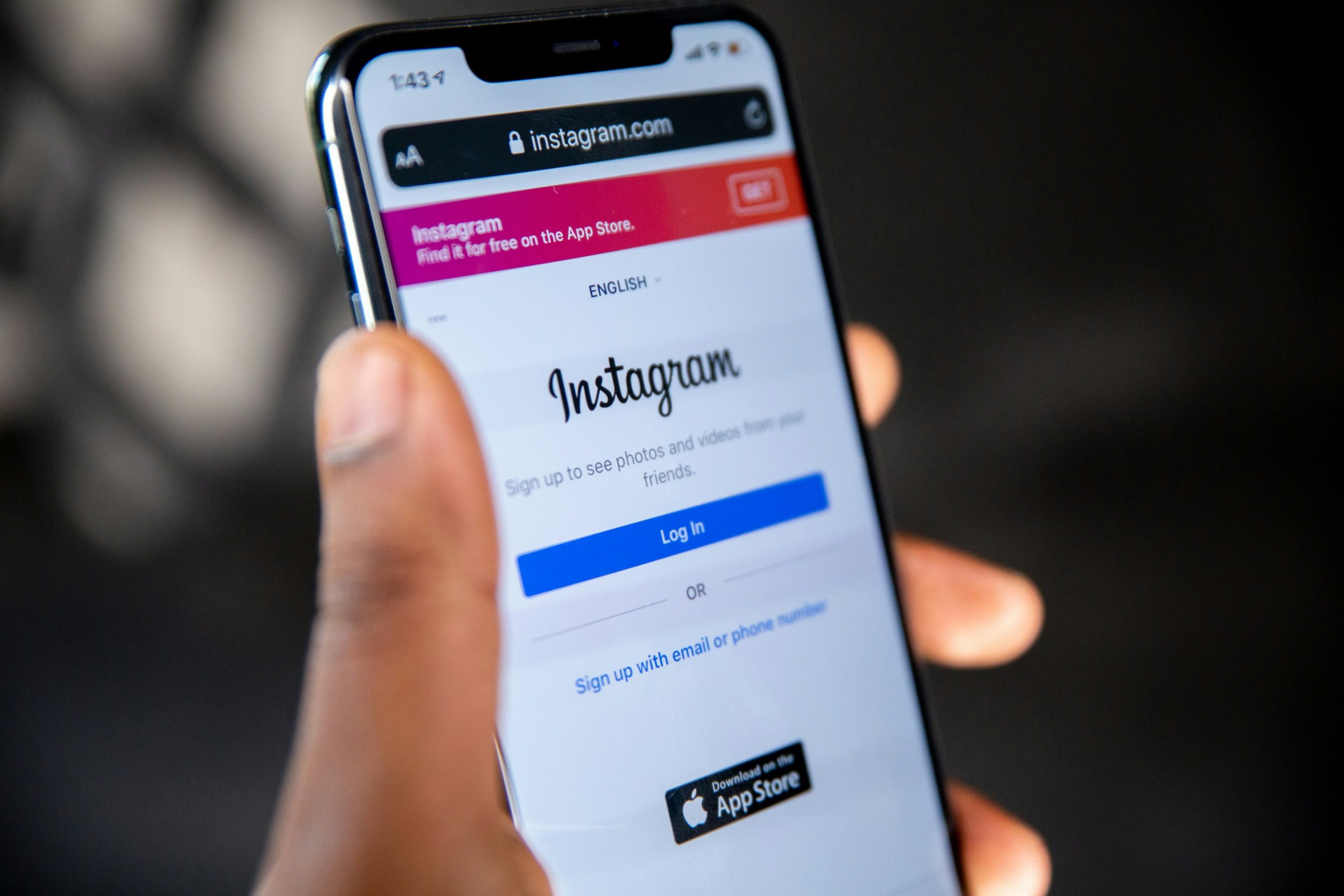
Verify Account Settings
Verifying your account settings on Instagram can be a crucial step in troubleshooting issues with posting comments. Sometimes, minor adjustments to your account settings can make a significant difference in the functionality of your profile. Start by ensuring that your account is set to public to enable seamless interaction with others on the platform. Additionally, verifying that you have provided accurate personal information and contact details can help prevent any technical glitches from hindering your ability to post comments.
Furthermore, explore the privacy settings within your Instagram account to guarantee that nothing is restricting you from engaging with other users through comments. Adjusting these settings might grant you more flexibility and accessibility when it comes to interacting with posts and leaving comments. By proactively verifying and updating your account settings, you are taking proactive measures to enhance the overall user experience on Instagram, allowing you to truly engage with the community and express yourself freely through meaningful interactions.
Contact Instagram Support
Contacting Instagram Support can be a frustrating task for many users experiencing issues with the platform. While Instagram does provide support through its Help Center and community forums, reaching a real person for personalized assistance can be challenging. One effective way to contact Instagram Support directly is by submitting a help request through the app or website. This option allows users to describe their issue in detail and potentially receive timely assistance from support agents.
In some cases, users may also find success by reaching out to Instagram via social media platforms such as Twitter or Facebook. By publicly addressing the issue and tagging official Instagram accounts, users may grab the attention of customer support representatives who can help resolve the problem quickly. Additionally, exploring online resources like blogs and forums often provides valuable insights into common problems and solutions on Instagram, helping users troubleshoot issues on their own before resorting to direct contact with Support.
Conclusion: Troubleshoot steps to enable commenting functionality
As you troubleshoot the commenting functionality on Instagram, remember to check your internet connection first. A stable and reliable internet connection is crucial for seamless commenting. Additionally, clear your cache and cookies to ensure that there are no temporary glitches causing the issue. Another important step is to update the app regularly as updates often include bug fixes that can resolve such problems.
If these steps do not work, consider logging out of your account and then logging back in. This simple action can reset any settings that may be causing the commenting feature to malfunction. Finally, if none of these troubleshooting steps work, reaching out to Instagram’s support team may provide you with further insights or solutions tailored to your specific issue. By following these troubleshooting tips diligently, you will likely be able to reignite the commenting functionality on Instagram effectively.
