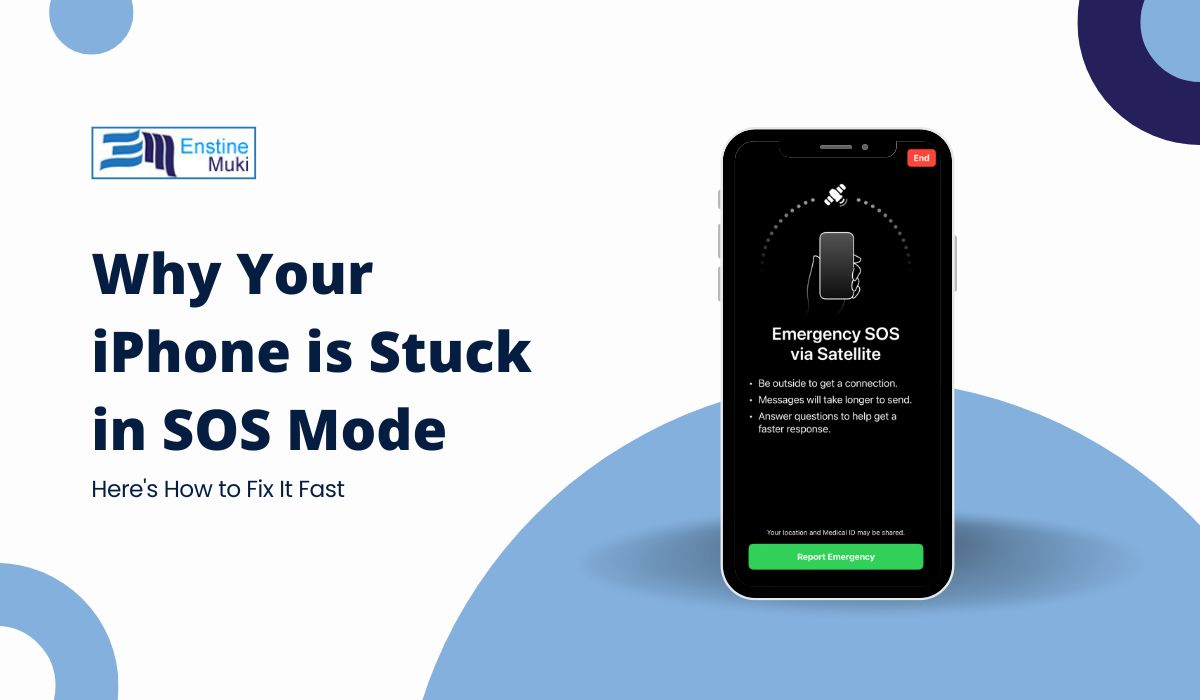If you are an iPhone user and you know about SOS mode, great. If not, I will explain it to you. It is a feature for emergencies, but sometimes your iPhone might get stuck in SOS mode. If that happens, I will show you how to easily fix it and get your phone back to normal.
Why Your iPhone Gets Stuck in SOS Mode
Your iPhone might get stuck in SOS mode for a few reasons. It could happen if you accidentally press the side button and volume button for too long, or if you hit the side button five times quickly. Sometimes, it’s just a random glitch or a network problem. While SOS mode is meant for emergencies, getting stuck in it can be annoying. But do not worry, fixing it is simple.
What to Do if Your iPhone is Stuck in SOS Mode
Steps to Fix an iPhone Stuck in SOS Mode:
1. Restart Your iPhone
The first thing you should always try is restarting your iPhone. It’s the easiest and quickest way to fix most small glitches. Just hold down the power button until you see the “slide to power off” option. Turn your iPhone off, wait a few seconds, and then turn it back on. This might be all you need to exit SOS mode.
2. Check Your Network Connection
If restarting doesn’t help, check if your phone has a network signal. Sometimes, SOS mode is triggered because your iPhone cannot connect to your carrier. You can try turning on Airplane Mode for a few seconds, then turn it back off to reset your connection. This could solve the issue if the SOS mode was caused by poor reception.
3. Update Your iPhone
An outdated iOS version can cause your phone to act up, including getting stuck in SOS mode. Go to Settings > General > Software Update to check if there is a new update available. If there is, download and install it. Updates often come with bug fixes, and this might be the solution to your problem.
4. Force Restart Your iPhone
If your iPhone is still stuck, try doing a force restart. This method is different from a regular restart and is useful when your phone is unresponsive. Here’s how you do it:
- Press and quickly release the volume up button.
- Press and quickly release the volume down button.
- Then, hold the side button until the Apple logo appears on the screen.
This forces your iPhone to reboot and can help resolve the SOS issue.
5. Reset Network Settings
If the problem is still there, it might be related to your phone’s network settings. To fix this, go to Settings > General > Reset > Reset Network Settings. This will not erase your data, but it will remove your saved Wi-Fi passwords and reset your network preferences. After resetting, your iPhone will reboot, and this can solve any network-related problems that caused SOS mode to get stuck.
6. Contact Apple Support
If none of these steps work, it’s time to reach out to Apple Support. You can visit an Apple Store or contact them online for further assistance. There might be a deeper issue with your phone’s hardware or software that requires professional help.
Preventing Your iPhone From Getting Stuck in SOS Mode Again
To avoid getting stuck in SOS mode in the future, make sure you’re familiar with how to activate and deactivate it properly. You might also want to review your iPhone’s emergency settings by going to Settings > Emergency SOS, so you can manage how it works for you. Keeping your iPhone up-to-date with the latest software updates will also help prevent these kinds of glitches.
Conclusion
Getting stuck in SOS mode can be annoying, but the good news is that it’s easy to fix. Restarting your iPhone, checking your network, updating the iOS, or doing a force restart are all simple solutions you can try right away. If all else fails, resetting your network settings or contacting Apple Support should get things back on track.
Remember, keeping your iPhone updated and learning how to use SOS mode properly can help prevent these issues in the future. With these steps, you’ll have your iPhone out of SOS mode in no time.