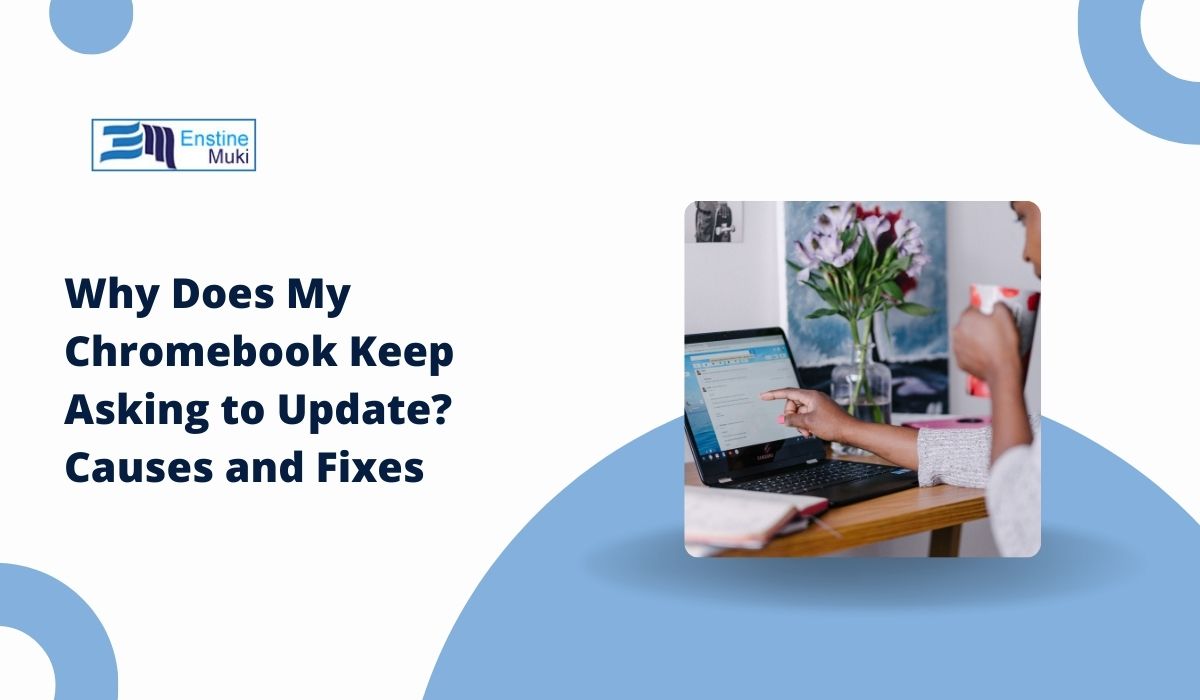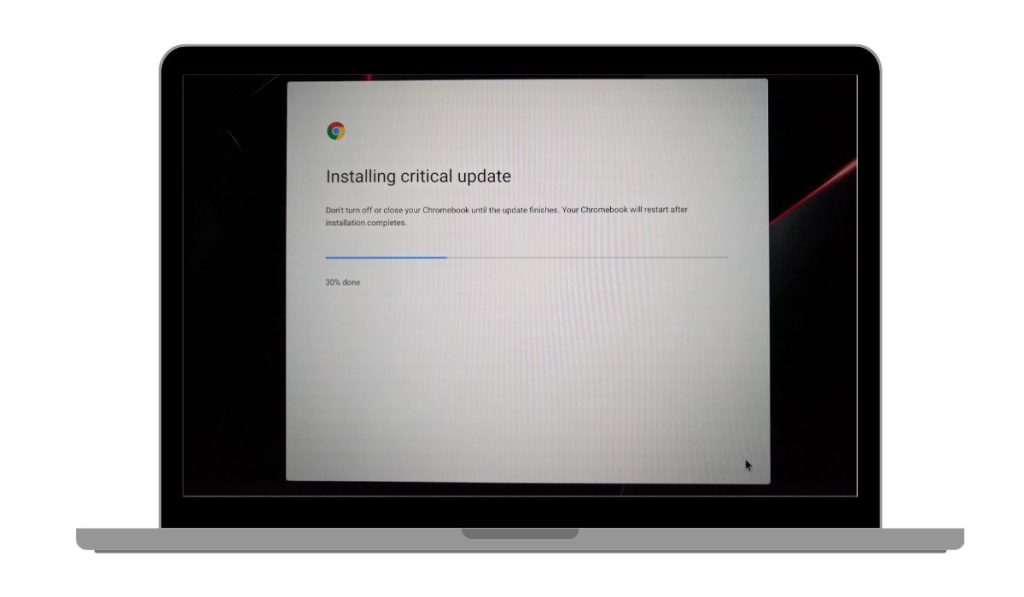Getting an update prompt on your Chromebook now and then is normal. But when the same message pops up over and over, it becomes distracting — and for some, worrying. This article explains why those repeated prompts happen, what causes them, and how to fix the problem so your device stays secure and runs smoothly. The goal is simple: help you understand whether it’s just a minor glitch or something that needs more attention, and guide you through the steps to make the prompts stop.
Why Does My Chromebook Keep Prompting Me to Update?
Chrome OS usually updates quietly in the background. You see the notification only when a restart is needed or a major version is ready. If it shows up repeatedly, it means the update process isn’t finishing the way it should.
Possible causes include:
- Update failed because of a weak or unstable internet connection
- Not enough free storage space for the update files
- Auto-update expiration reached (device no longer receives updates)
- Restart was not done after an update was downloaded
- Admin restrictions on school or work Chromebooks
- Corrupt system files creating an update loop
How to Fix a Chromebook That Keeps Telling You to Update
A few simple changes can stop the repeated prompts. Some fixes take only a minute, while others involve checking settings or resetting the device.
Restart Your Chromebook
A restart can solve the problem if the update has already downloaded but hasn’t been applied. Chrome OS installs updates only after the device reboots, so skipping that step leaves the system stuck on the old version. Restarting also clears temporary files and refreshes background processes, which can remove small glitches that block the update.
#1 Check Your Internet Connection
Chrome OS needs a stable connection to download updates. A weak or restricted network can interrupt the process, forcing the system to try again later.
To check and improve your connection:
- Connect to a strong, reliable Wi-Fi signal
- Restart your router to refresh the connection
- Avoid public Wi-Fi with sign-in requirements or blocked ports
- Try another network if the current one is slow or unstable
#2 Free Up Storage Space
Even though Chrome OS is lightweight, it still needs some space to store update files. If your storage is nearly full, the update won’t complete.
To clear space:
- Open the Files app and delete old or unused downloads
- Empty the Trash in the Files app
- Remove apps you don’t use from the launcher
- Clear browsing data from Chrome settings to remove cached files
#3 Manually Check for Updates
Sometimes the update service gets stuck waiting for a restart or fails to trigger automatically. Opening the update settings yourself can help.
Go to Settings → About ChromeOS → Check for updates. If there’s an update available, let it download fully and then restart. This can reset the update process and stop the constant prompts.
#4 Update a Managed or School Chromebook
If your Chromebook is managed by a school or workplace, updates may be controlled by an administrator. In that case, you might see repeated prompts if the admin has delayed or restricted updates. Contact your IT department or check the Google Admin Console if you have access. They may need to approve the update or push it to your device manually.
#5 Reset or Powerwash the Chromebook
If none of the other fixes work, the system files may be damaged. A reset, also called Powerwash, reinstalls Chrome OS and removes the files that could be blocking updates.
Before you start:
- Back up your important files to Google Drive
- Go to Settings → Advanced → Reset settings
- Choose Powerwash and follow the prompts
- Sign in again after the reset to restore your settings and data from the cloud
Conclusion
Repeated update prompts can be frustrating, but they usually have a clear cause. Whether it’s a missed restart, low storage, or a slow connection, taking a few minutes to address the problem can get Chrome OS updating normally again.
If your Chromebook still refuses to update after trying all these fixes, it may be time to reach out to Google Support or your device manufacturer. That way, you can enjoy the latest features and security improvements without constant interruptions.