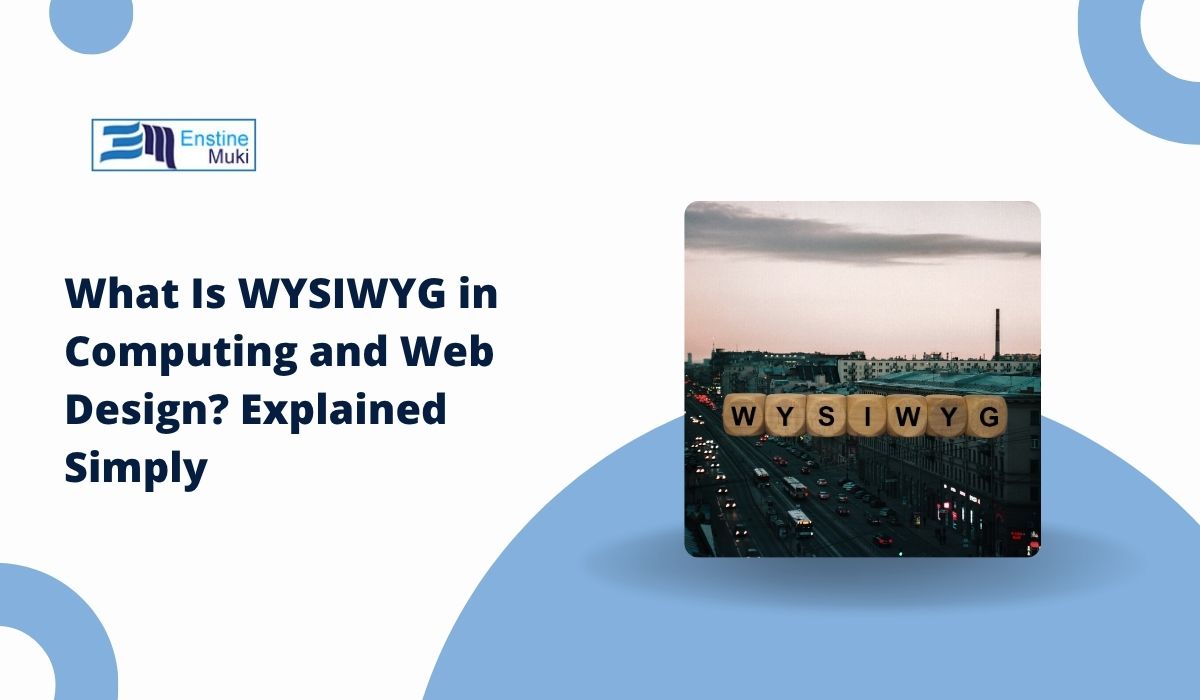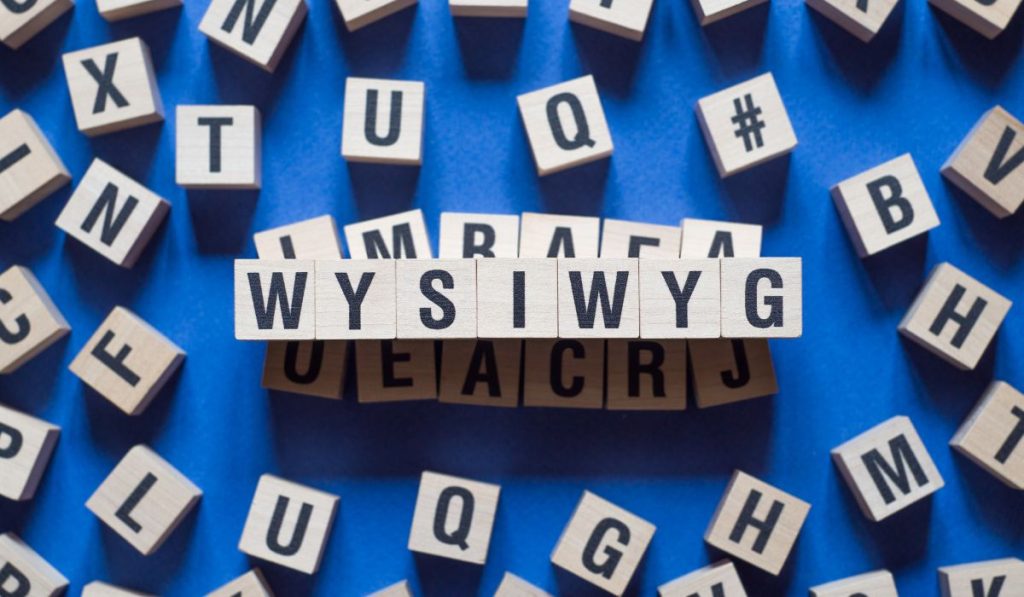If you’ve ever used a website builder like Wix or typed a document in Google Docs, you’ve already used a WYSIWYG editor without realizing it. WYSIWYG stands for “What You See Is What You Get.” It means what you see on the screen while editing looks almost identical to the final version once it’s published or printed.
This approach changed how people create content. Instead of writing code or commands, users can now design and format visually, making technology easier for everyone, not just developers.
What Does WYSIWYG Mean
The term WYSIWYG means “What You See Is What You Get.” It describes any tool that lets users edit something visually, showing exactly how it will look when finished.
In simple words:
- You design visually instead of coding.
- The software generates the code behind the scenes.
- The preview matches the final result.
For example, when you bold text or move an image, you’re seeing real-time changes instead of guessing how it might look later.
How WYSIWYG Works
A WYSIWYG editor works by using a visual interface on top of underlying code. While you move elements, change fonts, or add colors, the software automatically updates the HTML, CSS, or document formatting in the background.
Example: If you click “Bold” in Google Docs or WordPress, the system adds the <strong> tag in HTML without showing you the code. You see bold text instantly, just like the final page or printed document.
This bridge between visual design and code makes WYSIWYG tools popular with designers, content creators, and small business owners.
Examples of WYSIWYG in Everyday Computing
You use WYSIWYG tools almost every day, even if you don’t realize it. They appear in apps, editors, and website builders that show real-time results as you work.
Common WYSIWYG examples include:
- Microsoft Word and Google Docs – document editors
- PowerPoint and Canva – design tools
- WordPress Block Editor – website builder
- Squarespace and Wix – drag-and-drop website creators
- Adobe Dreamweaver – professional visual web design tool
All of these let you design visually without worrying about the technical code behind it.
WYSIWYG in Web Design and Development
In web design, WYSIWYG editors changed everything. Before these tools, building a website meant writing every line of code manually in text editors like Notepad or Sublime Text. Now, tools like Webflow, Wix, and WordPress allow anyone to build a site visually.
You can drag text boxes, buttons, and images into place while the software automatically writes the HTML and CSS for you. Designers can focus on layout and color while the code stays accurate and functional.
WYSIWYG tools made web design faster and more accessible to beginners, allowing creativity without deep technical knowledge.
Advantages of WYSIWYG Editors
WYSIWYG editors offer several benefits for everyday users and designers:
- Easy to use without learning code
- Instant visual feedback
- Faster design and editing process
- Great for beginners, students, and small projects
These editors help users focus on creativity instead of syntax or structure. That’s why WYSIWYG tools dominate content creation, from blogs to business websites.
Limitations of WYSIWYG Editors
Even though WYSIWYG editors are simple, they have limits. They sometimes generate messy or bloated code that slows down websites. Some visual tools also struggle with custom designs or advanced features.
Common drawbacks include:
- Less control over source code
- Limited flexibility for developers
- Inconsistent layouts on different devices
- Harder to fix advanced issues manually
That’s why professional developers often prefer direct coding in editors like VS Code or Atom for full precision and clean output.
Popular WYSIWYG Tools and Software
WYSIWYG editors exist across many fields, from writing and blogging to design and programming.
- Web design: Wix, Squarespace, Webflow
- Coding and design: Adobe Dreamweaver, Pinegrow
- Content editing: WordPress, Notion, Google Docs
- Graphic creation: Canva, Figma
These platforms help creators design pages, documents, and visuals in real time without needing technical coding skills.
When to Use WYSIWYG vs Code Editors
Both WYSIWYG and code editors have their place. It depends on what you need.
Use WYSIWYG when:
- You want quick results without coding.
- You’re working on blogs, simple websites, or visual layouts.
- Collaboration and ease of use matter most.
Use a code editor when:
- You need exact control over HTML, CSS, or JavaScript.
- The project involves custom features or complex designs.
- Clean, optimized code is a priority.
Choosing between the two depends on your goals: speed and simplicity, or precision and control.
WYSIWYG Makes Design Simple
WYSIWYG changed how people interact with computers. It removed the barrier between code and creativity, letting anyone design, write, or build visually. Whether you’re typing in Google Docs or designing in Wix, you’re using the power of “what you see is what you get.”
While code editors still matter for professionals, WYSIWYG tools opened the door for millions of creators to bring their ideas online easily, visually, and instantly.