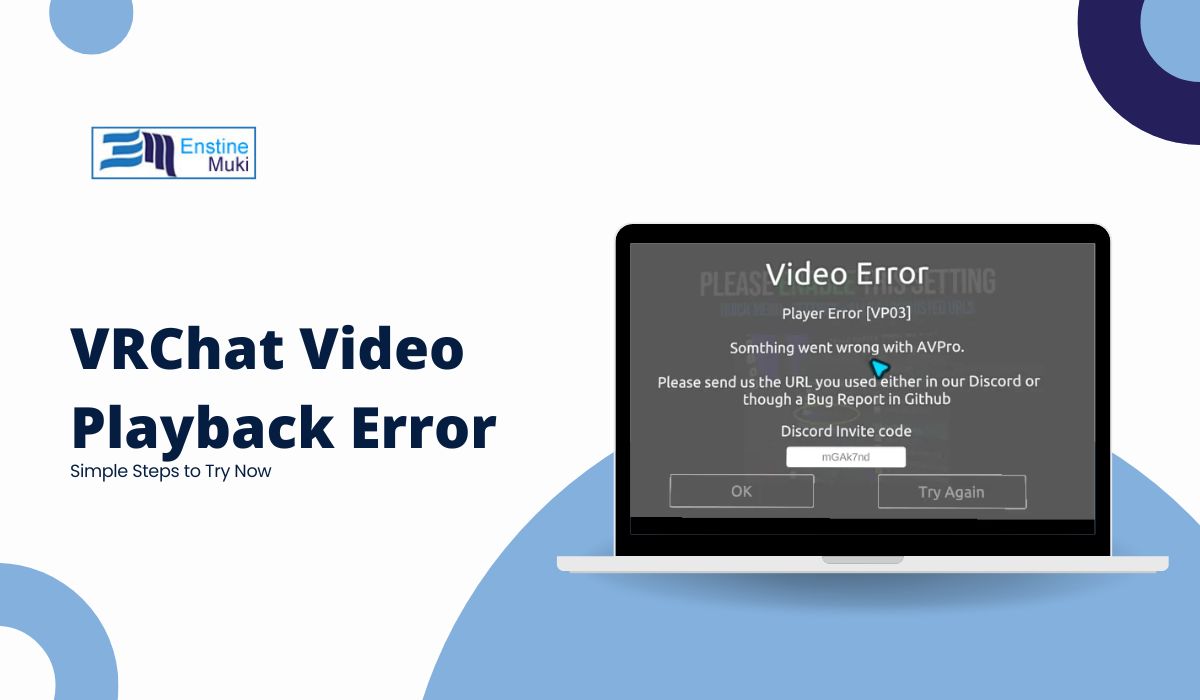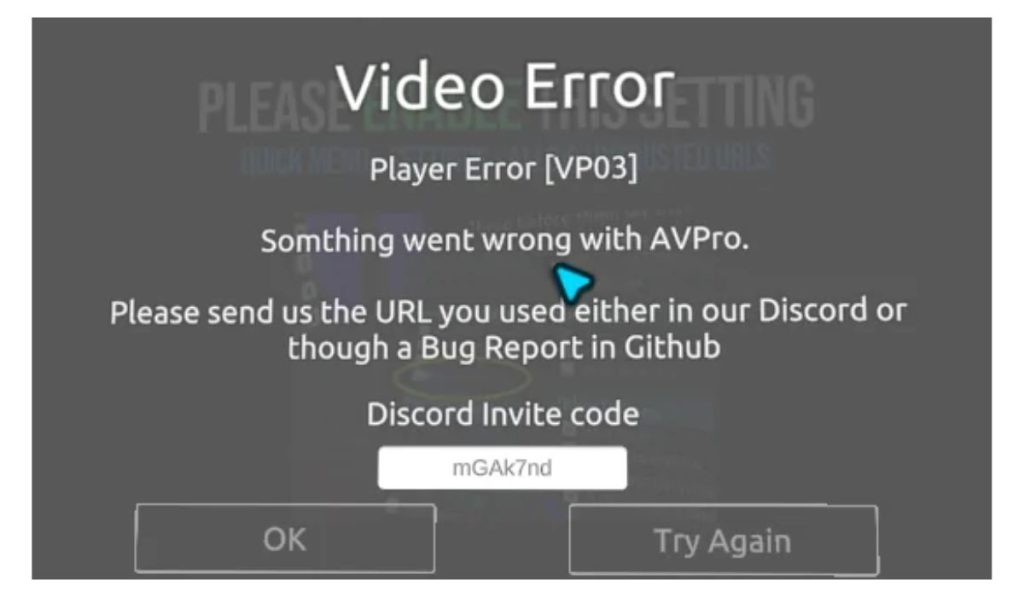Picture this: you’re in VRChat, ready to watch a video with friends, but the player just won’t work. Sound familiar? Don’t worry, you’re not alone! This guide will walk you through some quick fixes to help get the VRChat video player back on track. Let’s get you back to smooth playback and uninterrupted VR fun!
What’s the VRChat Video Player Error, and Why Does It Happen?
The VRChat video player error is a common problem that can stop videos from playing in VRChat worlds. You might see a black screen or find the video stuck on “loading.” Here’s why this might be happening:
- Outdated Software: Your VRChat app or device might need an update.
- Network Problems: Unstable internet can mess with video playback.
- Unsupported Video Format: Not all videos work perfectly in VRChat.
- Platform Limitations: Sometimes, VRChat or the video source has temporary restrictions.
Quick Fixes for the VRChat Video Player Error
Here are a few easy solutions. Try each one and see if it helps!
1. Restart VRChat
A quick restart can often fix things. Close VRChat completely, then reopen it and try playing the video again.
2. Check for Updates
Outdated software is a common cause of errors. Here’s how to check:
- Open the VRChat app and look for any update notifications.
- If there’s an update, install it and see if it resolves the issue.
3. Verify Your Internet Connection
A stable connection is key for smooth video playback. Check that your Wi-Fi is connected and working. If the connection seems weak, try switching to a stronger network or restarting your router.
Advanced Troubleshooting for Persistent Video Player Errors
If the quick fixes didn’t help, here are some more advanced steps to try:
1. Reinstall Video Player Dependencies
VRChat may need certain video codecs or plugins. Sometimes, reinstalling them can help:
- Check VRChat forums or the official support page for the necessary plugins or codecs.
- Download and reinstall these, then check if the video player is working.
2. Adjust VRChat Settings for Video Support
Tweaking VRChat’s settings can sometimes resolve playback issues:
- Go to Settings in VRChat.
- Look for media or video settings and make sure they’re properly configured.
3. Clear Cache or Reinstall VRChat
Old files in VRChat’s cache can cause issues. Here’s how to clear the cache:
- Go to Settings > Clear Cache in VRChat.
- If that doesn’t help, uninstall and reinstall VRChat to reset all settings.
4. Check Network and Firewall Settings
Strict firewall or security settings might block VRChat’s video access. Here’s what to do:
- Open your firewall or security settings.
- Add VRChat to the list of approved programs so it can access video streams.
Tips to Prevent the Video Player Error in the Future
Here are some handy tips to keep VRChat’s video player running smoothly:
- Update Regularly: Keep VRChat and your device software up-to-date to avoid issues.
- Use a Stable Network: VR streaming works best on a stable, strong network.
- Check Video File Compatibility: If you’re playing your own videos, make sure they’re in a format VRChat supports.
Conclusion: Enjoy Smooth Video Playback in VRChat!
By following these steps, you should be able to fix the VRChat video player error and get back to watching videos with friends. If this guide helped you, or if you have other tips, feel free to share them in the comments below. We’d love to hear from you and help more users have a smooth VRChat experience!