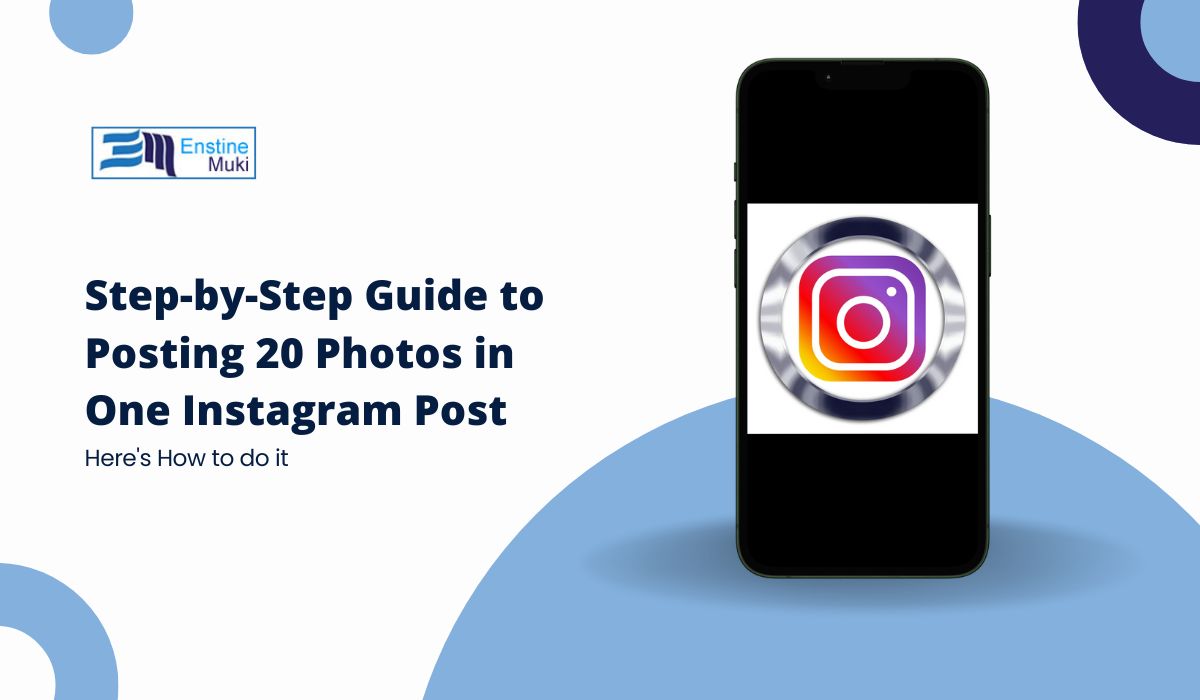Instagram is all about sharing moments, and sometimes one picture is just not enough to tell the full story. Whether it’s a vacation, a birthday, or a creative project, posting multiple photos in a single post helps you share more without overwhelming your followers. If you are new to Instagram or have never tried posting multiple images at once, this guide will walk you through the process.
Why Post 20 Photos in One Instagram Post?
You might be wondering, “Why should I put 20 photos in one post?” It’s simple: you keep your feed tidy and let your followers swipe through a series of images without having to click on several individual posts. Think of it as creating a mini photo album that your friends and followers can enjoy all at once.
For more Instagram tips and tricks, check out how to upload high-quality images on Instagram.
How to Post 20 Photos in One Post on Instagram at Once
Step 1: Update Your Instagram App
First things first—make sure your Instagram app is up to date. Instagram is always rolling out new features, and if your app is outdated, you might miss out on certain functions, like posting multiple photos. Here’s how to check if you need an update:
- Go to the App Store (iPhone) or Google Play Store (Android).
- Search for Instagram.
- If you see an Update button, tap it to download the latest version.
Step 2: Open Instagram and Tap the Plus (+) Icon
Once your app is up to date, open Instagram. You will find the plus icon at the bottom of the screen, right in the middle. This is where you go to add new content to your feed.
- Tap the + icon to start a new post.
Step 3: Select the Post Option
After tapping the plus icon, Instagram will give you a few options. Choose Post to upload images to your feed. This will take you to your phone’s gallery where you can choose photos.
Step 4: Tap the Layer Icon to Select Multiple Photos
Here’s the trick—Instagram lets you post up to 20 photos or videos in a single post using the carousel feature. To do this, you need to tap the layer icon. It looks like two overlapping squares, right before the camera icon.
- Tap the layer icon to enable multiple selection.
- You can now choose up to 20 images or videos from your gallery.
Step 5: Choose Your 20 Photos
Scroll through your gallery and pick the photos you want to post. Instagram will let you select up to 20 images, but if you reach the limit, it will let you know with a message that says, “The limit is 20 photos or videos.”
- Select the images in the order you want them to appear in the post. Do not worry—you can rearrange them later.
Step 6: Rearrange or Edit Your Photos (Optional)
Once you have selected your photos, Instagram gives you the option to rearrange them. Maybe you want a wide landscape shot to go first or a close-up of a smiling face last. You can drag and drop the images to reorder them.
- To rearrange, press and hold an image, then drag it to where you want it.
- You can also edit each photo individually by applying filters, adjusting brightness, or cropping them.
Step 7: Tap Next and Add a Caption
Now that your photos are selected and arranged, tap Next at the top right of the screen. This is where you can add a caption to your post. Your caption can tie all the images together—maybe you want to describe the event or simply share your thoughts.
- Write a caption that reflects the theme of your post.
- If you want, you can tag people in specific photos by tapping Tag People.
Looking for inspiration to craft the perfect caption? Here’s a guide on the best Instagram bio ideas for 2024 that can help spark ideas.
Step 8: Post Your Photos
Once you are happy with everything, it’s time to post! Hit Share, and your 20-photo carousel will go live on your profile. Your followers will be able to swipe through all the images in one post, making it easy for them to enjoy the full story.
How to Add Music to Your Post (Optional)
If you want to take your post to the next level, Instagram allows you to add music to carousel posts. Music can enhance the experience, especially if you are sharing something like a trip or a special event.
- Before tapping Share, look for the Music option.
- Choose a track from Instagram’s music library, and it will play as people scroll through your photos.
Tips for Posting 20 Photos:
- Tell a Story: Use your photos to take your audience on a journey. Start with a wide shot, add some close-ups, and end with something personal or emotional to leave a lasting impression.
- Use High-Quality Images: Blurry or dark images can break the flow of your post. Make sure your photos are clear and well-lit.
- Vary Your Content: Mix up your images—include some wide landscapes, detailed shots, and candid moments to keep your audience engaged.
- Think About the Order: The order of your photos matters. Make sure there is a logical flow, whether it’s by time, theme, or visual impact.
What to Do If You Have Trouble:
If for any reason you cannot post multiple photos, check the following:
- App Updates: Make sure your app is updated to the latest version.
- Internet Connection: A weak connection can cause issues with uploading images.
- Cache: Sometimes clearing the cache can resolve minor bugs. Go to your phone’s settings and clear Instagram’s cache, then try again.
For more insights, check out how to remove the Threads badge on Instagram if that’s something you are interested in.
Conclusion
Posting 20 photos in one Instagram post is a simple and effective way to share multiple moments without cluttering your feed. With this guide, even if you are new to Instagram, you will be able to create a beautiful, engaging carousel post that tells a story. So next time you have a bunch of photos to share, skip the spammy single posts and opt for a carousel. It is more thoughtful, cleaner, and allows your audience to enjoy your content in one swipe.
Now, go ahead and give it a try—happy posting!
For more creative ideas, check out this article on unique and creative Instagram story ideas for birthdays.