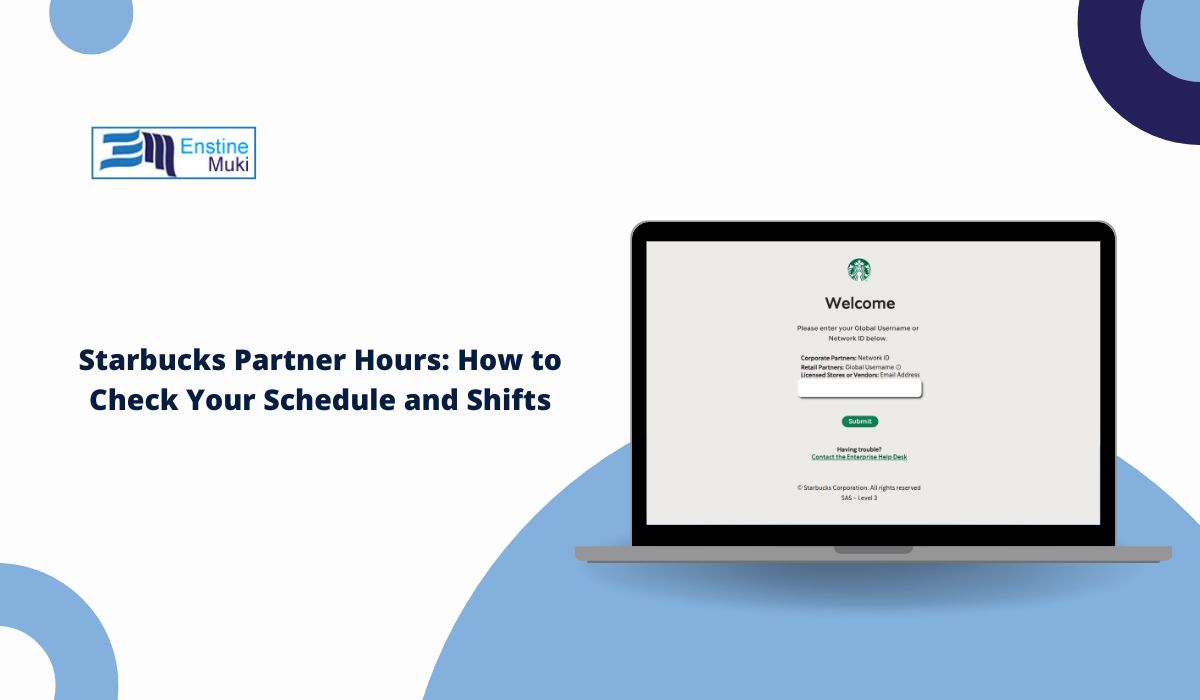If you work at Starbucks, you’re called a “partner.” That’s just their way of saying employee. Whether you’re a barista or a shift supervisor, you’ve probably heard about Partner Hours.
This is the system Starbucks uses to post your schedule. It’s how you check your shifts, know when to work, and ask for time off. If you want to stay on track, this is the tool you’ll need every week.
What Is Starbucks Partner Hours?
Partner Hours is a web-based tool. It shows your work schedule and lets you manage it. With Partner Hours, you can:
- See your upcoming shifts
- Submit time-off requests
- Change your availability
- Swap or pick up open shifts
- Check shift locations and times
It’s part of the bigger Partner Hub system. Every partner—from new hires to store managers—uses it to stay updated.
How to Log In to Starbucks Partner Hours
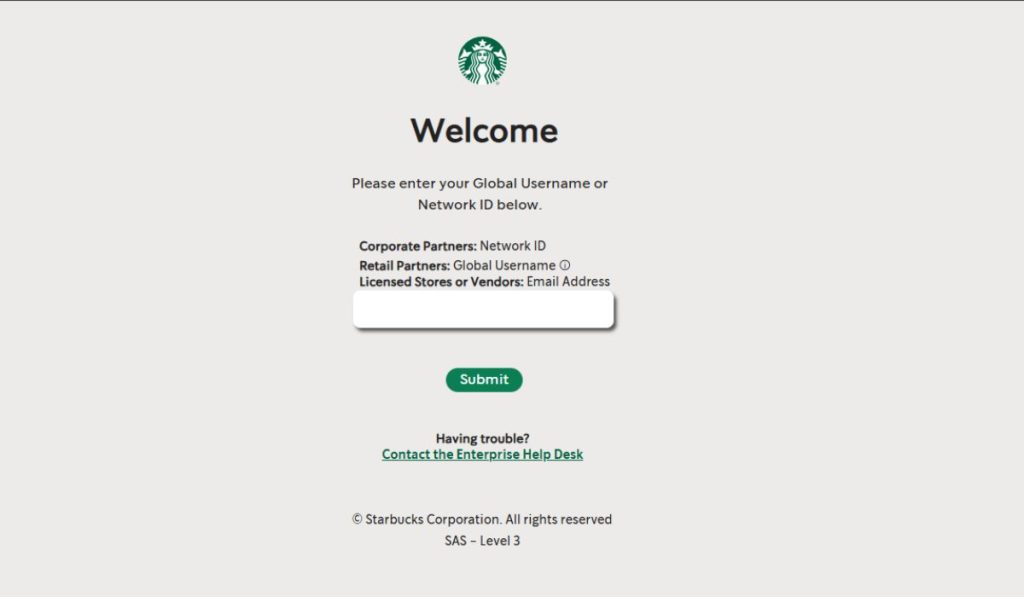
It’s pretty easy once you have your login. Here is how to:
- Go to the Starbucks Partner Hub: partner.starbucks.com
- Click on “Partner Hours” or use your direct store link
- Enter your partner number or username
- Use the password your manager gave you (or reset it if needed)
- Choose whether to open it on a desktop or your phone
Some stores also use the Kronos mobile app or MyPartnerInfo, depending on the region. Ask your manager if you’re not sure which one your store uses.
What can you Do Inside Partner Hours?
After you log in, you’ll see a calendar or list of shifts. It’s all tied to your store.
You can:
- View your full weekly schedule
- See start times, end times, and break notes
- Get updates if shifts change
- Submit time-off and availability changes
- Check if any open shifts are available to claim
Example:
“If you’re off on Sunday and want to pick up a shift, check the ‘Available Shifts’ tab.”
You’ll also see things like store location, who you’re working with, and any manager notes.
Common Problems and Quick Fixes
Sometimes the tool won’t work the way you want. Here’s what you can try.
- Forgot your password?
Click the “Forgot password” link on the login screen. - Schedule not showing up?
Log out and back in. If it’s still blank, your manager might not have posted it yet. - Can’t access it on your phone?
Make sure your browser is updated. Or try using the Kronos mobile app if your store uses it. - See the wrong time zone?
Go to your profile settings and check your location or ask your manager to help reset it.
Who to Contact if You’re Stuck
If you still can’t get in, here’s who you can talk to:
- Your Store Manager – most schedule issues start here
- Shift Supervisor – can answer quick questions or help reset info
- District Manager – for bigger issues that affect multiple stores
- Partner Contact Center – for tech support, W2s, or HR stuff
Always start local—your store team usually has the fastest fix.
Tips to Make Partner Hours Easier
Here are a few small things that make a big difference:
- Bookmark the login page so you don’t have to search
- Save your partner number somewhere safe
- Check your schedule daily, not just once a week
- Turn on email or text alerts if available
- Keep your availability updated to avoid problems
- Sync it with your phone calendar if your app allows it
Stay on Track with Your Shifts
If you’re working at Starbucks, Partner Hours is your go-to for schedules. It shows you when to work, who you’re working with, and when to ask for time off. Keeping up with it helps avoid surprises and keeps your store running smooth.
Want more help with schedules or apps? Ask in your store or share this guide with other partners. It might save someone a headache.