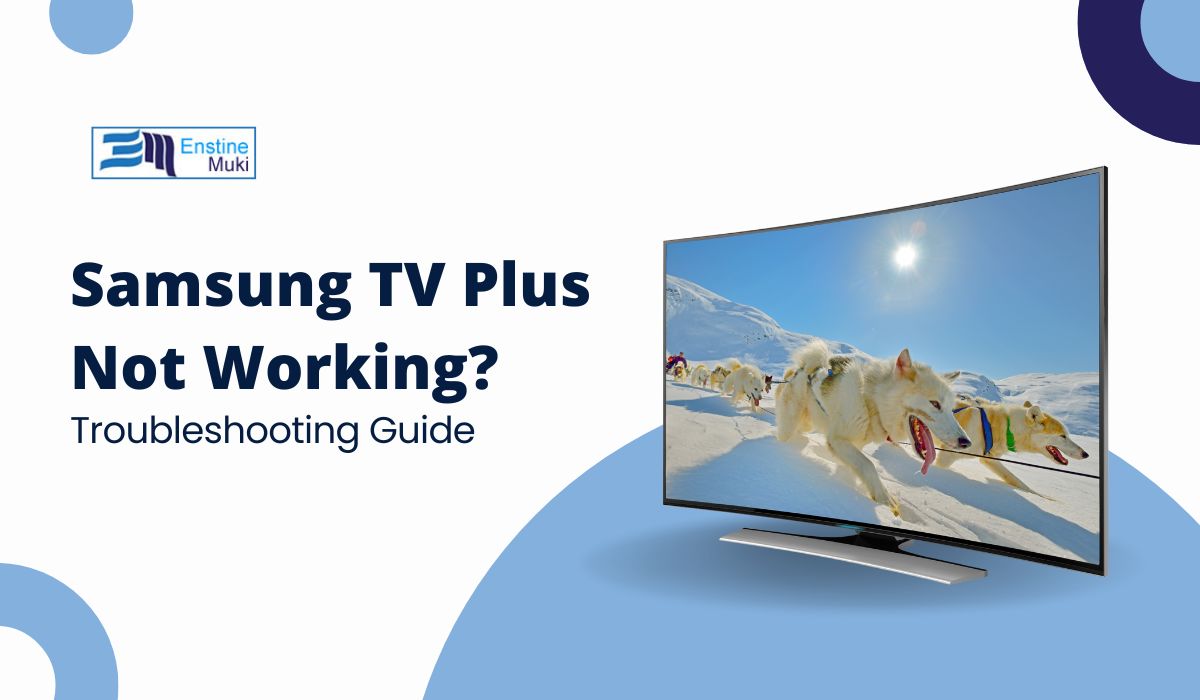Samsung TV Plus is a free streaming service built into Samsung smart TVs, offering a wide variety of live TV channels and on-demand content. While it’s a convenient feature, issues like app crashes, missing channels, or streaming problems can arise, leaving users frustrated. If Samsung TV Plus isn’t working on your device, don’t worry—this guide will walk you through common issues and provide practical solutions.
What Is Samsung TV Plus?
Samsung TV Plus is a free, ad-supported streaming service that comes pre-installed on most Samsung smart TVs. It offers a variety of live TV channels, including news, entertainment, sports, and kids’ programming, without requiring a subscription or additional hardware.
Key Features
- Over 200 live TV channels and growing.
- Available on Samsung smart TVs and select Galaxy devices.
- No setup, login, or subscription required.
While it’s a reliable service for most users, technical issues can sometimes prevent it from working properly.
Common Issues with Samsung TV Plus
Here are the most common problems users encounter with Samsung TV Plus:
- App Not Loading: The app may freeze or fail to open.
- Missing Channels: Some channels might not appear or play correctly.
- Black Screen: The screen stays blank even though the app appears to load.
- Buffering or Streaming Issues: Videos might lag or fail to play smoothly.
- Error Messages: Messages like “Service Unavailable” or “Check Network” may appear.
Troubleshooting Samsung TV Plus Not Working Issue
If Samsung TV Plus isn’t working, follow these steps to resolve the issue:
1. Check Your Internet Connection
Samsung TV Plus relies on a stable internet connection to stream content.
- Test Your Speed: Use a tool like Speedtest.net to check your internet speed.
- Minimum speed for smooth streaming:
- 5 Mbps for SD quality.
- 25 Mbps for HD or 4K content.
- Minimum speed for smooth streaming:
- Restart Your Router: Unplug your router for 30 seconds, then plug it back in.
- Switch to Ethernet: If possible, connect your TV to the internet using an Ethernet cable for better stability.
2. Restart or Reset Samsung TV Plus
Restarting the app can fix minor glitches.
- Press the Home button on your Samsung remote.
- Navigate to Apps → Samsung TV Plus.
- Select Close App, then reopen it from the Apps menu.
If the issue persists:
- Go to Settings → Support → Self Diagnosis → Reset Smart Hub.
- This will reset the app and remove any temporary bugs.
3. Update Your TV’s Firmware
Outdated firmware can cause compatibility issues with Samsung TV Plus.
- Navigate to Settings → Support → Software Update.
- Select Update Now to install the latest firmware.
- Restart your TV after the update.
4. Resolve Network and Connectivity Problems
If the issue persists, it might be related to your network settings.
- Check Network Status:
- Go to Settings → Network → Network Status.
- Ensure your TV is connected to the internet.
- Reconfigure Wi-Fi Settings:
- Forget your Wi-Fi network and reconnect using the correct password.
- Improve Signal Strength:
- Move your router closer to the TV or use a Wi-Fi extender.
5. Verify Regional Availability
Some channels or the entire service might not be available in certain regions.
- Check Regional Settings:
- Go to Settings → General → System Manager → Location.
- Ensure your TV is set to the correct region.
- Use a VPN: If Samsung TV Plus isn’t available in your area, a VPN might help access region-locked content (only if compliant with Samsung’s terms of service).
6. Reinstall the Samsung TV Plus App
If none of the above works, reinstalling the app might fix the problem.
- Press the Home button and navigate to Apps.
- Select Samsung TV Plus, press Delete, and confirm.
- Reinstall the app from the Samsung App Store.
When to Contact Samsung Support
If you’ve tried all the troubleshooting steps and Samsung TV Plus still isn’t working, it might be time to reach out to Samsung’s support team.
How to Contact Samsung Support
- Visit the Samsung Help Center.
- Search for “Samsung TV Plus not working” and browse FAQs or troubleshooting guides.
- Use the live chat feature or call their customer support line for personalized assistance.
- Submit a service request via the SmartThings app if needed.
Alternative Streaming Options
If Samsung TV Plus remains unavailable, consider these alternatives:
- Free Streaming Apps: Pluto TV, Tubi, or Crackle offer similar ad-supported channels.
- Paid Services: Netflix, Hulu, or Amazon Prime Video for a subscription-based experience.
- External Devices: Connect a Roku, Fire Stick, or Apple TV for additional streaming options.
Conclusion
Samsung TV Plus is a fantastic service for streaming live TV and on-demand content, but technical issues can sometimes disrupt the experience. By following the troubleshooting steps in this guide—such as checking your internet connection, updating firmware, and resetting the app—you can resolve most problems and get back to watching your favorite channels.
If you’ve tried these steps and are still facing issues, Samsung’s support team is there to help. Have you encountered problems with Samsung TV Plus? Share your experiences and tips in the comments below to help other users!