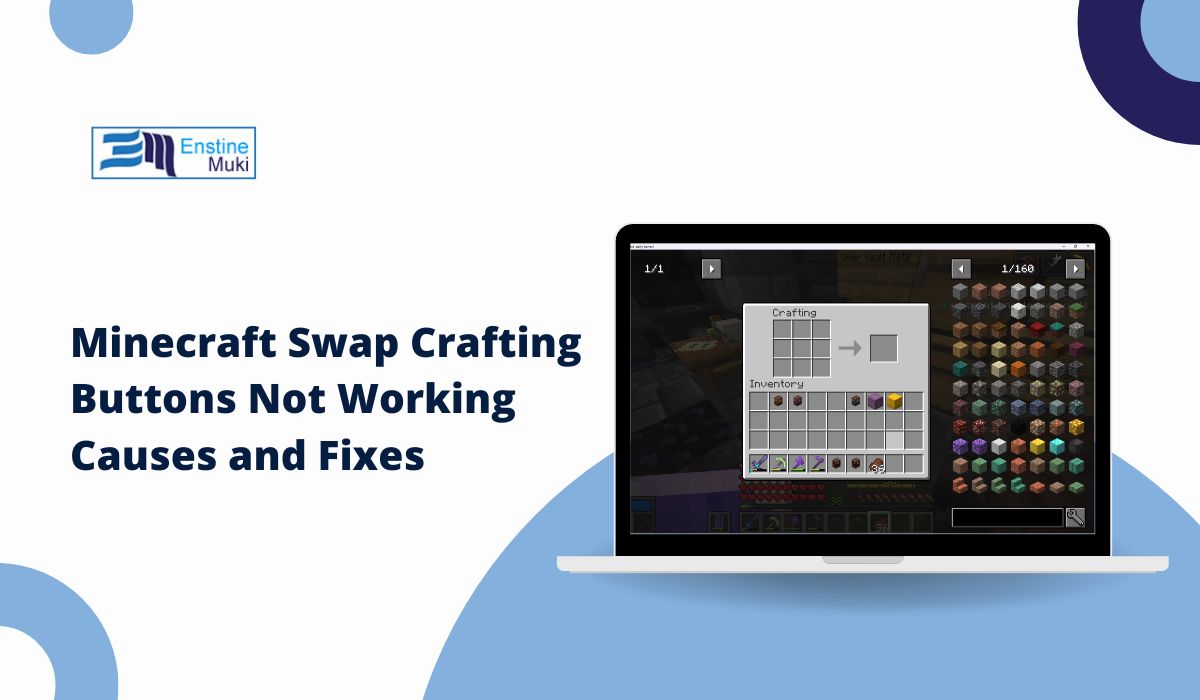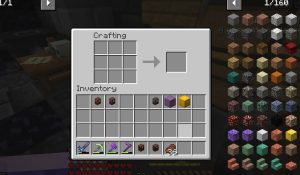Minecraft’s crafting system is central to its gameplay, allowing players to create tools, weapons, and structures. The swap crafting buttons feature is especially useful, offering a quick way to move items between inventory and crafting slots. However, some players encounter issues where this function doesn’t work, disrupting the crafting process. If you’re facing this problem, this guide explains the potential causes and how to fix them.
Why Is the Swap Crafting Buttons Feature Important?
The swap crafting buttons option allows players to quickly move items between the crafting grid and inventory using shortcut keys like Shift or specific controller buttons. This saves time during resource-intensive activities like mining, building, or combat. When this feature fails, players are forced to manually drag items, slowing down gameplay and creating frustration.
Common Issues with Minecraft Swap Crafting Buttons
One of the most common causes is incorrect keybinds or controller settings. If the swap crafting function is not properly mapped, the button press will not register. This can happen due to changes in the settings menu or conflicts between assigned keys. Additionally, damaged or disconnected input devices like a keyboard or controller may fail to send the required signal to the game.
Another frequent cause is keybind conflicts. Custom key configurations or overlapping controls can override the swap button, rendering it unusable. For example, if the same key is assigned to multiple actions, the game might prioritize one function over another.
In modded versions of Minecraft, some mods may interfere with the inventory or crafting system. Compatibility issues or glitches in mods can break certain controls, including the swap crafting buttons. Even in vanilla Minecraft, bugs can occur due to software errors, especially if the game hasn’t been updated recently.
Outdated game versions are another major factor. Older versions of Minecraft may include unresolved bugs that affect crafting mechanics. Without the latest updates, features like swap crafting might not function as intended, or they might conflict with newer operating systems or hardware.
How to Fix Minecraft Swap Crafting Buttons Not Working
Fixes for Swap Crafting Buttons Not Working:
1. Check Keybind Settings
The first step is to ensure that the swap crafting function is correctly assigned to a key or button.
Steps to Fix:
- Open Minecraft and go to Options > Controls.
- Scroll to the Inventory section and find the keybind for Swap Item or similar options.
- If unassigned, assign the function to a convenient key (e.g., Shift or a mouse button).
- Save your changes and test the function in-game.
2. Reset Keybinds to Default
If keybind conflicts exist, resetting all controls to default can resolve the issue.
Steps to Fix:
- Navigate to Options > Controls in the game menu.
- Select the Reset to Default button at the bottom of the controls menu.
- Confirm and test the crafting swap buttons in-game.
3. Test and Reconnect Input Devices
Ensure your keyboard, mouse, or controller is functioning properly and correctly connected to the system.
Steps to Fix:
- Disconnect and reconnect your input device.
- Test the functionality of keys or buttons outside the game to confirm hardware is working.
- For controllers, ensure it is fully charged and recognized by your system.
4. Disable Problematic Mods
If you’re using mods, they might interfere with the crafting system.
Steps to Fix:
- Temporarily disable mods by removing them from the mods folder in your Minecraft directory.
- Relaunch the game and test the swap crafting buttons in a vanilla environment.
- Reintroduce mods one by one to identify the culprit.
5. Update Minecraft to the Latest Version
Outdated versions of Minecraft may contain bugs that affect crafting mechanics.
Steps to Fix:
- Open your game launcher (e.g., Minecraft Launcher or TLauncher).
- Check for updates and install the latest game version.
- Relaunch the game and test the feature.
6. Reinstall Minecraft
If all else fails, a clean reinstall of Minecraft can resolve persistent issues.
Steps to Fix:
- Backup your worlds by copying the saves folder located in
.minecraft. - Uninstall Minecraft completely and delete leftover files in the
.minecraftdirectory. - Reinstall the game from the official launcher and test the swap crafting buttons.
Conclusion
The swap crafting buttons in Minecraft are a time-saving tool that enhances gameplay efficiency. When they stop working, the issue is often tied to keybind settings, hardware, or game versions. By following the fixes outlined in this guide, you can restore functionality and enjoy a smoother crafting experience.
Have you encountered similar issues or found other solutions? Share your experiences and tips in the comments below. Don’t forget to share this guide with fellow Minecraft players who might be facing the same problem!