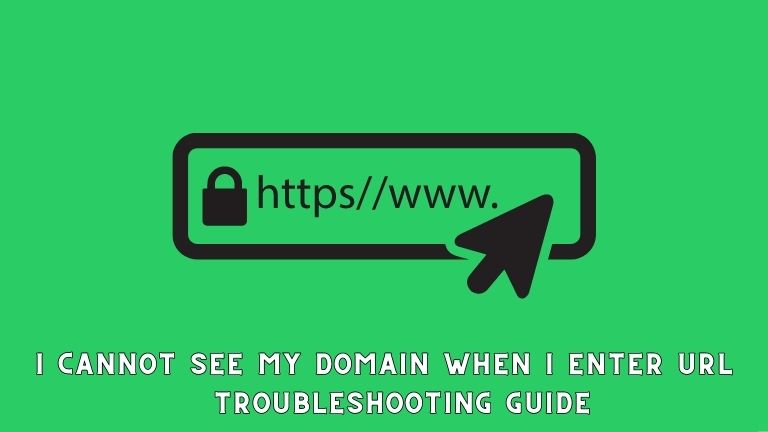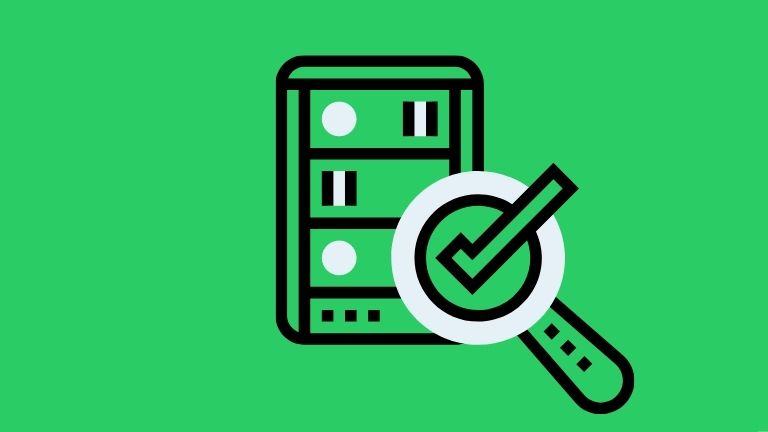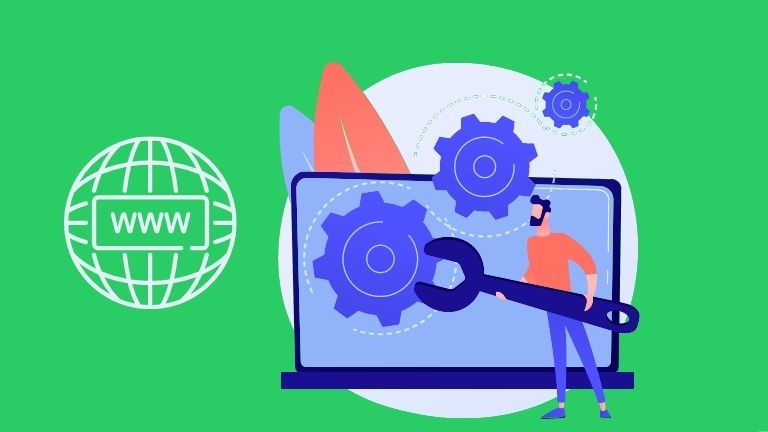As a website owner, it can be concerning when you are unable to see your domain when you enter the URL in your web browser. You may wonder why your website is not visible to others or if there is an issue with your domain. In this article, we will discuss common reasons for this issue and provide a step-by-step troubleshooting guide to help you resolve it.
Troubleshooting tips for when you can’t see your domain when entering the URL. Learn about DNS configuration, redirects, SSL certificates, website maintenance, search engine indexing, and more.
Introduction
Having a functional and accessible website is crucial for any business or individual with an online presence. A domain is the web address that users enter in their browser to access a website. However, there are instances where website owners may not be able to see their domain when they enter the URL in their browser. This can be due to various technical issues that can occur at different stages of website setup and configuration. In this article, we will explore the possible reasons and provide solutions to help you troubleshoot and resolve this issue.
What is a Domain?
Before diving into the troubleshooting steps, let’s first understand what a domain is and why it is important. A domain is a unique web address that represents a website on the internet. It is the address that users type in their web browser’s address bar to access a website. For example, www.example.com is a domain. A domain acts as the online identity of a website and is used to establish a brand and create an online presence.
Domains are registered with domain registrars and are associated with an IP address, which is a numerical address that identifies a web server on the internet. When a user enters a domain in their browser, the request is sent to the web server associated with that domain, and the server responds by displaying the website associated with the domain.
Troubleshooting Steps and Reasons for Not Seeing a Domain
There can be several reasons why you may not be able to see your domain when you enter the URL in your web browser. Let’s explore some of the common reasons:
-
Checking DNS Configuration
The Domain Name System (DNS) is responsible for translating human-readable domain names into IP addresses that computers can understand. If there is an issue with the DNS configuration of your domain, it can result in your website not being visible when you enter the URL.
To troubleshoot DNS configuration issues, you can start by checking the DNS settings in your domain registrar’s control panel. Ensure that the DNS settings are correctly configured and match the recommended settings provided by your web hosting provider. If you are not sure about the correct DNS settings, you can contact your web hosting provider for assistance.
-
Verifying Website Hosting
Another reason why your domain may not be visible could be due to issues with your website hosting. If your website is not hosted properly or if there are any issues with the hosting server, it can result in your website not being accessible when you enter the URL.
To troubleshoot website hosting issues, you can check if your hosting account is active and if your hosting provider’s server is up and running. You can also check for any error messages or notifications in your hosting control panel or contact your hosting provider for assistance.
-
Ensuring Proper Domain Propagation
Domain propagation is the process by which DNS changes made to a domain are propagated across the internet and updated on all DNS servers globally. This process can take some time, usually ranging from a few minutes to several hours or even up to 48 hours in some cases. If you have recently made changes to your domain’s DNS settings, it is possible that the changes have not yet propagated completely, and that’s why your domain is not visible.
To troubleshoot domain propagation issues, you can wait for some time and try again later. You can also check the propagation status using online DNS propagation checking tools or contact your domain registrar for assistance.
-
Checking for Website Errors
Errors in the website’s code or configuration can also cause issues with the website not being visible. This can include errors in the website’s HTML, CSS, JavaScript, or other code that may prevent the website from loading properly.
To troubleshoot website errors, you can check for any error messages or notifications in your website’s error logs or console. You can also try disabling any recently added plugins or scripts and check if the website becomes visible. If you are not familiar with website coding, you can seek assistance from a web developer or contact your website hosting provider for support.
-
Resolving Cache and Cookies Issues
Cached data and cookies stored in your web browser can sometimes interfere with the visibility of a website. Cached data is stored locally on your computer to help websites load faster, but it can sometimes become outdated or corrupted, causing issues with website visibility. Similarly, cookies are small files that websites use to store user data, and they can sometimes cause conflicts or errors.
To troubleshoot cache and cookies issues, you can try clearing your web browser’s cache and cookies. You can also try accessing the website in a different web browser or on a different device. If the issue persists, you can contact your web hosting provider or website developer for assistance.
-
Troubleshooting Browser Settings
Your web browser’s settings or configuration may also affect the visibility of a website. For example, if your browser has JavaScript or CSS disabled, it may prevent certain elements of a website from loading properly, resulting in the website not being visible.
To troubleshoot browser settings issues, you can check your browser’s settings and ensure that JavaScript and CSS are enabled. You can also try resetting your browser settings to default or using a different browser to access the website.
-
Verifying URL Structure
Incorrect URL structure or formatting can also cause issues with website visibility. For example, if you have entered an incorrect URL or misspelled the domain name, it may result in the website not being visible.
To troubleshoot URL structure issues, you can double-check the URL you have entered and ensure that it is correctly formatted and matches the actual domain name of your website. You can also try accessing the website using the website’s IP address if available.
-
Checking Robots.txt File
The robots.txt file is a file that website owners use to instruct web robots (such as search engine crawlers) on how to interact with their websites. If the robots.txt file is not configured properly, it may prevent the website from being visible to search engines or other web robots, resulting in the website not being indexed or displayed in search results.
To troubleshoot robots.txt file issues, you can check the robots.txt file of your website and ensure that it is configured correctly. You can also seek assistance from a web developer or contact your website hosting provider for support.
-
Troubleshooting DNS Configuration
DNS (Domain Name System) is responsible for translating human-readable domain names into IP addresses that computers can understand. Incorrect DNS configuration can result in the website not being visible when the URL is entered.
To troubleshoot DNS configuration issues, you can check the DNS settings of your domain and ensure that they are correctly configured. You can also try using a different DNS server or contacting your domain registrar or hosting provider for assistance.
-
Checking for Redirects or URL Changes
If you have recently made changes to your website’s URL or implemented redirects, it is possible that the website may not be visible if the redirects are not set up correctly. Redirects are used to redirect traffic from one URL to another, and incorrect configuration can result in the website not being visible when the URL is entered.
To troubleshoot redirect or URL change issues, you can check the redirects settings of your website and ensure that they are configured correctly. You can also check for any URL changes that may have been made recently and ensure that they are updated correctly in all relevant places.
-
Verifying SSL Certificate
If your website uses SSL (Secure Socket Layer) certificate for secure communication, an incorrect or expired SSL certificate can result in the website not being visible. Browsers may block access to websites with invalid or expired SSL certificates, which can cause the website to be inaccessible.
To troubleshoot SSL certificate issues, you can check the SSL certificate of your website and ensure that it is valid and up-to-date. You can also contact your SSL certificate provider or hosting provider for assistance in resolving any SSL certificate issues.
-
Checking for Website Maintenance or Downtime
Websites may undergo scheduled maintenance or experience unplanned downtime due to server issues or technical glitches. During such times, the website may not be visible to users.
To troubleshoot website maintenance or downtime issues, you can check with your website hosting provider or website administrator to confirm if any maintenance or downtime is scheduled. If the website is experiencing unplanned downtime, you may need to wait for the issue to be resolved by the hosting provider.
-
Verifying Search Engine Indexing
Search engines crawl and index websites to make them visible in search results. If your website is not indexed or has been deindexed by search engines, it may not be visible in search results even if the URL is entered.
To troubleshoot search engine indexing issues, you can check if your website is indexed by using search engine tools such as Google Search Console or Bing Webmaster Tools. If your website is not indexed, you may need to submit it for indexing or resolve any issues that may be preventing indexing.
-
Checking for Website Security Issues
Website security issues such as malware infections or hacking attempts can also result in the website not being visible. Search engines or browsers may block access to websites with security issues to protect users from potential harm.
To troubleshoot website security issues, you can use website security tools or plugins to scan your website for malware or vulnerabilities. You can also seek assistance from a website security professional or your hosting provider to resolve any security issues.
-
Contacting Technical Support
If you have tried all the above troubleshooting steps and are still unable to see your domain when entering the URL, it may be time to contact technical support for further assistance. Your hosting provider, domain registrar, or website developer may be able to investigate the issue and provide a solution.
Conclusion
In conclusion, not being able to see your domain when entering the URL can be a frustrating experience. However, by following the above troubleshooting steps and seeking assistance from technical support when needed, you can identify and resolve the underlying issues that are preventing your website from being visible. Remember to double-check your domain’s DNS settings, ensure proper domain propagation, check for website errors, clear cache and cookies, verify browser settings, review the website’s SSL certificate, and check for redirects or URL changes. Additionally, be mindful of website maintenance or downtime, search engine indexing, website security, and always reach out to technical support if needed.