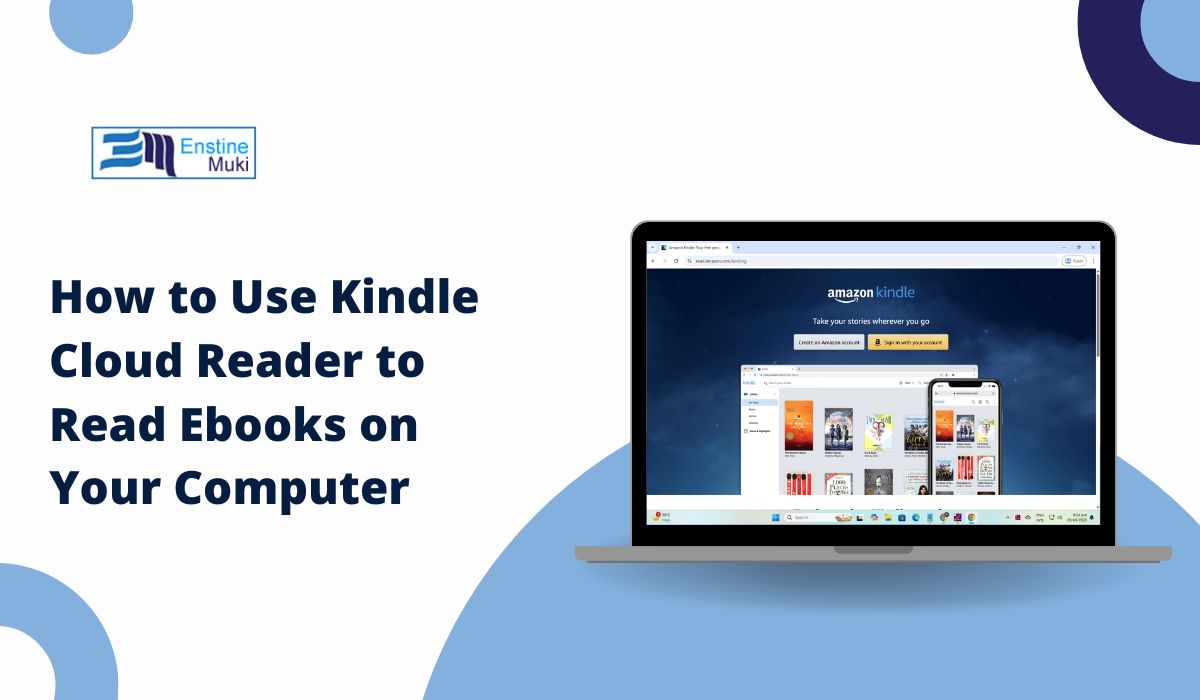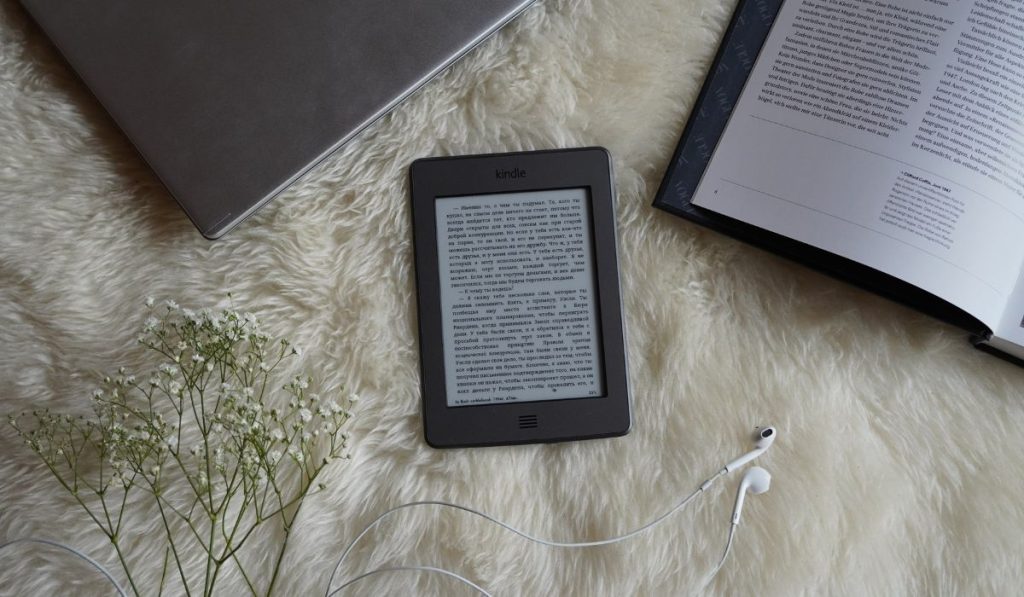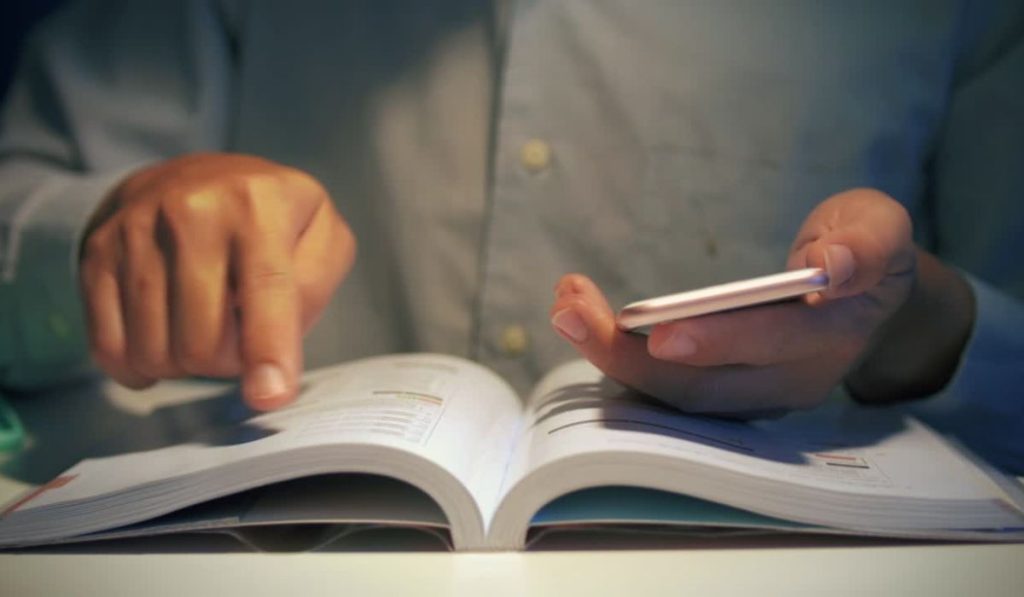You don’t need a Kindle device to read Kindle books. You can read them right on your computer with Kindle Cloud Reader.
Kindle Cloud Reader is a free tool from Amazon that lets you read your Kindle ebooks in a web browser. It works on both Mac and Windows computers and doesn’t require any downloads.
Here’s a simple guide to help you get started.
What Is Kindle Cloud Reader?
Kindle Cloud Reader is a web-based version of the Kindle reading app. It lets you read ebooks from your Kindle library using your computer’s browser.
You can access your entire Kindle book collection this way. It works well for people who don’t want to install the Kindle app or who are using a shared or work computer.
All you need is an Amazon account and a compatible web browser.
How Kindle Cloud Reader Works
Kindle Cloud Reader stores your Kindle library in the cloud — which means you can access your books anywhere you can open a browser.
The books you buy from the Kindle store appear in your library automatically. You can start reading them right away, online or offline.
Here’s what you can do with Kindle Cloud Reader:
- Read your Kindle books on your computer
- Sync your reading progress across devices
- Customize how the books look (font, size, colors)
- Download books for offline reading (Chrome only)
It’s fast, simple, and works well on most modern computers.
How to Access Kindle Cloud Reader on a Computer
Getting started is easy. Just follow these steps:
- Open your browser. Kindle Cloud Reader works best on Chrome, Safari, Firefox, or Microsoft Edge.
- Go to https://read.amazon.com.
- Sign in with your Amazon account email and password.
That’s it! You’ll be taken straight to your Kindle library.
Tip: If you use Chrome, you can bookmark Kindle Cloud Reader for quick access later.
How to Sign In and Access Your Kindle Library
When you open Kindle Cloud Reader, you’ll see your Kindle library.
If you already own Kindle ebooks, they will appear here automatically. If you buy a new book from the Kindle store, it will show up in your library within a few seconds.
If your library looks empty, make sure you’re signed into the correct Amazon account — the one you used to buy your Kindle books.
You can search for a book by title or author. Just click the book you want to read.
How to Read Ebooks With Kindle Cloud Reader
Reading is simple:
- Click on any book in your library to open it.
- Use the arrows or scroll to turn pages.
- Click anywhere to open the reading toolbar.
- You can use the toolbar to jump to chapters, adjust settings, or bookmark pages.
Kindle Cloud Reader also syncs your reading position. If you read a few chapters on your computer, then open the Kindle app on your phone later, it will pick up where you left off.
How to Adjust Reading Settings
Kindle Cloud Reader lets you customize how your books look.
You can adjust:
- Font style
- Text size
- Background color (white, black, sepia)
- Line spacing
- Margins
To access these settings, click the Aa button in the reading toolbar. Adjust them any way you like for comfortable reading.
How to Download Books for Offline Reading
Kindle Cloud Reader also works offline — but only in Google Chrome.
To set up offline reading:
- Open Kindle Cloud Reader in Chrome.
- Click Download & Pin Book next to the book you want.
- The book will be saved for offline reading.
Once downloaded, you can read it even without an internet connection. Offline reading is great for travel or spotty Wi-Fi.
Note: Not all books support offline reading. If you don’t see the option to pin a book, it might not be available offline.
Pros and Cons of Kindle Cloud Reader
Kindle Cloud Reader is great — but it has a few limits.
Pros:
- No app to download
- Works on any modern computer
- Free to use
- Syncs reading progress
- Supports offline reading (Chrome)
Cons:
- No support for audiobooks
- Offline reading works only in Chrome
- Limited font options compared to the Kindle app
If you mainly read ebooks and want a fast, simple way to do it on your computer, Kindle Cloud Reader works very well.
Conclusion
Kindle Cloud Reader gives you an easy way to read your Kindle books right on your computer. You can access your full library, adjust how books look, and even read offline in Chrome.
If you want to read Kindle books without installing anything, Kindle Cloud Reader is a great option. Go to read.amazon.com, sign in, and start reading today.
If this guide helped you, share it with others who might want to read Kindle books on their computer too!