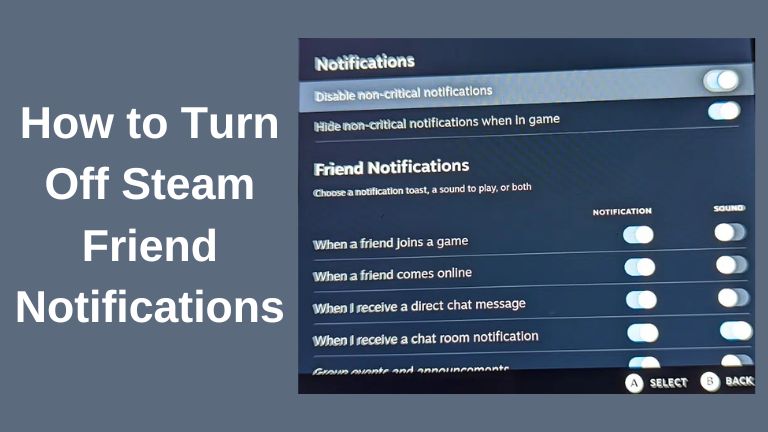Steam is a widely popular platform for gamers, offering a vast library of games and various features that enhance the gaming experience. However, the constant flood of notifications can become overwhelming and disrupt your gameplay. In this guide, we will walk you through the steps to turn off Steam friend notifications, allowing you to enjoy uninterrupted gaming sessions.
Learn how to turn off Steam friend notifications with this step-by-step guide. Stop receiving constant message alerts on your devices and regain control over your gaming experience.
How to Disable Steam Notifications
Steam comes with built-in notifications that inform you about various events, such as new game releases, updates, and screenshots. To disable these notifications, you need to access the settings within the Steam client itself. Here’s how you can do it:
- Open the Steam client and sign in (if you aren’t already).
- Click on “Steam” in the top menu bar and select “Settings.”
- In the Settings menu, choose “In-Game.“
- To disable Steam screenshot notifications, uncheck the “Display a notification” and “Play a sound” checkboxes in the “When a screenshot is taken” section.
- Next, select “Interface” and disable the “Notify me about additions or changes to my games, new releases, and upcoming releases” checkbox.
- Proceed to the “Music” section and uncheck the “When a track begins” checkbox in the “Display a notification” section.
- Press “OK” to save your changes.
By following these steps, you will significantly reduce the number of notifications you receive on your desktop. However, there are two notifications that will still remain active—achievements and messages. To disable these notifications from Steam friends, continue reading.
How to Disable Message Notifications from Steam Friends
Steam manages notifications from your friends and the chat list separately. To turn off message notifications from Steam friends, follow these steps:
- Open the Steam client and click on the “Friends & Chat” icon located in the bottom right corner.
- In the Friends & Chat menu, click on the “Settings” button in the top-right corner.
- In the Friends list settings menu, select “Notifications.”
- Disable the checkboxes for all relevant notifications, such as “When a friend joins a game,” in both the “Show a notification” column and the “Play a sound” column.
- To prevent the Steam window from flashing when you receive a message, select the “Never” button under the “Flash window when I receive a message” section.
- Once you’ve made the desired changes, exit the menu.
Your Steam notification settings will be updated automatically, and the changes will take effect immediately. If you wish to re-enable specific notifications in the future, simply follow the same steps and check the corresponding checkboxes.
Conclusion
By following the steps outlined above, you can easily disable Steam friend notifications on your devices. This will significantly reduce notification spam and allow you to focus on what Steam is truly about—enjoying the gameplay. Remember, customization is key, so feel free to adjust your notification settings according to your preferences.
Remember, by turning off friend notifications on Steam, you won’t receive alerts for friend additions, messages, or broadcasts. This can help reduce distractions and allow you to focus on your gaming experience.
Frequently Asked Questions (FAQs)
How can I turn off friend notifications on Steam?
To turn off friend notifications on Steam, follow these steps:
- Open the Steam application and log in to your account.
- Click on your profile name at the top right corner of the Steam window.
- Select “Friends” from the dropdown menu.
- In the Friends list, click on the small arrow next to your profile name and select “Friends Settings.”
- In the Friends Settings window, navigate to the “Notifications” tab.
- Uncheck the box next to “Notify me about additions, messages, or broadcasts.“
- Click “OK” to save the changes. Your friend notifications will now be turned off.
Will turning off friend notifications on Steam affect other types of notifications?
No, turning off friend notifications will only disable notifications related to friend additions, messages, or broadcasts. Other types of notifications, such as game updates or event reminders, will still be displayed.
Can I customize which friend notifications I receive on Steam?
Yes, you can customize the types of friend notifications you receive on Steam. In the Friends Settings window mentioned earlier, you can choose to enable or disable specific notification options based on your preferences.
Can I turn off friend notifications for specific friends on Steam?
Currently, Steam does not provide an option to disable friend notifications for specific friends. The settings you choose will apply to all your friends.
How do I turn off friend notifications on Steam for Mac?
The steps to turn off friend notifications on Steam for Mac are the same as those for PC. You can follow the instructions mentioned earlier in this guide.