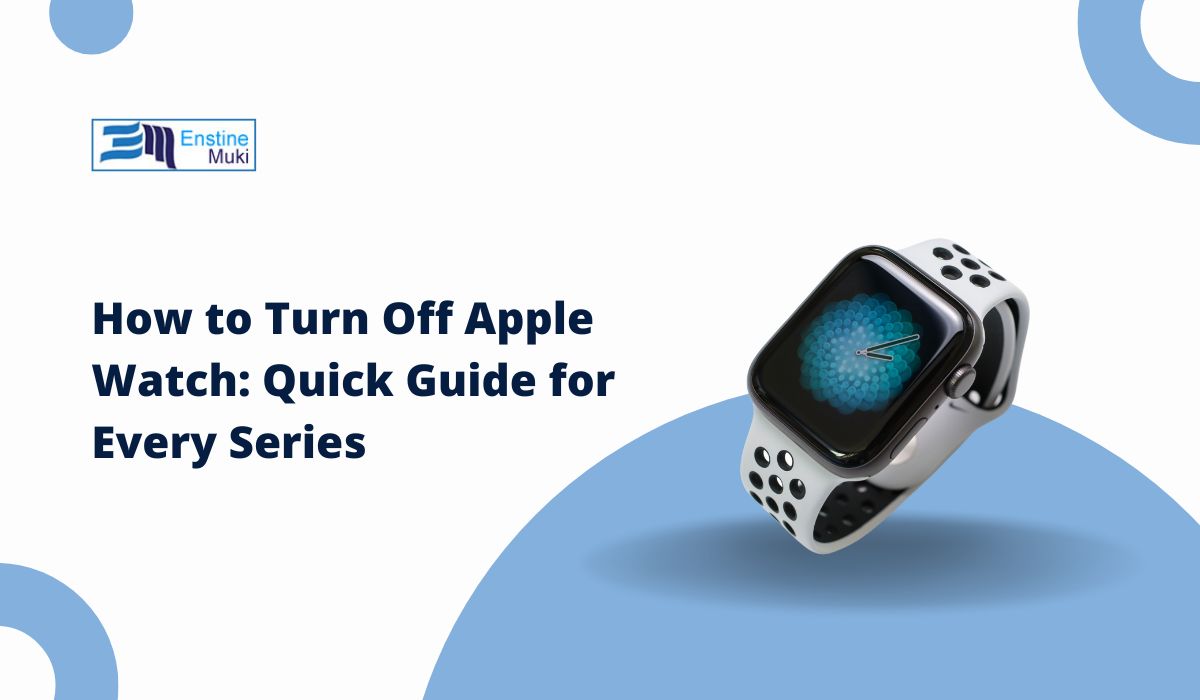Turning off your Apple Watch can be helpful in situations where you want to conserve battery, resolve a minor glitch, or perform a reset. Apple Watches, like other devices, have specific ways to power down, restart, and troubleshoot, depending on the model and settings. This guide will walk you through all the essential steps to turn off your Apple Watch, whether it’s an Apple Watch Series 3, SE, or the latest model.
Why Turning Off Apple Watch?
The Apple Watch is designed to be convenient and always available, but there are times when you may want to turn it off. Powering down can conserve battery, especially if you don’t plan on using it for a while, and restarting can help refresh the system if you encounter minor bugs or performance issues. Let’s go through the steps for powering off your Apple Watch, managing power settings, and troubleshooting common problems.
How to Turn Off Apple Watch: Quick Steps
To turn off your Apple Watch, follow these basic steps:
- Press and Hold the Side Button: Locate the side button on your watch (below the Digital Crown) and press it until the power-off screen appears.
- Drag the Power Off Slider: Slide the power-off slider to the right.
- Wait for the Screen to Go Dark: Your Apple Watch will turn off once the screen goes black.
This method works for most Apple Watch models, including the Series 3, SE, and Series 7.
Restarting and Force Restarting an Apple Watch
If you’re experiencing minor glitches or want to refresh the system, restarting can help. Restarting is different from turning it off completely and can quickly resolve issues without losing data.
To Restart:
- Press and hold the side button until you see the power slider.
- Slide to power off. Once it’s off, press and hold the side button again to turn it back on.
To Force Restart (when unresponsive):
- Press and hold both the side button and the Digital Crown for about 10 seconds, releasing them when the Apple logo appears.
Only force restart if the watch is frozen or not responding, as this is a more intense reset.
You Will Also Like: How to Change the Watch Face on Your Apple Watch
Troubleshooting: What to Do If Apple Watch Won’t Turn Off
Sometimes, your Apple Watch might not respond to the usual steps for turning it off. Here are some troubleshooting options:
- Force Restart the Device: As described above, press and hold the side button and Digital Crown together for 10 seconds.
- Check for Software Updates: Go to the Watch app on your iPhone and navigate to General > Software Update to see if any updates are available. Updates often resolve known issues.
- Visit an Apple Service Center: If your watch remains unresponsive, it may require service. Visit an Apple-authorized service provider.
How to Turn Off an Apple Watch in Low Power Mode
If your Apple Watch is in Low Power Mode, certain features and settings are restricted to save battery life. However, you can still turn it off:
- Press and Hold the Side Button: This will display the usual power-off slider.
- Slide to Power Off: Follow the on-screen prompt to shut down.
Low Power Mode is useful if you want to save battery without powering down completely, but it does impact features like notifications and background app activity.
Can You Turn Off an Apple Watch Remotely?
Currently, Apple doesn’t offer a way to turn off your Apple Watch remotely from your iPhone. However, you do have options to manage and control other aspects of your watch:
- Erase Your Watch Remotely: If your watch is lost or stolen, you can erase it using the Find My app, which will effectively disable it.
- Adjust Settings and Notifications: Use the Apple Watch app on your iPhone to manage settings, adjust notifications, and control what data syncs to your watch.
While remote power-off isn’t an option, these alternatives can help you manage your device from a distance.
Tips to Save Battery Without Turning Off Your Apple Watch
If you want to save battery without powering down, consider these battery-saving options:
- Enable Low Power Mode: Go to Settings > Battery > Low Power Mode.
- Reduce Screen Brightness: Lowering brightness under Settings > Display & Brightness helps save power.
- Disable Unnecessary Notifications: In the Watch app on your iPhone, go to Notifications and turn off alerts you don’t need.
These small adjustments help extend battery life without turning off your watch.
How to Turn Off Apple Watch Models (Series 3, 5, SE, 7)
While the basic steps to turn off the Apple Watch are the same across most models, some slight differences exist:
- Series 3 and SE: Hold the side button, then slide to power off as usual.
- Series 5 and Series 7: These models may display additional options like Medical ID and Emergency SOS on the power-off screen.
In general, the steps are consistent, but newer models may offer extra options for emergency and health settings.
Frequently Asked Questions About Turning Off Apple Watch
Q: Can I turn off my Apple Watch while it’s charging?
A: No, you can’t power off the Apple Watch while it’s on the charger. Remove it from the charger first.
Q: Does turning off my Apple Watch save battery?
A: Yes, turning it off completely will conserve battery, though Low Power Mode can achieve similar results while keeping it on.
Q: What if my Apple Watch won’t respond to the power-off command?
A: Try a force restart by holding the side button and Digital Crown for 10 seconds. If it’s still unresponsive, consult Apple Support.
Conclusion
Turning off your Apple Watch is simple and useful for battery conservation, troubleshooting, and quick resets. Whether you’re using the side button to power down, exploring Low Power Mode, or troubleshooting unresponsive devices, these steps help you get the most from your Apple Watch. Let us know in the comments if this guide was helpful, or share any additional Apple Watch tips you’ve discovered!