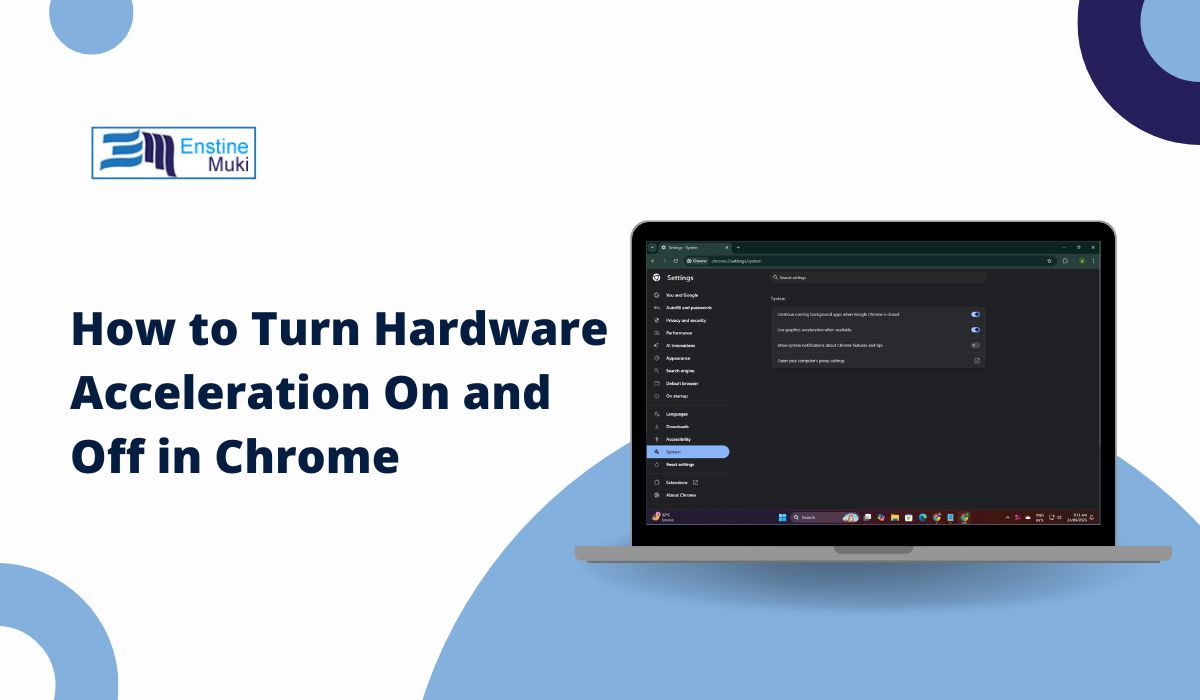Sometimes, Google Chrome doesn’t run the way it should. You might see videos lagging, pages flickering, or the whole screen going black. These problems can be confusing and annoying.
This article explains how to fix those issues by turning hardware acceleration on or off. It gives simple steps and also tells you when it’s smart to use or avoid this setting.
What Is Hardware Acceleration in Chrome?
Hardware acceleration is a browser feature that shifts some of the work from your computer’s main processor (CPU) to your graphics card (GPU). This helps Chrome load visuals and play videos more smoothly.
When it works right, things like YouTube, games, and 3D web tools run better. Graphics feel faster, and scrolling is smoother.
But on some devices, especially older ones or systems with driver issues, this setting can cause problems instead of solving them. Crashes, lags, or blank screens may start showing up.
That’s why it’s helpful to know how to turn this setting off or back on. It can fix performance issues without needing a full reset or reinstall.
Signs You Might Need to Turn It On or Off
Most people won’t need to touch this setting unless something goes wrong. Chrome usually handles it well on its own.
Here are signs that hardware acceleration may be causing trouble:
- YouTube videos freeze, buffer, or lose sync
- Pages stutter when you scroll
- The browser turns black or crashes when opening video content
- Online games or 3D content load incorrectly or not at all
How to Enable or Disable Hardware Acceleration in Chrome
Toggling this setting only takes a minute. Here’s how to find it:
- Open Google Chrome
- Click the three dots in the top-right corner
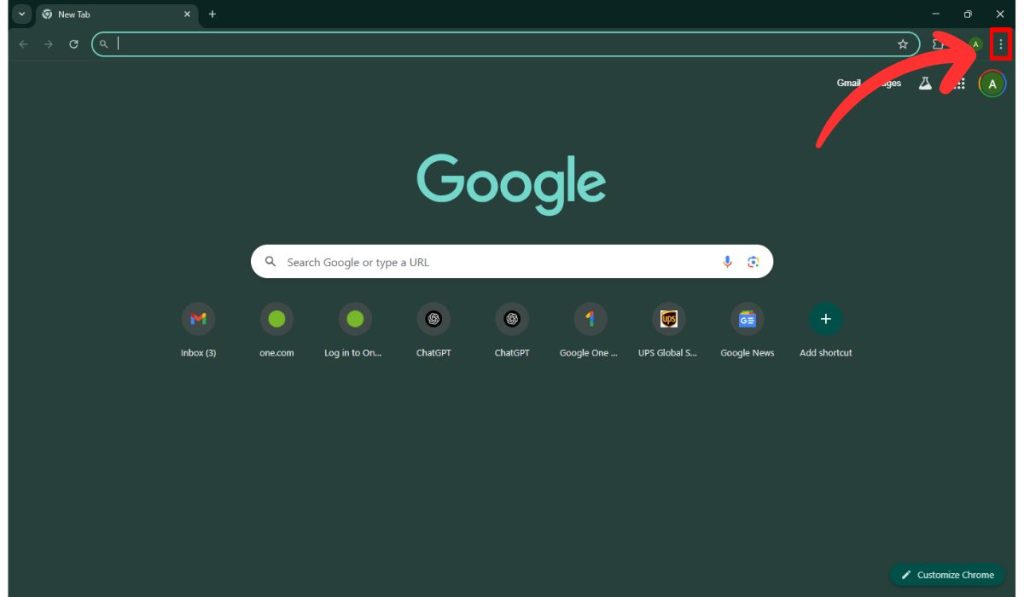
- Choose Settings
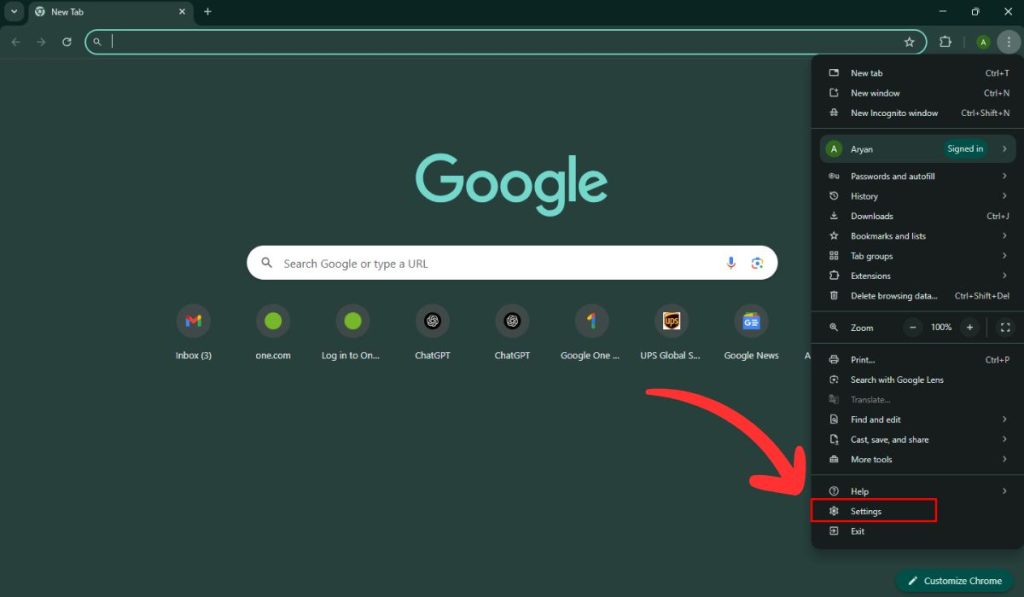
- Scroll down and click System on the left
- Find the option Use hardware acceleration when available
- Switch it on or off, depending on what you need
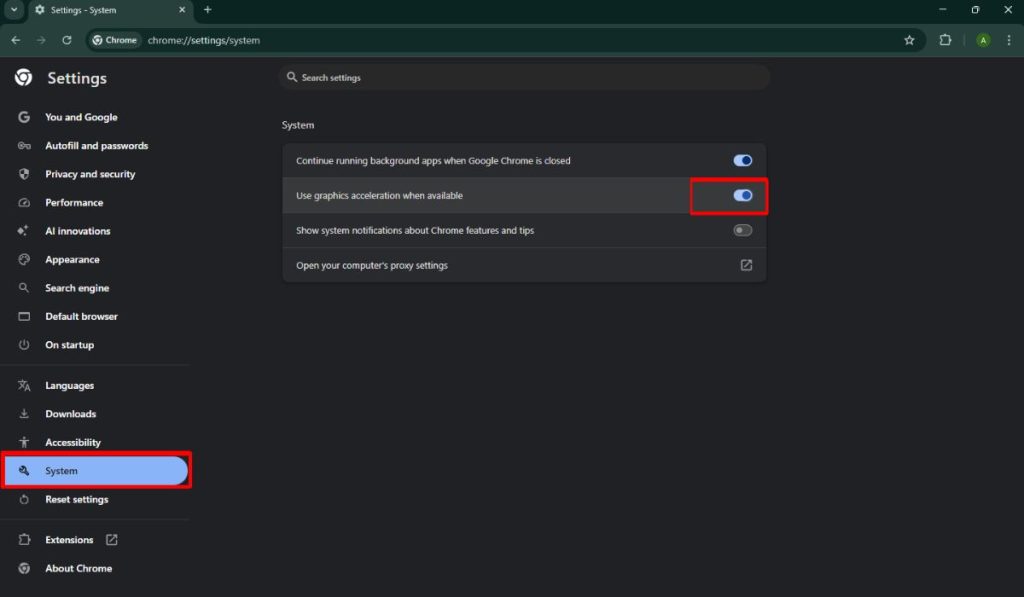
- Click the Relaunch button when it appears
This works the same way on Windows and Mac.
Do You Need to Restart Chrome?
Yes, changes to hardware acceleration won’t work until Chrome restarts.
Chrome shows a Relaunch button right after you flip the switch. Click it to restart the browser and apply the new setting.
Still Having Issues After Changing the Setting?
If turning the setting on or off doesn’t fix the problem, you can try a few more things.
- Update Chrome to the latest version
- Disable experimental Chrome Flags related to GPU or rendering
- Try Chrome Beta or Canary to test a different build
- Update your graphics drivers if you’re on an older PC or laptop
- Use another browser like Firefox or Microsoft Edge to compare performance
I hope this guide helped you fix Chrome’s hardware acceleration setting. If it did, share it on your social profile — someone you know might be stuck with the same issue.