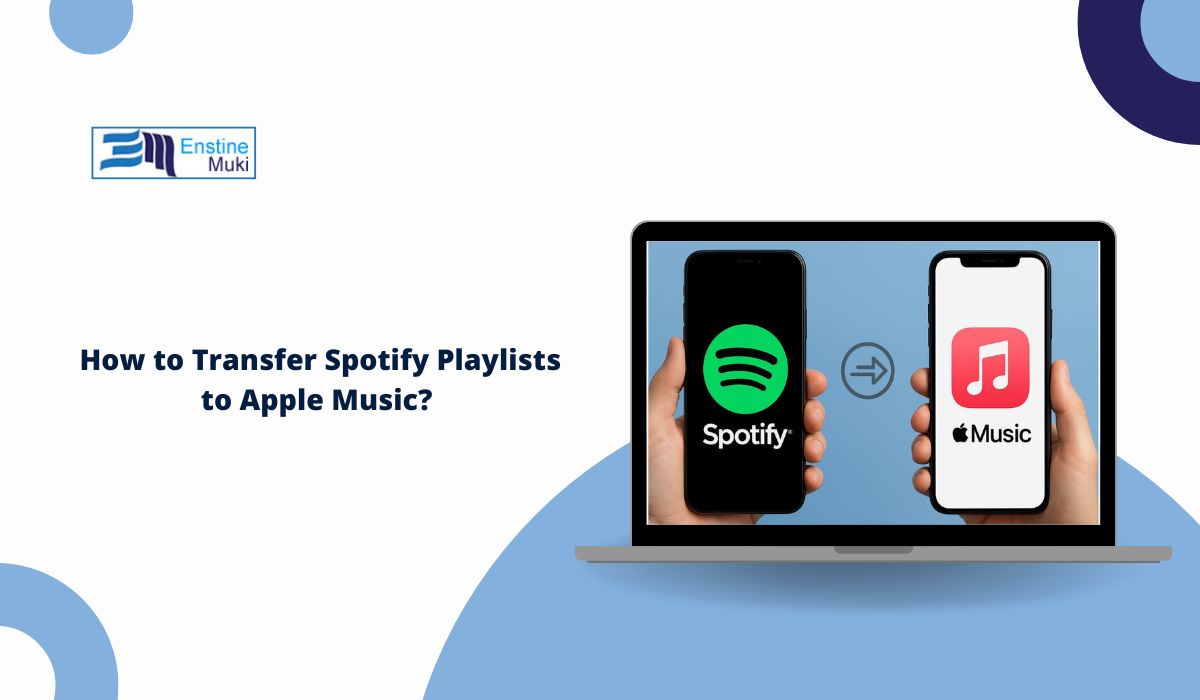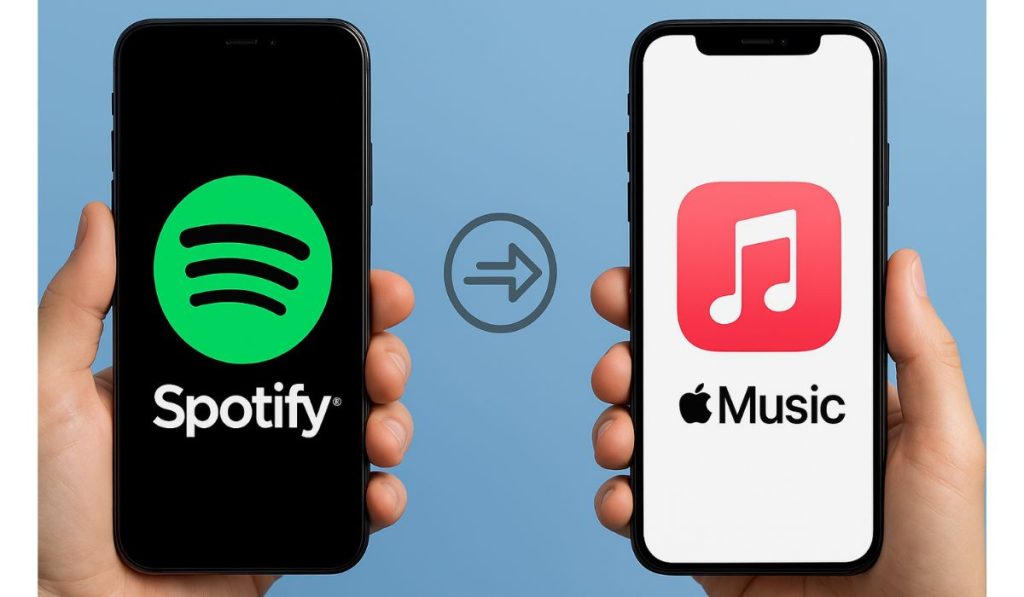Switching from Spotify to Apple Music is exciting, but the big question is: what happens to your playlists? Nobody wants to lose years of curated music. Unfortunately, there’s no direct “one-click” way inside the apps.
The good news is there are safe tools that can transfer your playlists automatically. You can also move them manually if needed. Let’s walk through every method step by step so you can enjoy your music without starting from scratch.
Can You Move Spotify Playlists to Apple Music Without Apps?
Spotify and Apple Music don’t have a built-in feature to move playlists between them. That’s why people use third-party apps or web tools to handle the transfer. Some are free but have limits, while premium versions support unlimited songs or playlists.
Best Tools to Transfer Spotify Playlists to Apple Music
Here are the most reliable ways to move your playlists. Choose the method that matches your device and needs.
1. SongShift (iOS Only)
SongShift is popular with iPhone and iPad users. It works smoothly with Apple Music because both services run on iOS.
Follow these Steps to transfer a Spotify playlist to Apple Music with SongShift:
- Download SongShift from the App Store.
- Open it and connect both your Spotify and Apple Music accounts.
- Choose Spotify as the source.
- Select the playlist you want to move.
- SongShift will search Apple Music for matches. Review the list and confirm.
- The playlist now appears inside Apple Music.
Note: Free users can transfer single playlists. If you want multiple playlists at once, you’ll need the premium upgrade.
2. FreeYourMusic (iOS, Android, Desktop)
FreeYourMusic works on almost every platform — iOS, Android, Windows, and Mac. It’s great for bulk transfers.
Follow these Steps to transfer a Spotify playlist to Apple Music with FreeYourMusic:
- Install FreeYourMusic from the app store or desktop site.
- Launch the app and log in with your Spotify and Apple Music accounts.
- Pick Spotify as the source service.
- Choose Apple Music as the destination.
- Select the playlists you want to transfer.
- Start the transfer process and wait until it completes.
- Open Apple Music and check if all songs were moved.
Premium allows unlimited playlists, while the free version limits transfers.
3. Soundiiz (Web-Based)
Soundiiz works in your browser, so you don’t need to install anything. It’s perfect if you want to manage playlists across multiple streaming services.
Follow these Steps to transfer a Spotify playlist to Apple Music with Soundiiz:
- Visit soundiiz.com in your browser.
- Sign in to both your Spotify and Apple Music accounts.
- In Spotify, pick the playlist you want to move.
- Choose Apple Music as the destination.
- Start the conversion and let it finish.
- Check Apple Music to confirm the playlist appears.
Soundiiz is convenient for quick transfers but works best on desktops with stable internet.
4. TuneMyMusic (Web + Mobile)
TuneMyMusic supports many streaming platforms and works on mobile and desktop. It’s simple and quick for one-time transfers.
Follow these Steps to transfer a Spotify playlist to Apple Music with TuneMyMusic:
- Go to tunemymusic.com or install the app.
- Select Spotify as the source. Log in to your Spotify account.
- Pick the playlists you want to transfer.
- Select Apple Music as the destination. Log in with your Apple ID.
- Start the transfer and wait until the process completes.
- Review the summary to see if any songs were skipped.
The free version limits the number of tracks per transfer. Upgrade if you have large playlists.
5. Manual Method (Recreate Playlists)
If you don’t want to install third-party tools, you can always move songs manually. It’s slow, but it works.
Follow these Steps to transfer a Spotify playlist to Apple Music manually:
- Open your Spotify playlist.
- Write down or copy the list of songs.
- Open Apple Music and search for each track.
- Add songs to a new playlist.
This method is time-consuming, but it guarantees accuracy without relying on third-party services.
Common Issues When Moving Spotify Playlists to Apple Music
Sometimes transfers don’t go perfectly. Here are common issues:
- Missing songs → Some tracks aren’t available in Apple Music due to region restrictions.
- Duplicates → Tools may copy the same song twice; remove them manually.
- Free tool limits → Many apps cap transfers at 100 songs or one playlist. Upgrade for bigger transfers.
- Failed transfers → Split large playlists into smaller ones and try again.
Tips to Transfer Spotify Playlists to Apple Music Without Errors
To make sure your playlists move smoothly from Spotify to Apple Music without errors, keep these tips in mind before and after transfer.
- Keep Spotify and Apple Music apps updated.
- Use a stable internet connection, especially for large playlists.
- Transfer playlists in small batches to reduce errors.
- Double-check playlists after transfer and fix missing tracks.
- Export Spotify playlists to text/CSV as a backup.
Conclusion
Transferring playlists from Spotify to Apple Music takes a few extra steps, but it’s simple with the right tool. SongShift, FreeYourMusic, Soundiiz, and TuneMyMusic each offer different options depending on your device.
Pick the method that suits you best, and you’ll have your playlists ready on Apple Music without starting from zero.