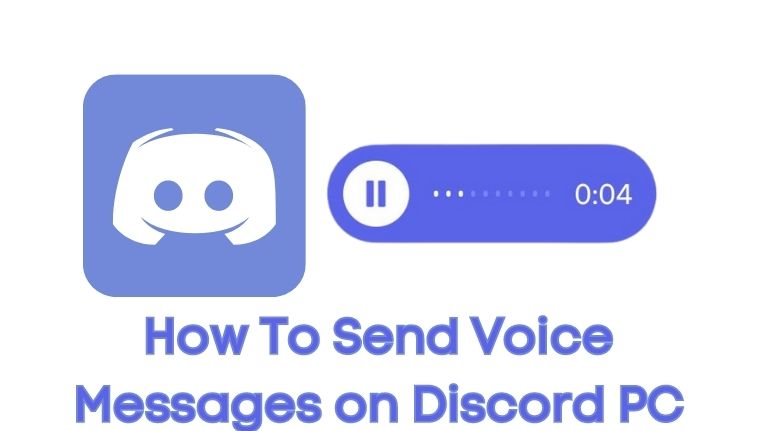Discord has become one of the most popular messaging platforms used by gamers and non-gamers alike. While it was primarily designed for gaming, Discord has evolved into an all-purpose communication app, where people can create and join servers, message, voice and video chat, share files, and more. Recently, Discord announced a new feature that allows users of the mobile app to send voice messages up to 20 minutes long. In this article, we will explore how to send voice messages on Discord PC.
Learn how to send voice messages on Discord PC with this step-by-step guide. Find out how to record and send voice recordings up to 20 minutes long in DMs and on servers, and how to prevent abuse of this feature. Discover how to report voice messages and disable them across a whole server or limit their use by role.
What are voice messages on Discord?
Voice messages on Discord are similar to those found on other instant messaging apps like WhatsApp and Signal. They allow you to send short audio messages to your friends and contacts on Discord. The feature was initially available only on the mobile app, but it has now rolled out to the desktop version.
How to send voice messages on Discord PC
To send a voice message on Discord PC, follow these simple steps:
Step 1: Open Discord and select a server or a DM
You can send voice messages in either a server or a DM (direct message) conversation. To get started, open Discord and select the server or the DM where you want to send the voice message.
Step 2: Click on the “plus” button
To the left of the message box, you will see a “plus” button. Click on it to open the menu of options.
Step 3: Select the microphone icon
From the menu of options, select the microphone icon. This will open the audio recording feature.
Step 4: Record your message
Hold down the microphone icon to start recording your message. You can speak for up to 20 minutes. Once you are done recording, release the icon to stop recording.
Step 5: Send the message
After you have finished recording, you can preview the message by playing it back. If you are happy with it, click on the send button to send the message to the recipient.
How to prevent abuse of voice messages on Discord
Discord has a range of options to prevent abuse of the voice message feature. You can report voice messages just like you would normal messages. Additionally, you can disable the feature across a whole server or limit its use by role.
Conclusion
Sending voice messages on Discord on the computer is a simple and easy way to communicate with your friends and contacts. Whether you are a gamer or not, Discord is a versatile platform that can use for all kinds of communication. With the addition of the voice message feature, Discord has become even more powerful.
Frequently Asked Questions (FAQs)
-
How long can voice messages be on Discord?
Voice messages on Discord can be up to 20 minutes long.
-
Can you send voice messages on Discord PC?
Yes, you can send voice messages on Discord PC.
-
Can you disable voice messages on Discord?
Yes, you can disable voice messages across a whole server or limit their use by role.
-
How do you report voice messages on Discord?
You can report voice messages just like you would normal messages.
-
Is Discord only for gamers?
No, Discord can be used for all kinds of communication and is not limited to gamers.