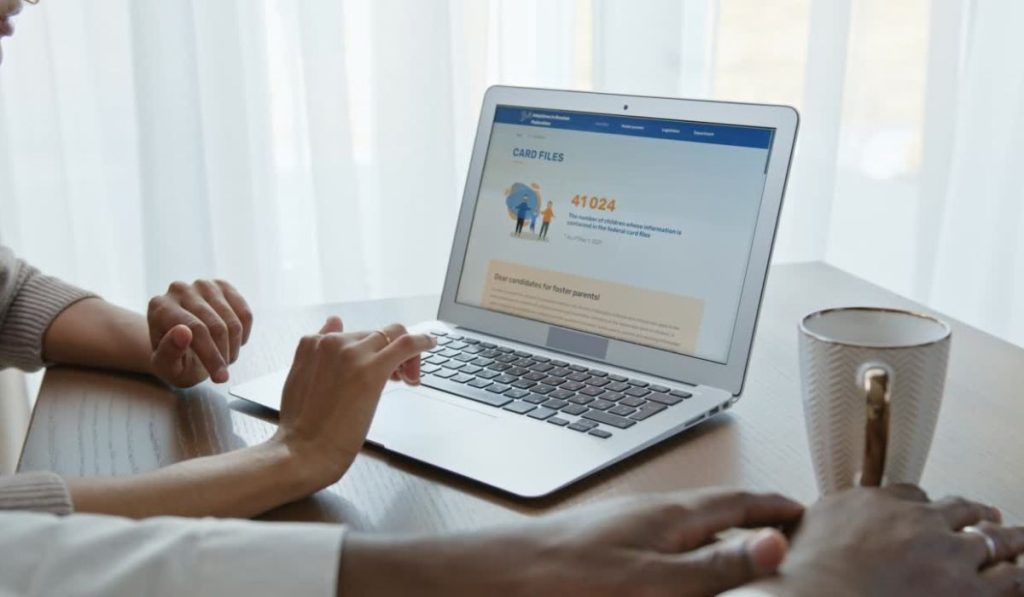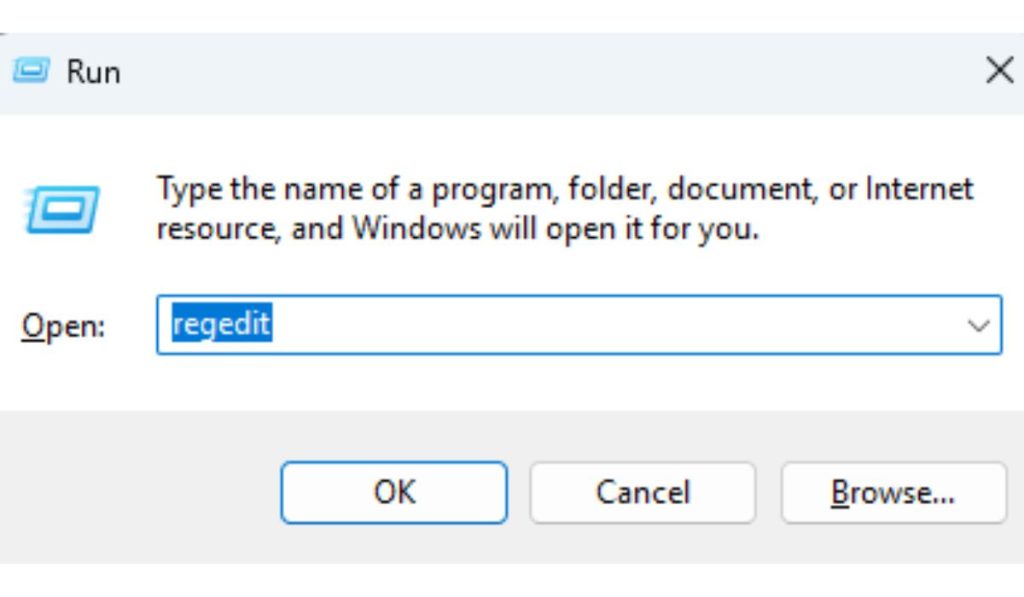Old versions of FRC software can cause serious issues when you’re trying to prepare for a new season or fix strange build errors. If you’re a student, mentor, or developer working with FIRST Robotics Competition (FRC) tools on Windows 11, it’s important to clean your system completely before reinstalling anything.
This guide will help you safely remove all traces of FRC tools—like WPILib, LabVIEW, FRC Driver Station, and related utilities—so you can start fresh without hidden conflicts or version mismatches.
What Are the Typical FRC Programs Installed on a Team PC?
When you install FRC software, it’s rarely just one thing. The most common tools include WPILib, the Java-based development environment, plus extensions for VS Code. Teams that use LabVIEW also install the NI LabVIEW suite, which is used for robot programming and imaging the RoboRIO. The FRC Game Tools package includes the Driver Station and Imaging Tool, both of which are critical during competitions.
Some systems may also include vendor libraries, Python-based tools, or older versions of Java that were bundled with past WPILib versions. Over time, especially if your team has reinstalled or updated FRC software multiple times, the system can get cluttered.
Why Removing Old FRC Tools Properly Matters
Leaving behind old versions can cause:
- Toolchain errors when building robot code
- Driver Station issues where it won’t connect to the RoboRIO
- Gradle conflicts between old and new WPILib setups
- PATH problems from outdated Java or build tool folders
If you’re prepping a laptop for a new build season, helping a rookie team member, or solving persistent robot code issues—removing the old software first is a smart move.
How to Uninstall FRC Tools Using Windows 11 Settings
Follow these steps to uninstall the main FRC software packages:
- Open Settings → Apps → Installed Apps
- Use the search bar and remove:
- WPILib (may appear as “FRC VS Code” or “WPILib Tools”)
- NI LabVIEW for FRC (usually version-labeled by year)
- NI FRC Game Tools
- FRC Driver Station
- After uninstalling each item, restart your computer
Once complete, also check the Control Panel → Programs and Features in case some older components still appear there.
Manually Delete Leftover Files and Folders
The uninstallers often leave behind files and settings. Here’s where to look:
- C:\Users<YourUsername>\wpilib – WPILib tools and data
- C:\Program Files (x86)\National Instruments – LabVIEW folders
- %APPDATA%\wpilib – Configuration and cache files
- %LOCALAPPDATA%\Programs\FRC – Legacy tool installs
- C:\Program Files\Java – If multiple Java JDKs are installed, keep only the one used by WPILib
Be careful: only delete folders you know are part of FRC software. If unsure, move them to a temporary folder instead of deleting them right away.
Optional: Clean the Windows Registry (Advanced)
Warning: Editing the Windows registry is for advanced users. If you’re not sure what you’re doing, skip this step.
- Press
Win + R, type regedit, and hit Enter - Navigate to
HKEY_CURRENT_USER\Software\ - Look for entries like:
wpilibNational InstrumentsFRC Game Tools
- If you’re confident they’re only FRC-related, right-click and delete
This step is helpful if settings or path references still linger after uninstallation.
Double-Check Path Environment Variables
Old PATH or JAVA_HOME settings can break your build process. Open System Properties, click on Environment Variables, and scroll through your system variables.
If you see paths pointing to outdated WPILib or Java folders, remove them. Also make sure JAVA_HOME is set correctly if your team uses Java for robot code.
After cleaning these up, restart your PC to apply the changes.
What Should You Do Before Reinstalling FRC Software?
After cleanup, don’t rush into reinstalling. Restart your computer first to finalize file and system changes. Then, download the latest official FRC software installer from wpilib.org or the official FIRST Robotics pages.
Run the installer as administrator. Choose only the components your team needs—some teams use WPILib only, others require LabVIEW too. It helps to keep a written list of what’s installed so you can repeat the process later or clone it across multiple machines.
Are There Any Community-Made Tools to Help Uninstall FRC Software?
Some teams have created cleanup scripts or tools to speed up the process. You can find them on:
If you manage multiple team laptops, consider using a script or batch file that wipes old installs and prepares the system for a fresh setup.
Conclusion
Removing old FRC software completely is one of the best ways to prevent confusing errors and setup problems. Whether you’re prepping for a new season or cleaning up a team laptop, these steps will help ensure a smooth and reliable FRC environment on Windows 11.
Got a tip or cleanup trick that helped your team? Share it with others in your robotics group—or drop a comment where this guide is posted so future teams can benefit too.