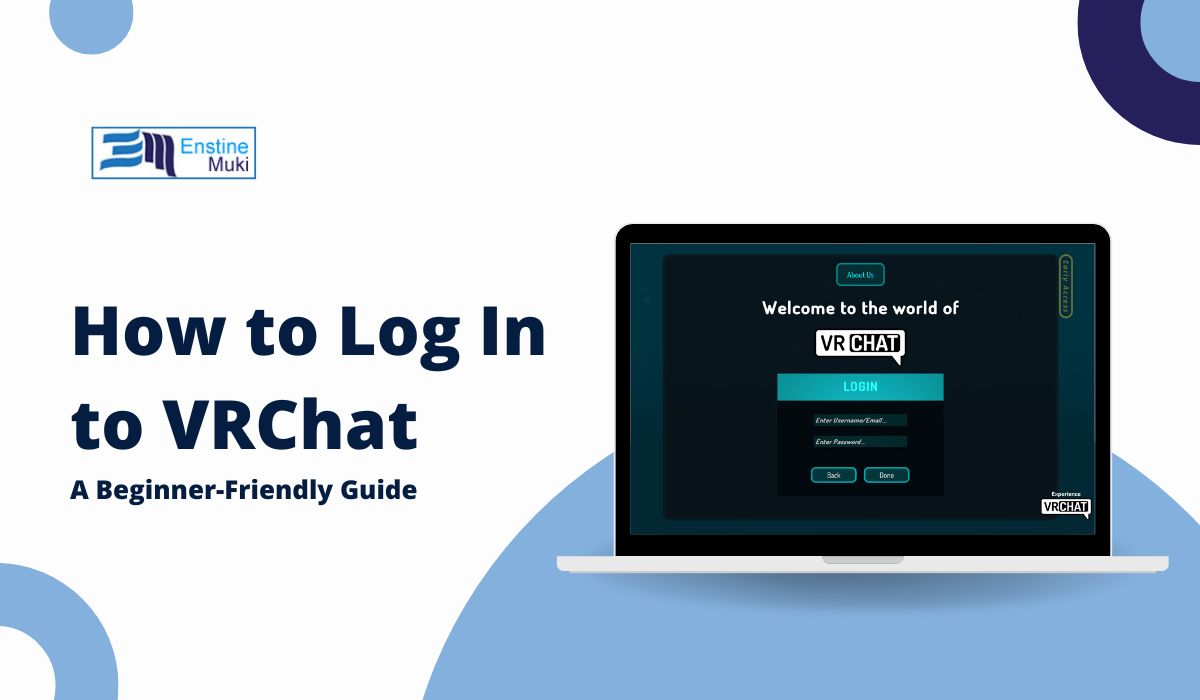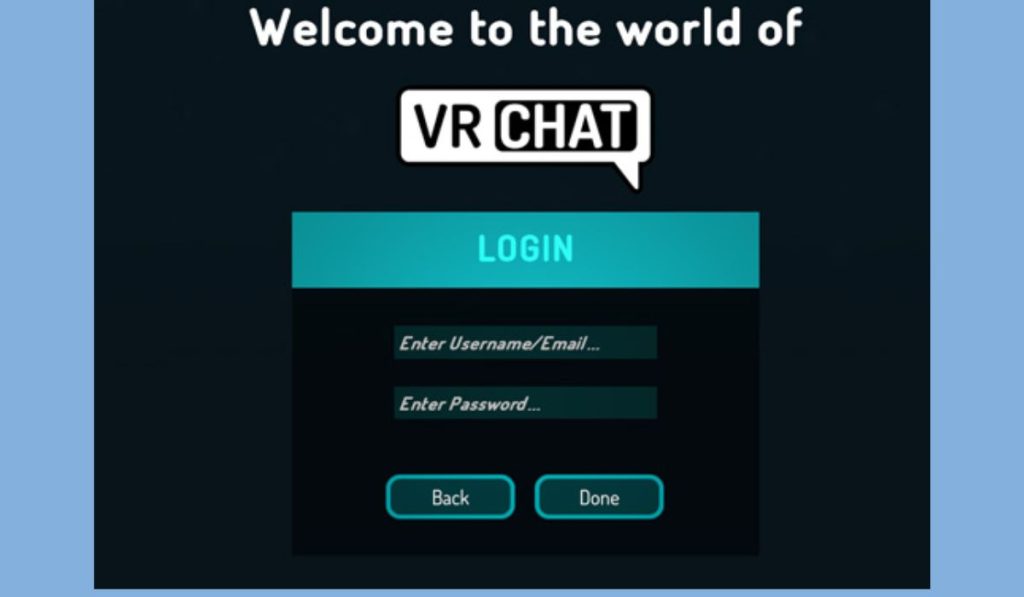VRChat is a popular social VR platform where you can meet people, explore virtual worlds, and even attend events. Logging in is your first step to exploring all VRChat has to offer, and whether you’re using a VR headset or just your desktop, this guide will walk you through the login process. Plus, we’ll cover common login issues and tips to keep your account secure.
Understanding VRChat Login Options
Before diving into the steps, let’s go over the two main ways you can log in:
- VRChat Account Login: You can create a VRChat-specific account, which uses a username and password unique to the platform.
- Linked Accounts: VRChat also allows you to log in with accounts you may already have, like Steam or Oculus. This can be helpful if you’d rather not create a separate account.
Each option gives you full access to VRChat, but let’s break down the login steps for each one.
How to Log In to VRChat: Step-by-Step Instructions
1. Logging In with a VRChat Account
If you created a VRChat-specific account, follow these steps to log in:
- Open VRChat: Launch the app on your VR headset or desktop.
- Select “Log In” on the welcome screen.
- Enter Your VRChat Username and Password. Make sure you’ve typed them correctly, as usernames and passwords are case-sensitive.
- Click “Sign In” and wait a few seconds for the app to load your account.
If you’re using a VRChat account, this is the fastest way to get into the app.
Troubleshooting Tip: If you forgot your password, select “Forgot Password?” on the login screen to reset it.
2. Logging In Using Steam
If you play VRChat through Steam, you can log in using your Steam credentials. Here’s how:
- Open VRChat through Steam.
- Select “Log in with Steam” on the VRChat welcome screen.
- Confirm Your Steam Login: If you’re already logged into Steam, this step will complete automatically. If not, you’ll be prompted to enter your Steam credentials.
- Enjoy VRChat! Once logged in, you’ll be taken straight to your VRChat profile.
Note: Using Steam to log in links your VRChat account with your Steam profile, so you don’t need a separate VRChat password.
3. Logging In Using Oculus
If you’re using an Oculus headset (like the Quest), VRChat allows you to log in using your Oculus account:
- Open VRChat on your Oculus device.
- Select “Log in with Oculus.”
- Confirm Your Oculus Login (if prompted). If you’re already signed into Oculus, this step will automatically complete.
- Start Exploring: You’re ready to dive into VRChat!
Tip: Linking your Oculus account keeps things simple if you mainly use VRChat on an Oculus device.
Troubleshooting Common Login Issues
Sometimes, logging in doesn’t go as smoothly as planned. Here are a few common issues and how to solve them:
- Incorrect Credentials: If you get an error message about incorrect credentials, double-check that you’ve entered your username and password correctly. If needed, use “Forgot Password?” to reset your login details.
- Account Verification Required: VRChat may ask you to verify your account through email. Check your inbox and follow the link to complete verification.
- Internet Connection Problems: A stable connection is essential for VRChat. If you’re having trouble, check your Wi-Fi or internet connection.
- Two-Factor Authentication (2FA) Issues: If you’ve enabled 2FA, make sure you have access to your authentication app or email. For help with 2FA, visit VRChat’s support page.
Security Tips for VRChat Login
Keeping your VRChat account secure is important. Here are a few tips to protect your login details:
- Use a Strong Password: Choose a password with a mix of letters, numbers, and symbols. Avoid using common words or easy-to-guess combinations.
- Enable Two-Factor Authentication (2FA): Adding 2FA provides an extra layer of security. This feature is available in VRChat’s settings and requires an authentication app or email verification each time you log in.
- Avoid Phishing Links: Only log in through the official VRChat app or website to keep your information safe.
By following these tips, you can enjoy VRChat while keeping your account secure.
Frequently Asked Questions (FAQs)
Here are some quick answers to common questions about logging in to VRChat:
- Can I Use My VRChat Account on Multiple Devices?
Yes! You can log into your VRChat account from multiple devices, like your desktop or VR headset, with the same login details. - What If I Forget My VRChat Password?Just select “Forgot Password?” on the login screen. VRChat will guide you through resetting it.
- Can I Combine Two VRChat Accounts?Currently, there’s no way to merge two accounts. If you have a VRChat account and a linked account (like Steam or Oculus), you’ll need to log into each one separately.
- Is It Safe to Use Third-Party Logins like Steam or Oculus?Yes, VRChat’s third-party logins are secure as long as you’re using the official app. Each service has its own security measures in place to protect your account.
Conclusion
Logging into VRChat can be simple with the right steps, whether you’re using a VRChat account, Steam, or Oculus. By following these steps and using the security tips provided, you’ll be exploring VRChat’s virtual worlds in no time.
Got a VRChat login tip or question? Share it in the comments below! If this guide helped, feel free to share it with friends who are new to VRChat. Happy exploring!