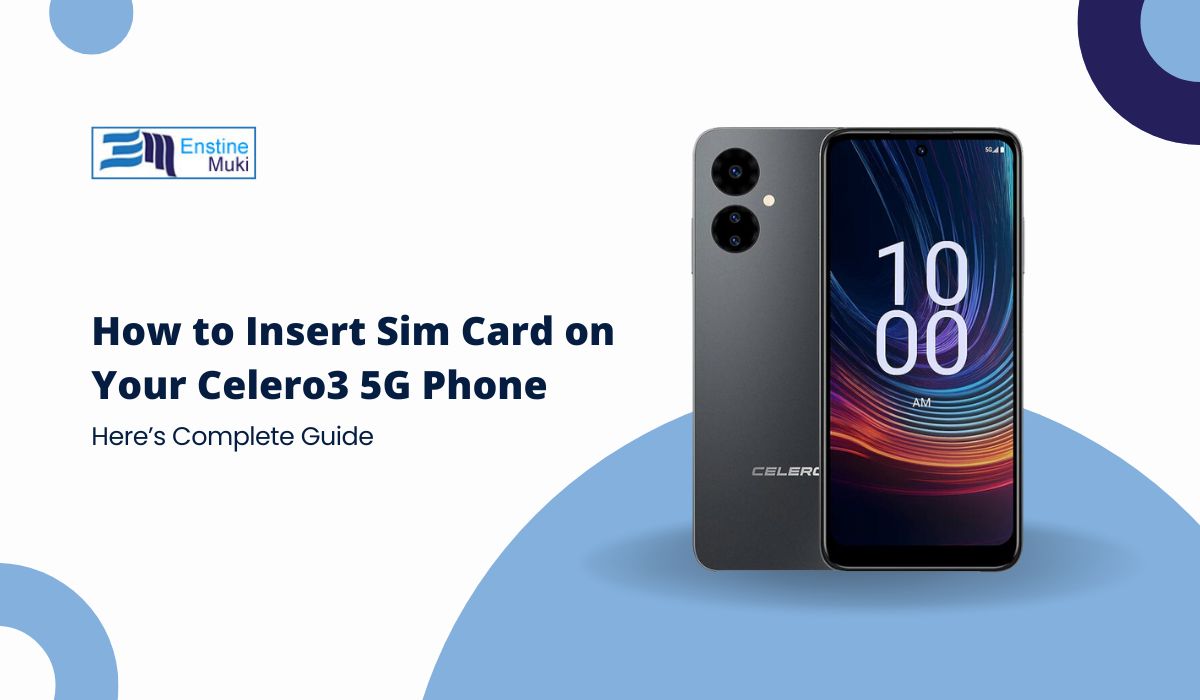The Celero3 5G is a slick smartphone designed for speed and performance, but before you can enjoy its perks, you’ll need to get that little SIM card into place. Whether you’re unboxing your first smartphone or swapping out an old SIM for a shiny new one, this guide has you covered with easy, step-by-step instructions.
Why Proper SIM Card Installation Matters
Think of your SIM card as your phone’s VIP pass—it’s what connects you to your carrier’s network so you can make calls, send texts, and browse the web. But if the SIM isn’t installed correctly, your Celero3 5G might act like a diva, refusing to recognize the card or dropping connectivity. No one wants that. Getting it right the first time saves you a lot of troubleshooting later.
What You’ll Need
Before diving in, gather these essentials:
- A Nano SIM Card: The tiniest SIM card size, and the one your Celero3 5G requires.
- A SIM Ejector Tool: You’ll find one in your phone’s box, but a trusty paperclip works just as well.
Got everything? Let’s do this!
How to Insert a SIM Card in Your Celero3 5G
Here is a Step-by-Step Guide to Inserting a SIM Card in the Celero3 5G:
1. Find the SIM Card Slot
Your phone’s SIM card slot is usually on the side. Look for a small pinhole next to a slim, rectangular tray. That’s your target.
2. Open the SIM Tray
Here’s where the magic begins:
- Take your SIM ejector tool (or paperclip) and gently insert it into the pinhole.
- Apply light pressure until the tray pops out just a little.
- Pull the tray out with your fingers.
Pro Tip: Don’t go Hulk-mode with the ejector tool. A gentle touch is all you need to avoid damaging the tray.
3. Place the SIM Card in the Tray
Now for the tricky bit (but don’t worry, you’ve got this):
- Lay the SIM card in the tray with the gold contacts facing down.
- Match the notched corner of the SIM with the shape of the tray—kind of like solving a tiny puzzle.
- If your tray also has a spot for a microSD card, make sure the two cards don’t overlap or slide around.
4. Reinsert the SIM Tray
Almost there!
- Carefully slide the tray back into the slot, making sure it’s properly aligned.
- Push it in gently until you feel a soft click.
Forcing it? Bad idea. Misalignment can damage the tray or even the phone.
Activate Your SIM Card
Now that your SIM card is in place, it’s time to get it working:
- Turn on your phone by holding the power button.
- Look for signal bars at the top of the screen—this means your SIM card is detected.
- If you’re using a new SIM, follow your carrier’s activation steps (usually a quick call or an online setup).
- No signal? Try restarting your phone.
Troubleshooting Common Issues
Even with the best intentions, things don’t always go smoothly. Here are some fixes for common hiccups:
SIM Card Not Recognized
- Double-check that the SIM card is seated correctly in the tray.
- Clean the SIM slot gently if you spot dust or debris.
- Make sure your SIM card is active and compatible with the Celero3 5G.
No Signal or Poor Connectivity
- Restart your phone—it’s the tech equivalent of a magic wand.
- Ensure your phone is unlocked for the carrier’s network.
- Update your phone’s software to rule out compatibility issues.
Stuck SIM Tray
- Don’t force it! Try the SIM ejector tool again gently. If it’s still stuck, it’s time to call customer support or visit a service center.
FAQs About SIM Setup on the Celero3 5G
What size SIM card does the Celero3 5G need?
It uses a Nano SIM card, which is the smallest size available.
Can I use dual SIMs on the Celero3 5G?
Typically, the Celero3 5G supports only one SIM, but check your specific model to be sure.
What if my SIM card doesn’t fit?
Make sure you’re using a Nano SIM. If you have a larger SIM, you can cut it down using a SIM cutter tool or ask your carrier for a replacement.
Final Thoughts
Inserting a SIM card into your Celero3 5G isn’t rocket science, but a little patience goes a long way. Follow these steps, and you’ll be ready to call, text, and browse in no time. Handle the tray and SIM card with care, and you’ll avoid unnecessary hiccups.
Got questions or tips about the Celero3 5G? Drop them in the comments below—we’d love to hear from you!