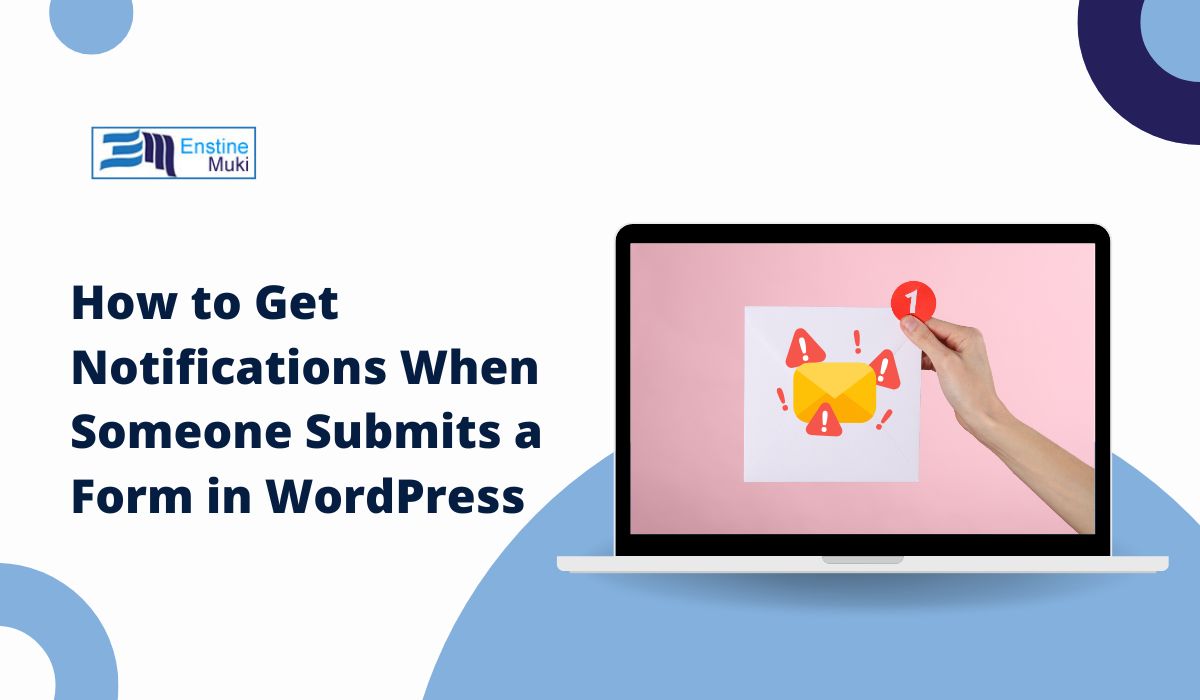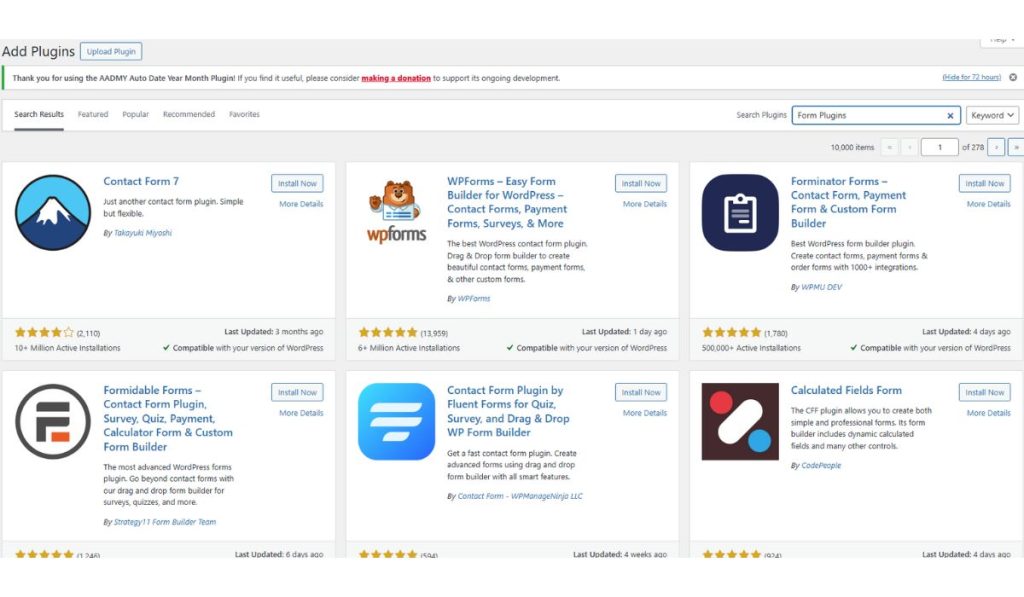Are you missing important messages from your website visitors? Getting notifications for form submissions in WordPress can help you stay updated and responsive. This guide will show you how to set up notifications easily so you never miss a lead or inquiry again!
What Are Form Plugins in WordPress?
Form plugins are tools that allow you to create and manage forms on your WordPress site. They help you gather information from visitors, like contact details, feedback, or registrations. Popular form plugins include:
- Contact Form 7
- WPForms
- Ninja Forms
- Gravity Forms
These plugins not only help you create forms but also enable you to track submissions and receive notifications whenever someone fills out a form.
Setting Up Notifications for Form Submissions
Let’s dive into how you can set up notifications for your form submissions in WordPress.
Step 1: Install and Activate a Form Plugin
First, you need to choose a form plugin. For this guide, we will use WPForms as an example. Here’s how to install it:
- Go to your WordPress dashboard.
- Click on Plugins and then Add New.
- Search for WPForms.
- Click Install Now and then Activate.
Step 2: Create a New Form
After activating WPForms, it’s time to create your first form.
- Go to WPForms on the dashboard.
- Click on Add New.
- Choose a template or start from scratch.
- Add fields like name, email, and message to your form.
Step 3: Configure Notification Settings
Now that you have created your form, let’s set up the notification settings.
- In the form builder, go to the Settings tab.
- Click on Notifications.
- You’ll see a default notification setup. Here’s what to do:
- Send To Email Address: Enter the email address where you want to receive notifications.
- Email Subject: Customize the subject line to reflect the purpose of the form, like “New Contact Form Submission.”
- Message: You can customize the message to include details from the form submission.
Step 4: Test Your Notification Setup
After setting everything up, it’s time to test it.
- Fill out the form on your website with test information.
- Submit the form.
- Check your email to see if you received the notification.
If you don’t see the email, check your spam folder.
Troubleshooting Common Issues
If you’re not receiving notifications, here are some things to check:
- Email Settings: Ensure you’ve entered the correct email address in the notification settings.
- Spam Folder: Sometimes, emails go to the spam folder. Make sure to check there.
- Plugin Conflicts: Disable other plugins temporarily to see if they are causing conflicts.
Advanced Notification Options
For better email deliverability, consider using an SMTP plugin. SMTP (Simple Mail Transfer Protocol) can help ensure your emails don’t get flagged as spam.
- Recommended SMTP Plugins: Look for popular options like WP Mail SMTP or Post SMTP. Install and configure these plugins to enhance your email sending.
Conclusion
Setting up notifications for form submissions in WordPress is a straightforward process that can greatly improve your communication with visitors. By following these steps, you can ensure you never miss an important message again!
Start using notifications on your WordPress forms today! If you have questions or tips to share, please leave a comment below. Don’t forget to subscribe for more helpful WordPress guides!