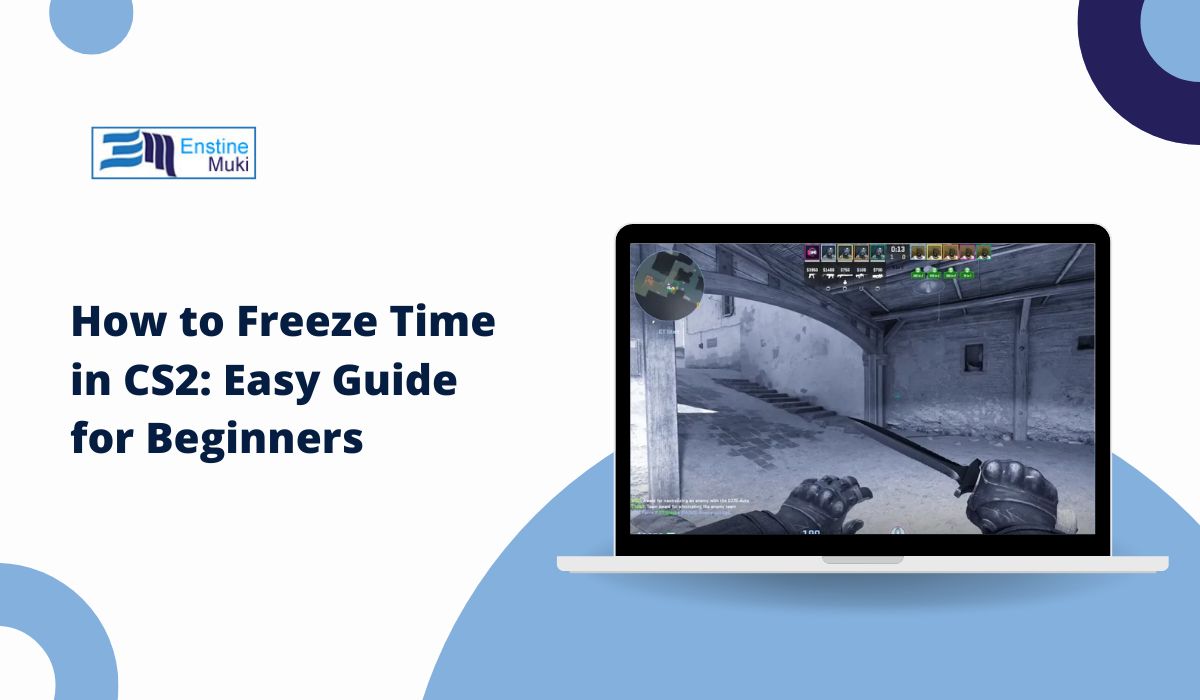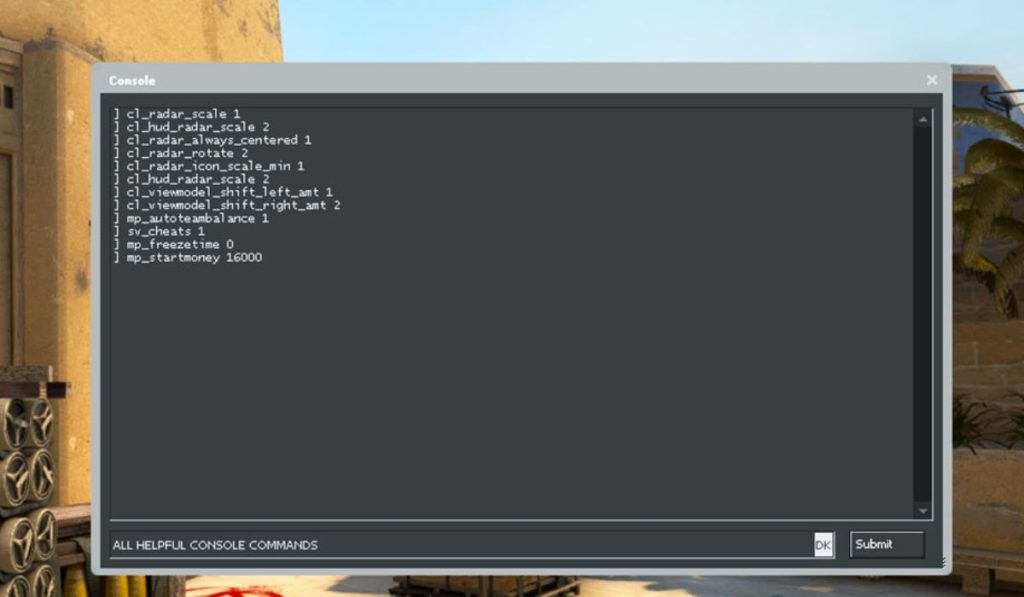Ever wanted to control time in Counter-Strike 2 (CS2) and create the perfect practice environment? Freezing time in CS2 can be a game-changer for players looking to improve. It allows you to stop the round timer, analyze strategies, and even set up ideal practice scenarios. In this guide, you’ll learn how to use console commands to freeze time in CS2, making it easier to practice and enhance your gameplay.
Understanding Console Commands in CS2
Before you can freeze time, you need to understand console commands. These commands function as special inputs that let you customize your gameplay in CS2.
- What Are Console Commands? They are text-based inputs that allow you to control different game settings, like time, player movement, and more.
- How to Enable the Console: Here’s how to get started with the console in CS2:
- Step 1: Go to the game settings.
- Step 2: Enable the Developer Console option.
- Step 3: Press the
~(tilde) key, which is usually the default for opening the console.
Now that you have the console enabled, you’re ready to freeze time and experiment with different commands, like time freezing or speed adjustments.
How to Freeze Time in Practice Matches
Freezing time is most effective in practice matches where you control game settings. Here’s the main command you’ll need for freezing time:
- Key Command:
mp_freezetime:- What It Does: This command stops the round timer, giving you more time to prepare before a round starts.
- Example: Enter
mp_freezetime 9999in the console to freeze time for a long duration. - How to Use It:
- Step 1: Open the console using the
~key. - Step 2: Type
mp_freezetime 9999and press Enter. - Step 3: Time will remain frozen until you adjust the setting back.
- Step 1: Open the console using the
Tip: To unfreeze time and let the game continue as normal, just type
mp_freezetime 0in the console.
Freezing Time with sv_cheats Command
For more control over the game, you can use the sv_cheats command. This method is available in private matches and offers advanced options.
- What is
sv_cheats? This command allows you to enable cheat codes, giving you control over game mechanics like time. - Key Commands with
sv_cheats:- Command 1:
host_timescale:- Purpose: Adjusts the speed of time, letting you slow down or even stop it completely.
- Example: Type
host_timescale 0to completely pause time. - How to Revert: Type
host_timescale 1to return to normal speed.
- Command 2:
sv_cheats 1:- How to Enable: Open the console and type
sv_cheats 1to activate cheat mode. - Why It’s Useful: This lets you use commands like
host_timescaleto customize your practice.
- How to Enable: Open the console and type
- Command 1:
Using these commands, you can control how time moves in the game, making it perfect for slow-motion analysis or completely freezing everything to discuss strategies with teammates.
Using Time Freezing for Strategy Analysis
Freezing time isn’t just a cool trick—it can also be a valuable tool for improving your gameplay:
- How It Helps in Strategy: Stopping time can give you the opportunity to study map positions, plan out grenade throws, or observe enemy movements without any time pressure.
- Creating Custom Scenarios:
- Example 1: Use
mp_freezetimeto practice specific grenade throws until you get them right. - Example 2: Pause the game during a private match to discuss strategy with teammates without worrying about the timer.
- Example 1: Use
- Benefits for Team Play: It helps teams practice map control and timing, leading to better coordination during actual matches.
Common Issues with Time Freezing Commands
Sometimes, you might encounter problems while using these commands. Here’s how to troubleshoot them:
- Command Not Working? This might happen if:
- You didn’t enable
sv_cheats. - There’s a typo in the command.
- You’re trying to use commands in a competitive match, where they are restricted.
- You didn’t enable
- How to Fix These Issues:
- Check Settings: Make sure the console is enabled and
sv_cheatsis set to1. - Verify Command Input: Double-check for typos in the command you’re entering.
- Check Settings: Make sure the console is enabled and
These tips can help you solve most issues and ensure that you can control time in your practice sessions without interruptions.
Is Freezing Time Allowed in Competitive Play?
It’s important to know when you can and can’t use these commands:
- Explanation of Restrictions: Time-freezing commands like
mp_freezetimeandsv_cheatsonly work in private matches or local practice sessions. - Why It’s Not Allowed in Competitive Matches: These commands give an unfair advantage by allowing players to stop time, so they’re restricted in competitive play.
- When It’s Useful: Use these methods in practice matches to improve your skills or analyze strategies with friends.
Conclusion: Mastering Time Control in CS2
Freezing time in CS2 can be a great way to improve your skills and better understand the game. With commands like mp_freezetime and host_timescale, you have the power to control time and create the perfect practice environment. Give these methods a try and see how they can help you become a better player!
Did you find this guide helpful? Give these commands a try in your next practice session and see how they work for you! Share this article with your fellow CS2 players and leave a comment below with your thoughts. Happy gaming!