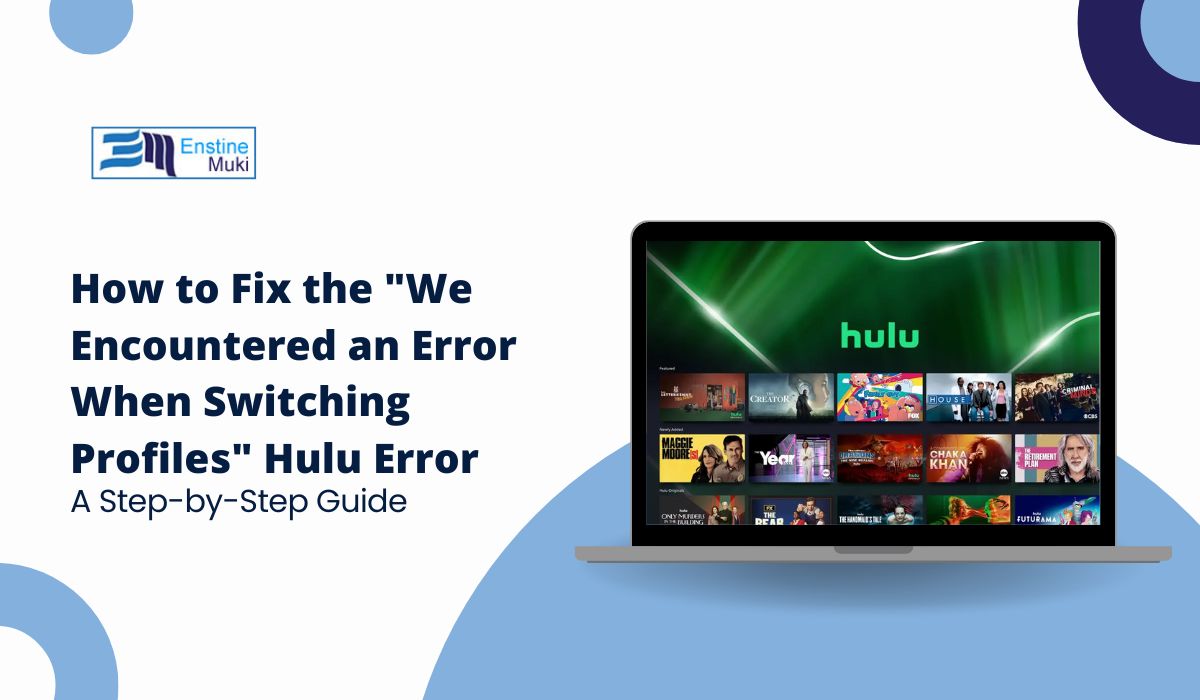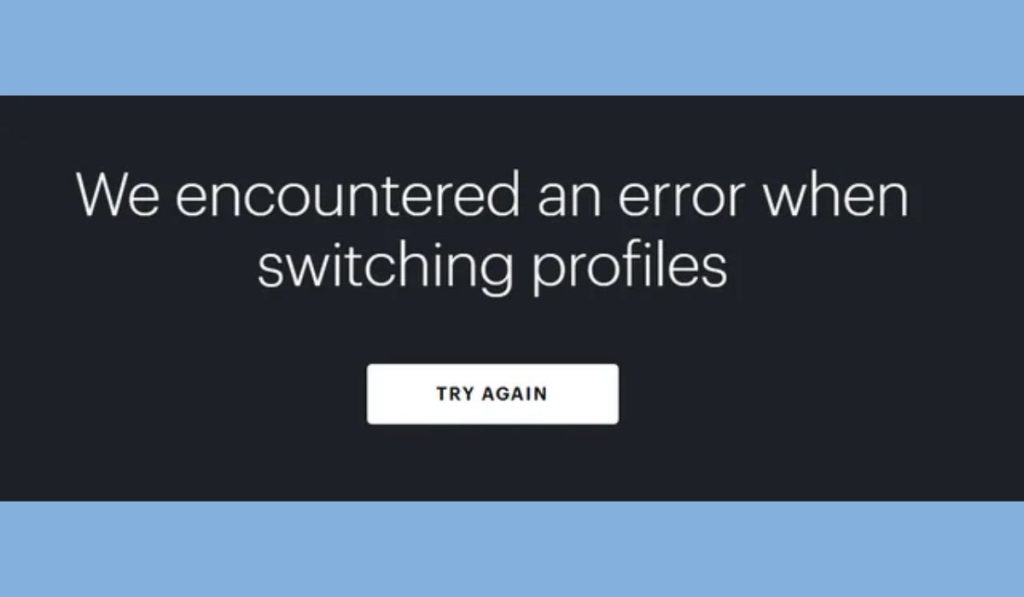If you’re seeing the “We encountered an error when switching profiles” message on Hulu, you’re not alone. This error often occurs when users attempt to switch between different profiles on the streaming platform.
Fortunately, there are several methods to resolve this issue, whether it’s caused by a minor glitch or a more complex problem.
What is the Hulu Profile Switching Error?
The “We encountered an error when switching profiles” message typically appears when Hulu fails to load the selected profile. It can occur on various devices, including Roku, Apple TV, smart TVs, and mobile apps. The error may happen due to issues such as server problems, device incompatibility, or account-related issues. This problem prevents you from accessing personalized content based on your profile preferences.
How to Resolve the “We Encountered an Error When Switching Profiles” on Hulu
Follow these steps below to fix the profile switching error on Hulu:
1. Check Your Internet Connection
A weak or unstable internet connection can lead to Hulu profile errors. Make sure your internet speed meets Hulu’s recommended requirements of at least 3 Mbps for standard streaming and 8 Mbps for HD content. You can test your connection speed using online tools like Speedtest.net. If your connection is slow, try restarting your modem or router to improve performance.
2. Clear Hulu’s Cache and App Data
Clearing the cache or app data can often resolve temporary errors. Here’s how you can do it on various devices:
- On Android/iOS: Go to the device’s settings, find the Hulu app, and choose “Clear Cache” or “Clear Data.”
- On Roku or Apple TV: Uninstall the Hulu app and reinstall it.
This process removes any corrupted data, which may be causing the error.
3. Restart Your Device
Sometimes, a simple restart is enough to fix issues. Power off and restart your device to refresh the app and potentially resolve any glitches that are causing the error.
4. Update Hulu and Your Device
Outdated software can contribute to compatibility issues, including profile switching errors. Ensure that both the Hulu app and your device’s operating system are up-to-date. Updates often contain bug fixes that resolve common streaming problems.
- On Roku, Apple TV, or Smart TV: Check for software updates in the device’s settings.
- On Mobile (iOS/Android): Visit the App Store or Google Play Store to check for updates.
5. Check for Hulu Server Issues
If Hulu’s servers are down, you may experience errors when switching profiles. Visit Hulu’s official website or check social media for updates on server status. If there’s a widespread issue, all you can do is wait until it’s resolved.
6. Try Using a Different Device
Switching profiles on one device may not work due to device-specific issues. If you encounter the error on your TV, try accessing Hulu on your smartphone, tablet, or computer to see if the problem persists. If it works on another device, the issue may lie with your original device.
How to Fix Hulu Profile Switching Errors on Specific Devices
Here’s how to fix Hulu profile switching errors on specific devices:
1. Roku Devices:
To fix profile switching issues on Roku, try the following:
- Go to Settings > System > System Restart to reboot the Roku device.
- Uninstall and reinstall the Hulu app from Settings > Manage Installed Applications.
- If problems persist, check for Roku software updates under Settings > System > System Update.
2. Apple TV:
For Apple TV users, ensure the software is updated. To do so:
- Go to Settings > System > Software Updates and install any available updates.
- Delete and reinstall the Hulu app if the problem continues.
3. Smart TVs:
On Smart TVs, navigate to your TV’s settings menu and check for updates. If you don’t see an option for app updates, you may need to uninstall the Hulu app and reinstall it from the app store.
4. Mobile Devices (iOS/Android):
For mobile users:
- Clear the app cache or reinstall the app.
- Check for iOS or Android updates and install them to ensure compatibility with Hulu’s latest version.
Does Updating Hulu Help Fix Profile Errors?
Yes, keeping both your device and the Hulu app updated can help prevent profile switching errors. Hulu frequently releases updates to fix bugs, improve performance, and ensure compatibility with the latest operating systems. Regular updates address known issues, reducing the likelihood of encountering this error.
How to Prevent Hulu Profile Errors in the Future
To avoid encountering the “We encountered an error” message when switching profiles, follow these best practices:
- Regularly Update Your Devices and Apps: Make sure your Hulu app and device software are always up-to-date.
- Manage Your Profiles Properly: Ensure there are no overlapping or corrupted profiles in your account. If necessary, remove unused profiles.
- Check Your Internet Connection: Ensure that your internet speed remains stable, especially when streaming content in high definition.
- Use Compatible Devices: Stick to devices that are officially supported by Hulu to minimize issues.
How to Contact Hulu Support for Profile Issues
If none of the above solutions work, you may need to contact Hulu’s customer support team for further assistance. Here’s how to reach them:
- Visit Hulu’s Help Center at help.hulu.com.
- Use the chat feature to talk to a live agent or call Hulu support for troubleshooting assistance.
They can help you address more complex issues that may not be easily solved through standard troubleshooting.
Conclusion
The “We encountered an error when switching profiles” message on Hulu can be frustrating, but it is usually solvable with the right troubleshooting steps. Start by checking your internet connection, clearing the app cache, or updating your device and Hulu app. If the error persists, try reinstalling Hulu, updating your device, or using another device to access your profile. By following these tips, you can quickly get back to streaming your favorite content without interruptions.
If you’ve encountered this error before and successfully fixed it, or if you have additional tips, feel free to share your experience in the comments below!