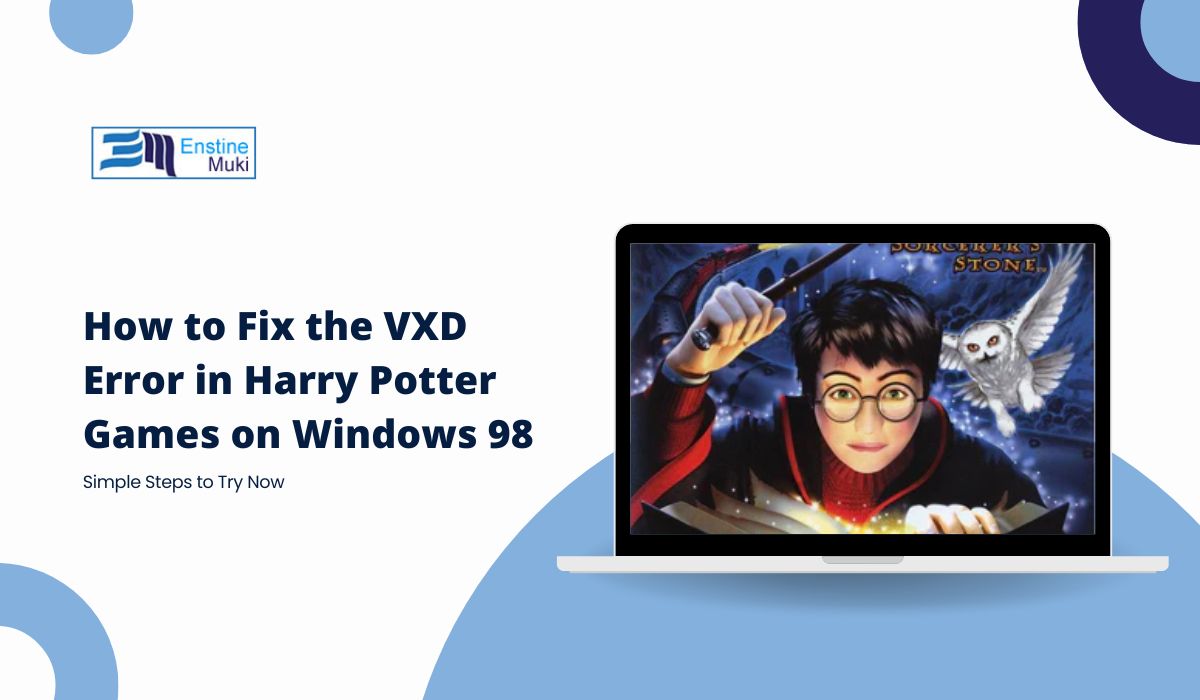If you’re trying to relive the magic of classic Harry Potter games like Harry Potter and the Sorcerer’s Stone or Harry Potter and the Chamber of Secrets on an older Windows 98 setup or an emulator, you may have encountered the frustrating “VXD Error.” This issue can prevent the game from launching or cause sudden crashes, interrupting your gameplay just as the magic begins. But don’t worry—this guide will walk you through understanding why the error happens and how to fix it. With just a few adjustments, you’ll be able to enjoy these timeless games without the hassle.
What is the VXD Error and Why Does it Happen?
The “VXD Error” on Windows 98 systems, or even on modern systems emulating Windows 98, is usually related to virtual device drivers (VxDs). These drivers were essential in older Windows versions for communication between hardware and software. However, because the game is designed for outdated technology, running it on newer or emulated hardware can sometimes lead to conflicts with these device drivers, causing the game to fail.
Incompatibility with newer drivers, incorrect configuration in emulated environments, and resource limitations are all potential reasons behind the error. By making a few tweaks in compatibility settings, adjusting emulator configurations, and updating necessary drivers, you can typically resolve this issue and play your game smoothly.
Primary Fixes for the Harry Potter Windows 98 VXD Error
To solve the VXD error in Harry Potter games, let’s begin with a few tried-and-true fixes.
Run the Game in Compatibility Mode
One of the easiest solutions is to run the game in compatibility mode. If you’re trying to play on a modern Windows version, compatibility mode can help the game operate as though it’s on Windows 98, often resolving driver conflicts and performance issues.
To set compatibility mode, right-click on the game’s executable file, select Properties, and navigate to the Compatibility tab. Here, choose Run this program in compatibility mode for Windows 98 and click Apply. This adjustment ensures the game runs in a setting optimized for its original system.
Adjust Virtual Machine Settings for Emulated Windows 98
If you’re using an emulator or virtual machine (VM) to run Windows 98, you may need to tweak the VM settings to improve compatibility and prevent the VXD error. First, allocate appropriate resources to the VM. This means configuring enough RAM, CPU, and storage for the game’s requirements. Generally, a Windows 98 VM performs best with around 512MB of RAM and 1-2 CPU cores.
Next, make sure you’re using a compatible video driver. Some emulators offer settings to install legacy graphics drivers or older versions of DirectX, which can significantly enhance compatibility with older games like the Harry Potter series. Using these options can reduce the risk of crashes or graphical errors that cause the VXD error.
Install VXD and Video Driver Updates
In some cases, installing or updating the necessary VXD and video drivers can resolve the error. This is particularly helpful if you’re emulating Windows 98, as it ensures compatibility with older games. There are resources online where you can download compatible legacy drivers. Look specifically for updated VXD drivers and legacy DirectX drivers that work with Windows 98.
After downloading, install the drivers and restart your computer or VM to apply the changes. This refresh can clear up many conflicts caused by outdated or incompatible drivers, allowing your game to run more smoothly.
Restart Your PC or VM Environment
Once you’ve made changes to compatibility settings, drivers, or VM configurations, it’s crucial to restart your system. A restart allows your system to fully apply and integrate the adjustments, often solving minor issues that persist if changes aren’t fully activated.
Additional Tweaks to Improve Game Performance and Stability
While the primary fixes usually resolve the VXD error, a few additional tweaks can improve stability and enhance your gaming experience. Disabling unnecessary background programs is one way to free up system resources. Games running on older systems or emulators are more prone to crashes if system memory is limited, so turning off extra applications can help the game perform better.
Lowering in-game graphics settings can also reduce strain on the system. Though it might be tempting to maximize visual quality, setting graphics to medium or low reduces the chance of resource-related issues. Additionally, gaming communities, such as Reddit and game-specific forums, often have useful recommendations on specific emulator settings or downloadable patches for running Harry Potter games smoothly. Checking these resources can lead to solutions shared by fellow fans who’ve encountered similar issues.
Preventing the VXD Error in the Future
Once you’ve managed to fix the VXD error, there are a few steps you can take to prevent it from coming back. Regularly check your compatibility settings, especially if you’re playing older games. Windows updates and other system changes can sometimes reset settings, so it’s a good habit to double-check.
If you’re using a VM, consider using emulators that are specifically optimized for older games, such as PCem or DOSBox (for DOS games). These platforms are more likely to have built-in support for the older drivers and compatibility settings necessary for Windows 98 games. Keeping your VM or emulator software updated also helps, as updates often address common issues with running older games.
Conclusion: Enjoy Playing Harry Potter Games Without VXD Errors
The VXD error can be a frustrating obstacle, especially when you’re eager to revisit a classic like Harry Potter and the Sorcerer’s Stone. However, by setting compatibility modes, adjusting VM settings, and updating drivers, you can usually resolve the issue and enjoy seamless gameplay. With these steps, you’re one step closer to casting spells and exploring Hogwarts once again, error-free.
If these tips helped, or if you have additional solutions to share, feel free to comment below! Other fans might benefit from your experiences and suggestions as well.