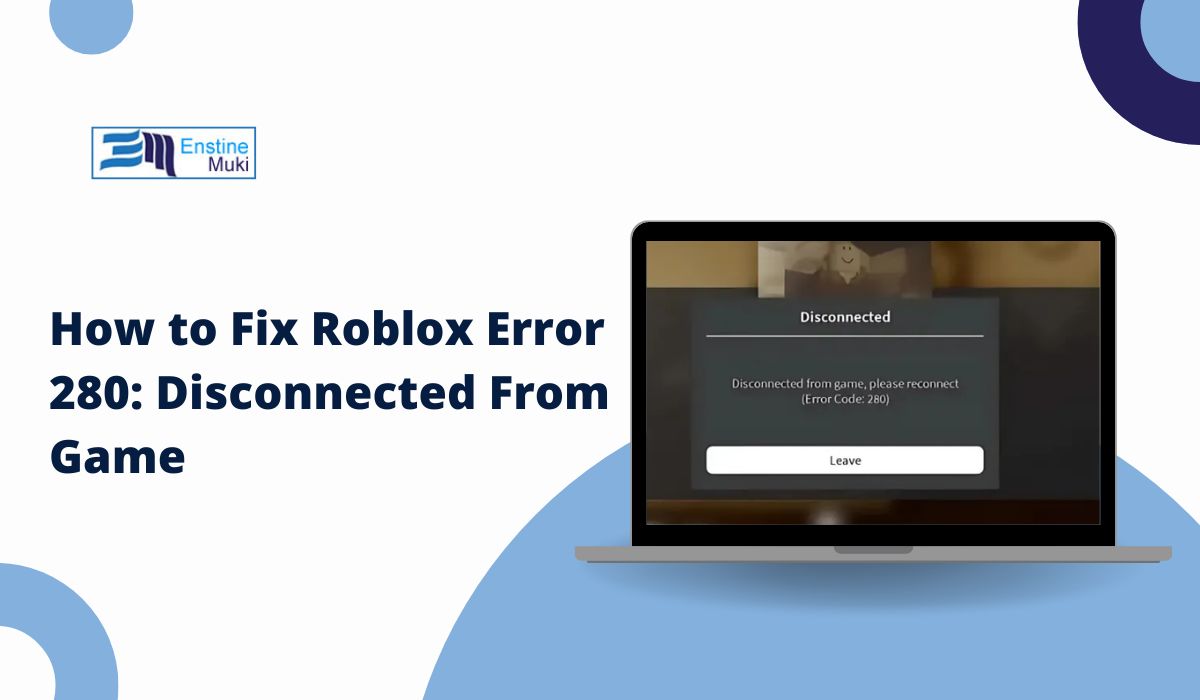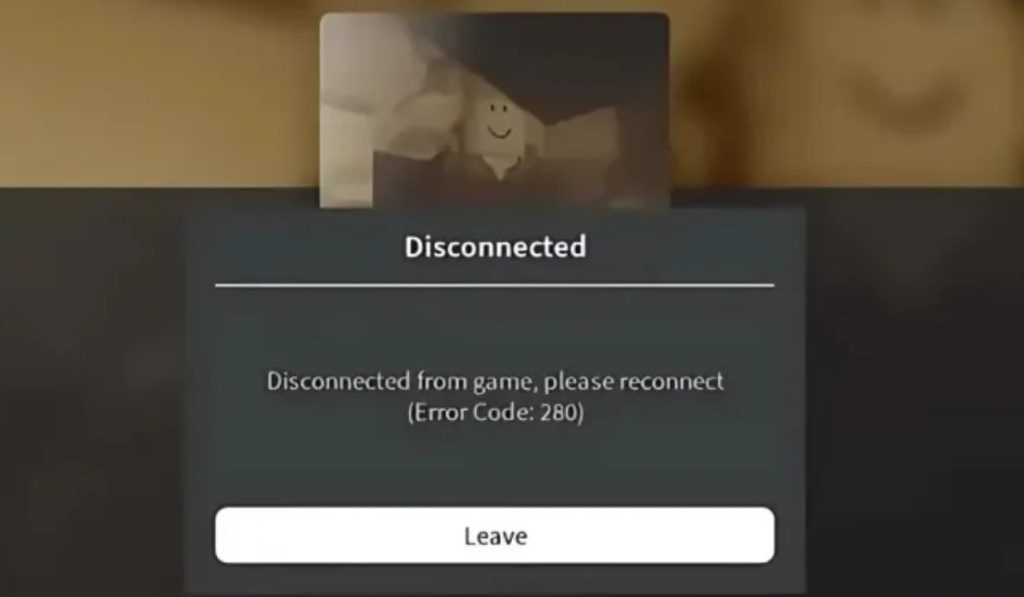You’re in the middle of a Roblox game, and suddenly you see the message:
“Disconnected from game, please reconnect (Error Code: 280)”
This error kicks you out and forces you to leave or restart, often with no clear explanation.
It’s a common problem that players face across PC, mobile devices, tablets, and consoles. The good news? It’s usually easy to fix with a few quick steps.
What Is Error Code 280 in Roblox?
Error 280 means your connection to the game server was interrupted. It’s Roblox’s way of telling you the game couldn’t stay connected. This can happen at any time during a match or even while trying to load a game.
The message isn’t tied to a specific game — it can happen across different Roblox experiences. It simply means your device lost sync with Roblox’s servers.
Why Does Roblox Show Error Code 280?
This error appears for several reasons. Some of them are related to your internet connection, while others are tied to the Roblox app or game settings.
Here are the most common causes:
- Weak or unstable internet connection
- Using public Wi-Fi or school networks with limited access
- Mobile data signal drops or poor reception
- Outdated Roblox app or client
- Temporary Roblox server issue
- VPN or firewall blocking Roblox
- Corrupted game cache or installation
You don’t need all these issues for the error to appear — just one is enough to trigger it.
Fixing Roblox Error 280 on PC and Mobile
Try these simple steps to reconnect and prevent future disconnections:
- Close Roblox completely
- Restart your device — this clears temporary connection issues
- Connect to a stable Wi-Fi instead of mobile data or public hotspots
- Avoid VPN or proxies while playing
- Try joining a different Roblox game to see if it’s server-specific
- Log out and log back into your Roblox account
If the problem goes away in another game, the issue may be with a specific server or game developer’s settings.
Update Your Roblox Client or App
An outdated version of Roblox can cause disconnection errors. Always keep your app up to date.
On PC (Windows):
- If using the browser, updates install automatically
- If using the Microsoft Store app, open the store and search “Roblox” to check for updates
On Mobile:
- Open Google Play Store (Android) or App Store (iPhone)
- Search “Roblox”
- Tap Update if you see the option
Updates often fix known bugs and improve server handling.
Clear Cache or Reinstall Roblox
If you’re still getting error 280, try clearing the app’s stored data or doing a fresh install.
For Windows PC:
- Press
Win + Rand type%localappdata%\Roblox - Delete the folders inside
- Reinstall Roblox from the official site or Microsoft Store
For Android:
- Go to Settings > Apps > Roblox > Storage > Clear Cache
- Restart the app
For iPhone or iPad:
- iOS doesn’t support cache clearing, so uninstall and reinstall Roblox
Reinstalling can fix corrupted files or broken settings.
Check Your Internet and Network Setup
A solid internet connection is key to staying connected to Roblox servers.
Tips:
- Restart your Wi-Fi router
- Connect using Ethernet if possible
- Move closer to your router if using Wi-Fi
- Disconnect other devices that are using bandwidth
- Avoid video streaming or large downloads during gameplay
If you’re using mobile data, try switching to Wi-Fi for a stronger connection.
Still Not Working? Contact Roblox Support
If you’ve tried everything and error 280 still appears, contact Roblox Support directly.
Before reaching out, prepare:
- Your Roblox username
- The device and platform you’re using (Windows, Android, iOS)
- A screenshot of the error if possible
- A list of the fixes you’ve already tried
Roblox support may be able to review your account or provide updates on known server issues.
Conclusion
Roblox error code 280 is a disconnection error that interrupts your gameplay when your device loses contact with Roblox servers. It usually comes down to unstable internet, outdated software, or network restrictions.
Try restarting your device, updating the app, switching to better internet, or reinstalling Roblox. If the problem continues, don’t hesitate to reach out to Roblox support for help.
If this guide helped you fix the issue, share it with friends who might be facing the same error.