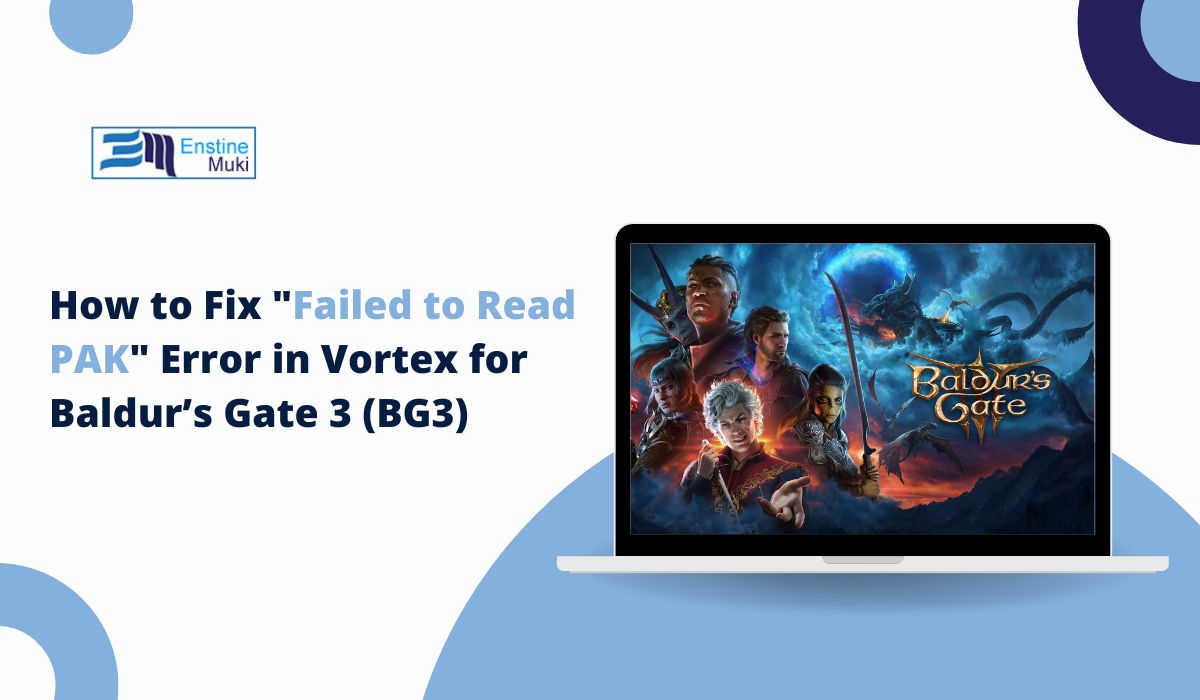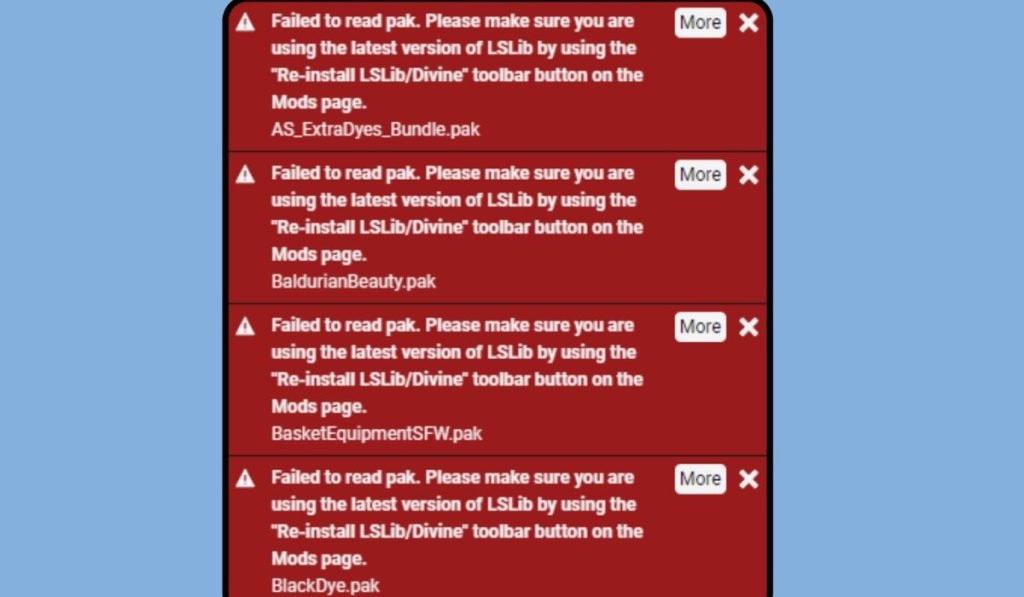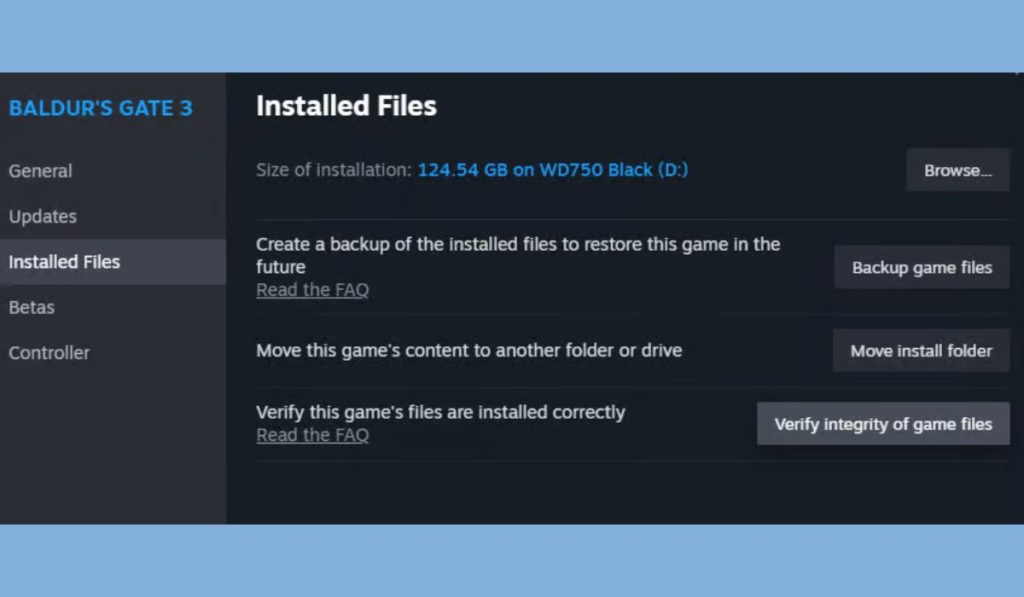Are you trying to play Baldur’s Gate 3 (BG3) with mods using Vortex, but keep seeing the frustrating “Failed to Read PAK” error? You’re not alone! This error can be confusing, especially if you’re excited to play the game with new mods. But don’t worry, this guide will walk you through simple steps to fix the error so you can get back to adventuring in BG3.
What is the “Failed to Read PAK” Error in BG3?
The “Failed to Read PAK” error happens when Vortex cannot properly access or read the PAK files that store game data or mods. PAK files are essential for loading game content, and when Vortex struggles to access them, you may encounter this error.
Common Reasons for the Error:
- Corrupted PAK files: These files might have been damaged during download or installation.
- Incompatible mods: Some mods may not work with the latest version of BG3.
- File or folder permissions: Vortex may not have the right access to read or modify certain files.
How to Fix the “Failed to Read PAK” Error
Here are some easy solutions that can help fix this error:
1. Check for Corrupted PAK Files
One of the main causes of this error is corrupted PAK files. Here’s how to fix it:
- Verify Game Files on Steam: If you play BG3 on Steam, you can check if any files are missing or corrupted by using Steam’s “verify game files” feature. This will automatically replace any broken or missing files.
2. Update Vortex and BG3
Make sure both Vortex Mod Manager and Baldur’s Gate 3 are up to date. Updates often fix bugs that could cause errors like “Failed to Read PAK.”
-
To Update Vortex:
- Open Vortex.
- Go to the settings or update tab and check for updates.
- Follow the on-screen instructions to install the latest version.
-
To Update BG3:
- If using Steam, BG3 should update automatically. However, check for updates manually by right-clicking on the game in your library, then selecting “Check for updates.”
3. Clear Mod Data and Reinstall Mods
Sometimes mods can conflict or become corrupt. To fix this, try reinstalling your mods:
-
Clear Mod Data:
- In Vortex, go to the mods section.
- Disable or remove the mods you suspect may be causing the issue.
-
Reinstall Mods:
- Download the mods again and reinstall them to make sure they work properly with your version of BG3.
4. Change the Mod Load Order
Mod load order refers to the sequence in which mods are applied. If the mods are loaded in the wrong order, it can cause errors. Here’s how to adjust load order in Vortex:
- Go to the Mods section in Vortex.
- Drag the mods to rearrange them in the correct order. Some mods need to be placed above or below others for them to work correctly.
- Save the changes and restart BG3.
5. Ensure Mod Compatibility
Not all mods are designed for the latest version of BG3. Check the mod page to make sure it’s compatible with your game version. If it’s outdated, try looking for a different version of the mod or wait for an update from the mod author.
Advanced Fixes for the “Failed to Read PAK” Error
If the basic fixes don’t work, here are some advanced steps you can take:
1. Manually Extract PAK Files
You can manually extract the PAK files using a tool like a PAK extractor. This allows you to open and inspect the PAK files to ensure there are no issues with them.
2. Adjust Folder Permissions
Sometimes, Vortex doesn’t have permission to access certain files or folders. You can adjust these permissions by:
- Right-clicking the BG3 game folder.
- Selecting Properties.
- Under the Security tab, ensure that your account has full access.
3. Disable Conflicting Mods
If you have multiple mods installed that modify the same game assets, they could conflict with each other. Try disabling one mod at a time to identify which one is causing the problem.
4. Reinstall Vortex
If nothing else works, you might need to reinstall Vortex. Sometimes, a fresh installation of the mod manager can fix persistent errors.
- How to Reinstall:
- Uninstall Vortex using your computer’s control panel.
- Download the latest version from the Vortex website.
- Reinstall Vortex and add your mods again.
Preventing the Error in the Future
To avoid facing the “Failed to Read PAK” error in the future, here are some best practices:
- Regularly Update Mods and Vortex: Always ensure your mods, Vortex, and BG3 are up-to-date to avoid compatibility issues.
- Backup Mods and PAK Files: Before installing new mods, back up your PAK files. This will make it easier to restore them if something goes wrong.
- Check Compatibility Before Installing Mods: Always check if the mod you’re downloading is compatible with the latest version of BG3 to prevent errors.
How to Get Help from the Community
If you’ve tried everything and the error still persists, don’t worry! The Baldur’s Gate 3 modding community is full of helpful players who can offer advice. You can:
- Visit Nexus Mods or the Steam BG3 community forums.
- Post your issue in the forums and ask for help.
- Contact Larian Studios support for technical assistance if needed.
Conclusion
Getting the “Failed to Read PAK” error can be frustrating, but with the right steps, you can fix it quickly. Whether you’re dealing with corrupted files, outdated mods, or file permissions, the solutions in this guide should help you get back to enjoying Baldur’s Gate 3.
Did this guide help you fix the error? Let us know in the comments! If you know someone who’s struggling with this issue, share this article to help them out. And don’t forget to subscribe for more helpful gaming tips!