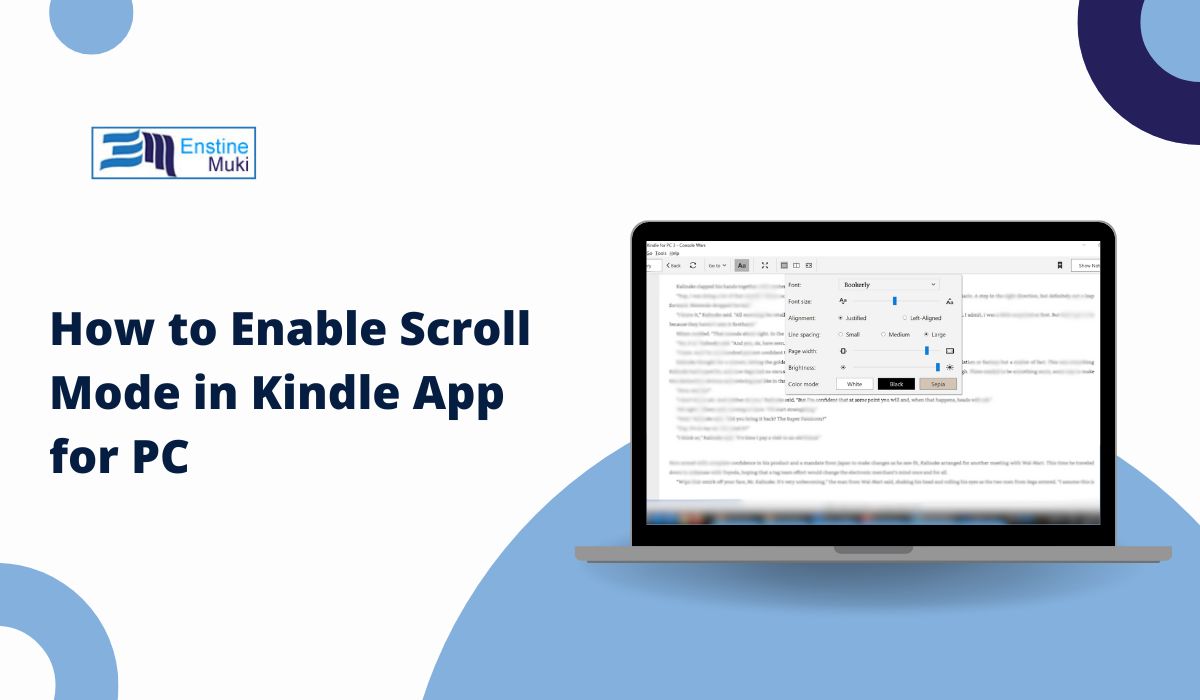Many people who use the Kindle program on their computer like to move down the page smoothly when they read. This is different from seeing one page after another. In the Kindle program, the choice for this way of reading is not always easy to see. You might want to read by moving the page down smoothly for a long time. Or, you might want to change back to seeing one full page at a time. You are able to make this change without much trouble, once you find the right place in the program.
This post shows the actions to take. It shows the right way to do it in the Kindle program on your computer.
How to Enable or Disable Scrolling in Kindle App for PC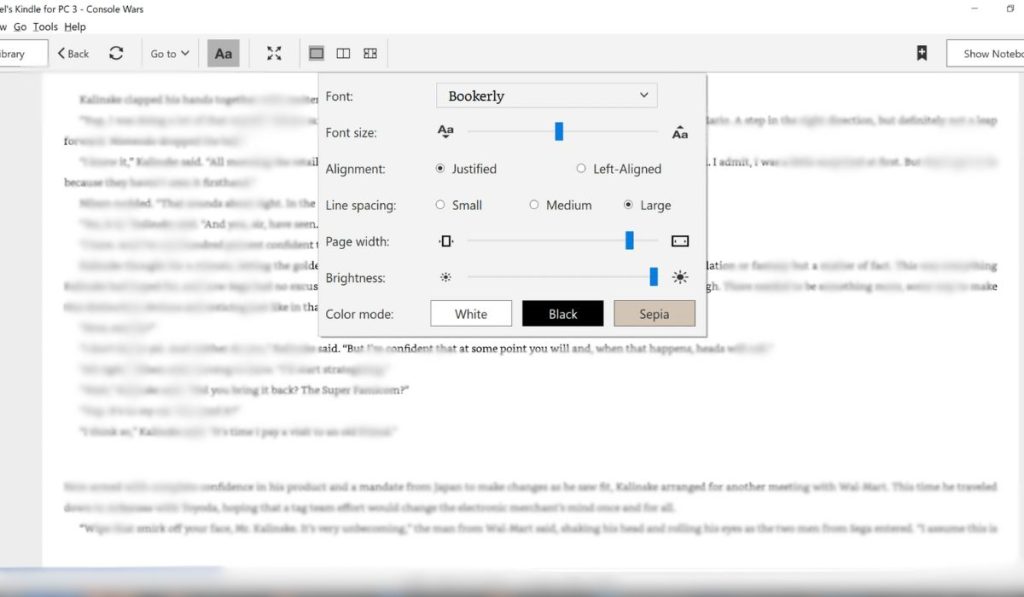
You can find the choice for how pages move when you are reading a book in the Kindle program. It is with the choices for how the page looks. Do these actions to change the way you read pages:
- Start reading a book in your Kindle program on the Windows computer.
- Use your mouse to choose the middle part of the screen where the book page is. This will make a line of choices appear.
- Look for a picture that looks like ‘Aa‘, often near the top right part of the screen. Choose this ‘Aa‘ picture with your mouse. This will open a box with choices for how the letters and page look.
- In the box that opened, find a word like ‘Layout‘. It might look like a small folder tab at the top of this box. Choose ‘Layout’.
- In the ‘Layout‘ part, look for words that say ‘Continuous Vertical Scrolling‘ or something very much like it.
- There might be a little switch or button next to these words. Choose it to turn on the smooth up-and-down page moving. If you want to see one page at a time again, choose this switch or button again to turn it off.
The way the pages look will change right away. After you set it, the Kindle program will remember how you like to see your pages for other books too, until you decide to change it another time.
When Smooth Page Moving Might Not Work
For some books in your Kindle program, you might not find the choice to make pages move smoothly. This is often true for these kinds of book files:
- Books that are PDF files, or books that were made by taking pictures of paper pages.
- Comic books, manga, or other books where the words and pictures must stay in exact spots on each page.
- Books you got a long time ago that are in old Kindle file shapes.
If you are reading books that are in the usual Kindle file shapes (like AZW or MOBI), the choice for smooth page moving should be there.
It is good to have the newest Kindle program on your computer. This helps you use all the ways to see your pages. You can look to see if there is a newer program, or get the newest one, from the Kindle for PC page on Amazon’s internet site.
One Page at a Time or Smooth Moving: Which Way is Good for You?
Both ways of seeing pages in the Kindle program have good points. Which one is helpful can change based on the book you are looking at.
Thinking about seeing one page at a time, here are some good things:
- It is good for reading story books, or when you want to pay close attention to what you read.
- It feels more like reading a paper book.
- It is helpful if you need to write notes about exact page numbers in the book.
Now, thinking about smooth page moving, here are some good things:
- It is very good when you are looking for information or reading for school.
- You can look through the words and pages fast.
- It can be simpler to use if your computer screen is big, or if you use a special touch-pad to move around on your computer.
You are able to change from one way of seeing pages to the other at any time. It is not hard to do in the program.
Final Thoughts
The Kindle program for your computer lets you choose the way you look at pages. You can pick seeing one page after another, like turning pages in a paper book. Or, you can pick the smooth moving way to see pages. The choice for this is in the part of the program found by choosing ‘Aa’ and then ‘Layout’.
Since you have learned how to change between these ways, you can set up your reading view to what feels best for you. You do not need other programs or special computer things for this.
If you still cannot find the choice for smooth page moving, you can write a comment below. If you tell about the Kindle program number you have and the kind of book you are trying to read, other people reading the comments might be able to give some ideas.