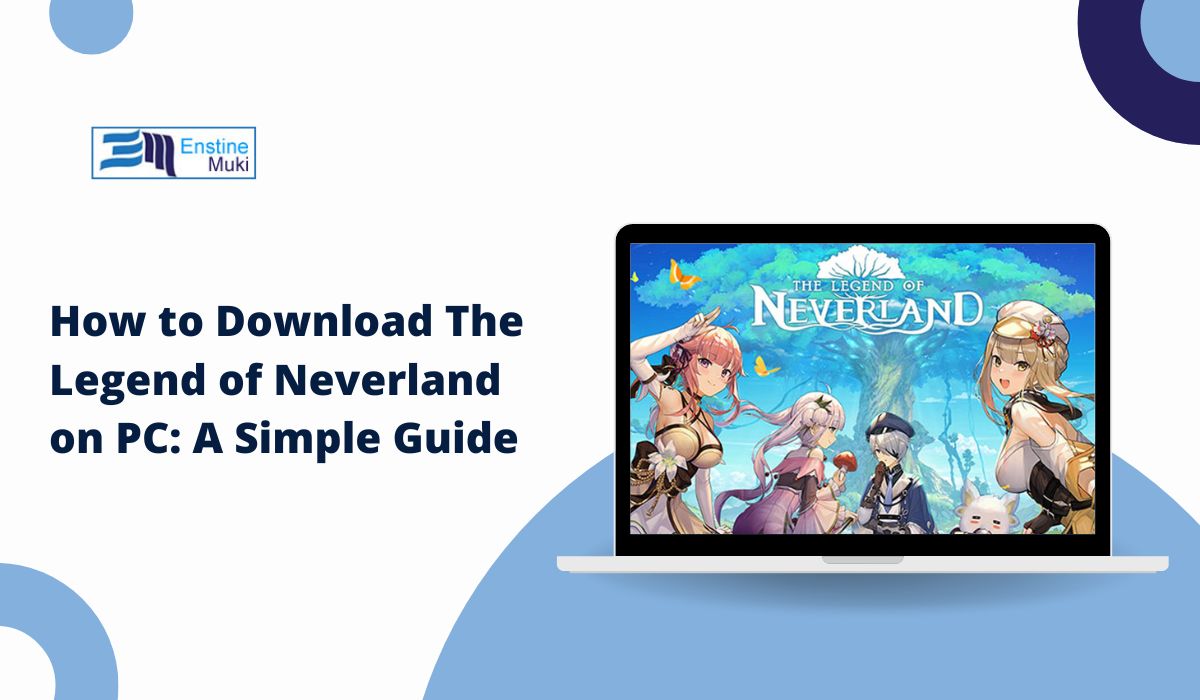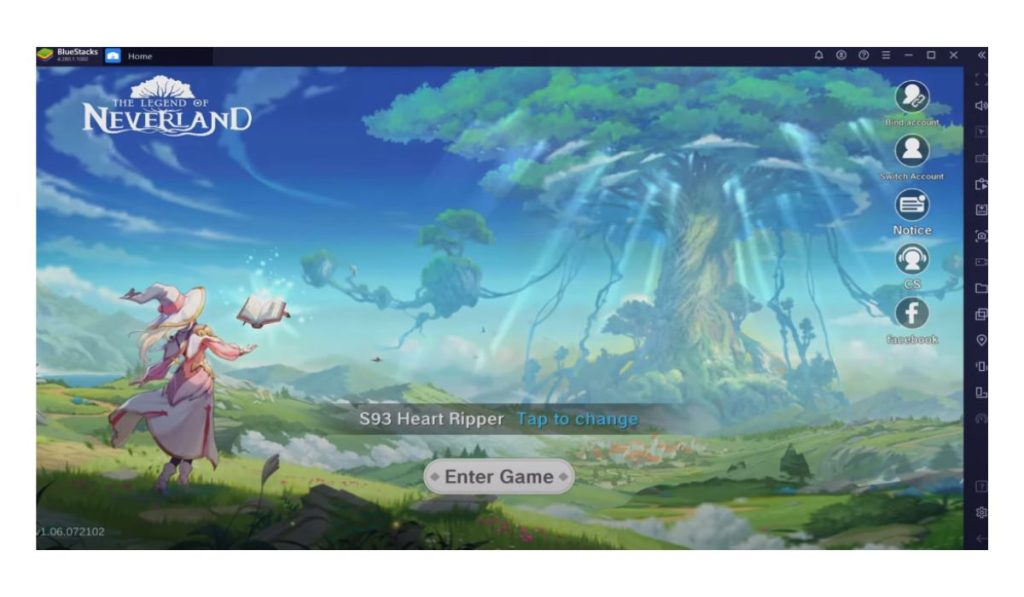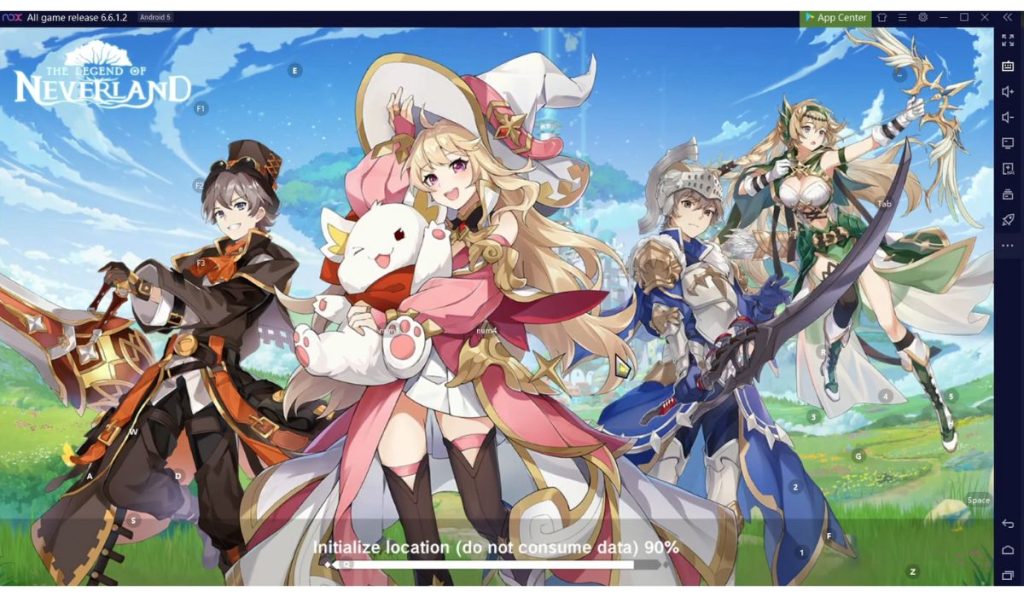Ever wanted to play The Legend of Neverland on a bigger screen? Playing on a PC offers a smoother experience, better graphics, and easier controls. It’s perfect if you love exploring fantasy worlds with more space and comfort. This guide will show you how to download The Legend of Neverland on your PC, step by step, so you can start playing in no time!
System Requirements for Playing The Legend of Neverland on PC
Before starting, make sure your PC can handle the game smoothly. Here’s what you need to know:
- Minimum Requirements: 4 GB of RAM, Intel or AMD processor, and 5 GB of storage.
- Recommended Specs: 8 GB of RAM, Intel i5 processor or better, and a dedicated graphics card like NVIDIA or AMD.
Meeting these specs ensures smooth gameplay without crashes. If your PC meets the recommended specs, you’re in for a great gaming experience!
Methods to Download The Legend of Neverland on PC
You can download The Legend of Neverland on your computer in several ways. The most common method is using an emulator, a tool that lets you run mobile apps on your PC. Below, we’ll discuss three popular emulators: BlueStacks, NoxPlayer, and LDPlayer.
Method 1: Downloading The Legend of Neverland Using BlueStacks
BlueStacks is a popular emulator that makes it easy to play mobile games on your PC.
- Step 1: Go to the BlueStacks website and download the emulator.
- Step 2: Install BlueStacks and log in with your Google account.
- Step 3: Search for The Legend of Neverland in the Google Play Store within BlueStacks.
- Step 4: Click “Install” and wait for the game to download.
- Step 5: Launch the game and customize the controls to fit your style.
Pros: Easy to use and offers high compatibility with games.
Cons: It can use a lot of your computer’s memory, slowing down older PCs.
Method 2: Downloading Using NoxPlayer
NoxPlayer is another emulator that’s light and easy to use, especially on low-end computers.
- Step 1: Visit the NoxPlayer website and download the emulator.
- Step 2: Install NoxPlayer and sign in with your Google account.
- Step 3: Find The Legend of Neverland in the Play Store and click “Install.”
- Step 4: Adjust in-game settings for the best performance.
Comparison with BlueStacks: NoxPlayer is lighter, which means it might work better on older computers. However, it might lack some advanced features that BlueStacks offers.
Method 3: Using LDPlayer for Enhanced Performance
LDPlayer is another good choice if you want smooth gameplay and customizable controls.
- Step 1: Download LDPlayer from its official website.
- Step 2: Set it up and sign in to your Google account.
- Step 3: Search for The Legend of Neverland in the Play Store.
- Step 4: Install and customize your game settings to get the best experience.
Why Choose LDPlayer? It offers great performance and is optimized for many mobile games, including The Legend of Neverland. It’s a good option if you’re looking for stability.
Configuring Controls for The Legend of Neverland on PC
Setting up controls can make your game much easier to play. Here’s how to do it:
- Basic Settings: Use keyboard keys for character movements and mouse for actions.
- Advanced Settings: For more control, adjust the key mapping feature in your emulator.
Configuring controls makes combat and navigation smoother, letting you enjoy the game without struggling with touch controls.
Common Issues and Troubleshooting Tips
Sometimes, issues can arise. Here are some solutions for common problems:
- Issue 1: Game Crashes or Lags: This often happens when your computer doesn’t have enough RAM. Try closing other programs to free up memory.
- Issue 2: Emulator Not Starting: Ensure that virtualization is enabled in your computer’s BIOS settings and update your graphics drivers.
- Issue 3: Game Not Showing in Play Store: Clear the cache of the Google Play Store in your emulator or use an APK file from a trusted source.
These tips should help you get back to playing quickly!
Is It Safe to Use Emulators?
Many people wonder if using emulators is safe. Here’s what you should know:
- Security Concerns: Using trusted emulators like BlueStacks, NoxPlayer, and LDPlayer is generally safe. Always download from their official websites to avoid issues.
- Legal Considerations: Playing a game you already own on an emulator is typically allowed, but always check the terms of service for the specific game.
By following these steps and tips, you can safely enjoy The Legend of Neverland on your PC.
Conclusion: Enjoying The Legend of Neverland on PC
Playing The Legend of Neverland on a PC can enhance your adventure, making it more fun and comfortable. Choose the method that works best for your setup, whether it’s BlueStacks, NoxPlayer, or LDPlayer. Remember to keep your emulator and drivers updated for the best performance.
Was this guide helpful to you? Give these methods a try and share which one worked best for you! Share this with your gamer friends, and drop a comment if you have any questions. Happy gaming!