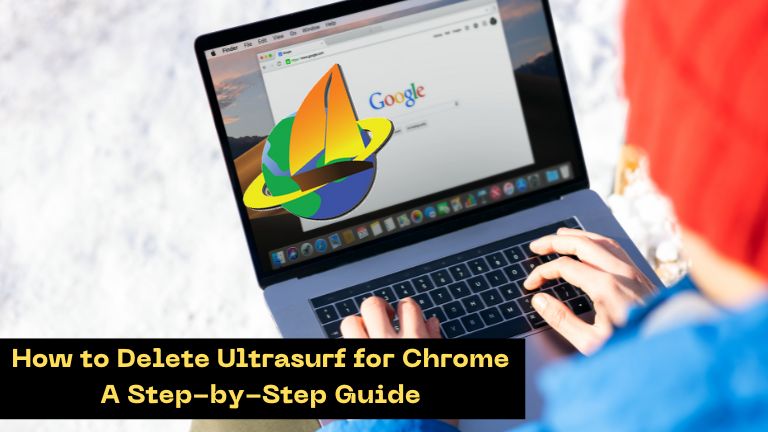Is Ultrasurf for Chrome causing you problems? This guide provides a step-by-step process on how to remove Ultrasurf from your Chrome browser.
Ultrasurf for Chrome is a popular extension that enables users to browse the internet anonymously. It works by routing your internet traffic through a secure proxy server, which hides your IP address and encrypts your data. However, some users may find it necessary to remove the extension from their Chrome browser. This may be due to issues such as slow browsing speed or incompatibility with other extensions. In this article, we provide a step-by-step guide on how to delete Ultrasurf for Chrome.
How to Delete Ultrasurf for Chrome
Following is the step-by-step guide to Deleting Ultrasurf for Chrome:
Step 1: Open Chrome browser
To delete Ultrasurf for Chrome, you need to open your Chrome browser. You can do this by clicking on the Chrome icon on your desktop or searching for Chrome in the start menu.
Step 2: Access the Extensions page
Once you have opened Chrome, click on the three-dot icon in the top right corner of the browser. This will open a drop-down menu. From the menu, select “More tools” and then “Extensions.”
Step 3: Locate Ultrasurf for Chrome
On the Extensions page, you will see a list of all the extensions installed on your Chrome browser. Scroll through the list until you find Ultrasurf for Chrome. You can easily identify the extension by its logo, which is a blue and white shield.
Step 4: Remove Ultrasurf for Chrome
To remove Ultrasurf for Chrome, click on the “Remove” button next to the extension. A pop-up message will appear asking you to confirm whether you want to remove the extension. Click “Remove” again to confirm.
Step 5: Restart the Chrome browser
After removing Ultrasurf for Chrome, it is important to restart your Chrome browser. This ensures that any changes made to the browser take effect. To restart Chrome, close the browser and then open it again.
| Video Guide to Delete Ultrasurf for Chrome | https://youtu.be/igibiekxg1o |
|---|
Frequently Asked Questions (FAQs)
Q. Can I reinstall Ultrasurf for Chrome after deleting it?
A. Yes, you can reinstall Ultrasurf for Chrome after deleting it. Simply visit the Chrome Web Store and search for Ultrasurf for Chrome. Click on “Add to Chrome” to reinstall the extension.
Q. Why would I want to remove Ultrasurf for Chrome?
A. There are several reasons why you might want to remove Ultrasurf for Chrome. Some users may experience slow browsing speeds or find that the extension is incompatible with other extensions. Additionally, some workplaces or schools may have restrictions on using proxy servers or anonymizing tools.
Q. Will deleting Ultrasurf for Chrome affect my browsing history?
A. Deleting Ultrasurf for Chrome will not affect your browsing history. Your browsing history is stored in your Chrome browser and is separate from the extension.
Conclusion
Ultrasurf for Chrome is a useful tool for browsing the internet anonymously. However, it may not be suitable for everyone. If you are experiencing issues with the extension or no longer need it, this guide provides a simple process on how to remove Ultrasurf for Chrome from your browser. Remember to restart your Chrome browser after removing the extension to ensure that any changes made take effect.