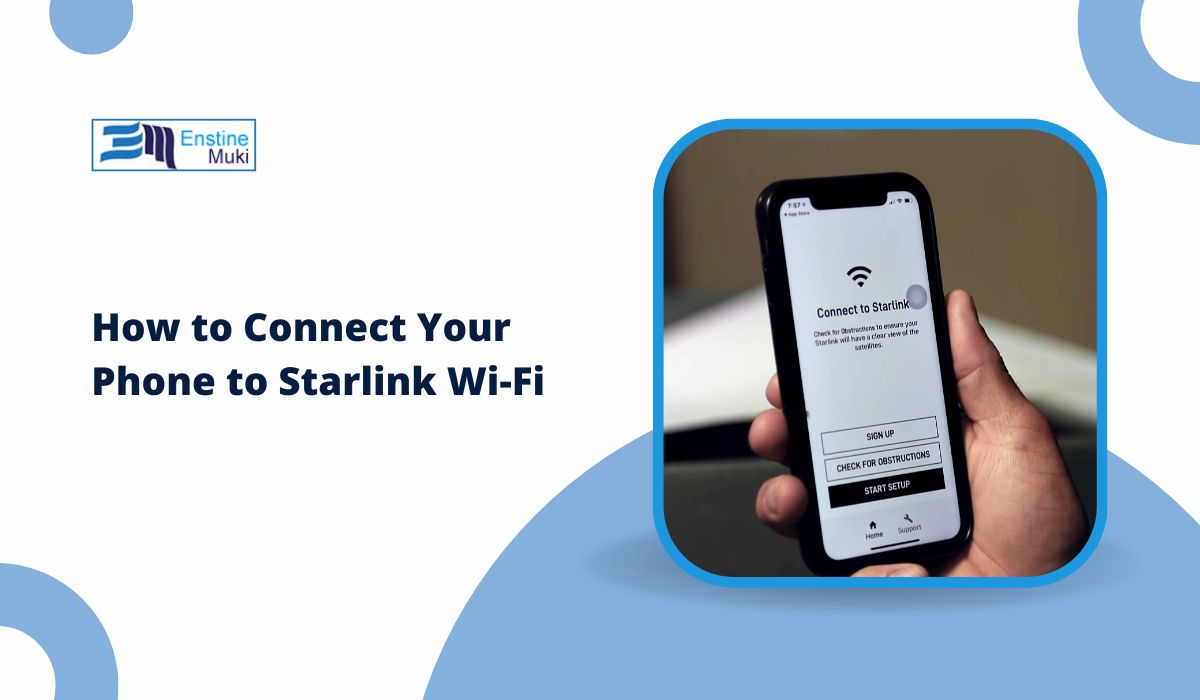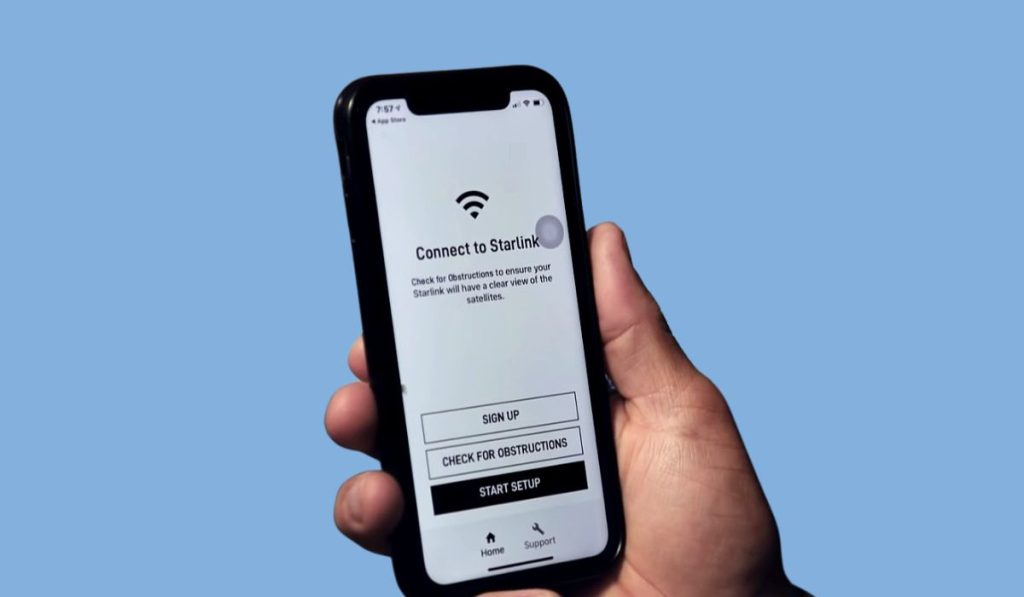Starlink, developed by SpaceX, is a revolutionary satellite internet service designed to provide high-speed connectivity in remote and underserved areas. If you’ve recently set up Starlink and want to connect your phone to its network, this guide will walk you through the process step by step. From setting up the hardware to troubleshooting issues, we’ve got you covered.
Understanding Starlink’s Hardware
To connect your phone to Starlink, it’s essential to understand how the system works. Starlink consists of three main components:
- Satellite Dish: Captures signals from Starlink’s satellite constellation.
- Starlink Router: Distributes internet via Wi-Fi to your devices, including your phone.
- Starlink App: A tool for setting up, managing, and troubleshooting your Starlink system.
The router creates a Wi-Fi network that your phone can connect to, similar to traditional home internet setups. The app is available for both iOS and Android devices and plays a critical role in monitoring and optimizing your connection.
Steps to Connect Your Phone to Starlink
Follow these steps to set up your Starlink system and connect your phone to the Wi-Fi network:
1. Install the Starlink App
Start by downloading the Starlink app from the App Store (iOS) or Google Play Store (Android). The app guides you through the installation process and provides real-time updates on your system’s status.
2. Set Up the Starlink Dish and Router
- Place the satellite dish in an open area with a clear view of the sky.
- Connect the dish to the Starlink router using the provided cables.
- Power on the router and wait for the dish to establish a connection with the satellite network.
3. Configure Your Starlink Network
Using the Starlink app:
- Follow the on-screen instructions to activate your account.
- Set up a Wi-Fi network name (SSID) and password.
4. Connect Your Phone to Starlink Wi-Fi
- Open your phone’s Wi-Fi settings.
- Look for your Starlink network name (SSID).
- Enter the password you created during setup.
- Test the connection by browsing the internet or streaming a video.
Troubleshooting Connection Issues
If you’re having trouble connecting your phone to Starlink, try these solutions:
1. Restart Your Starlink Router and Phone
Power cycling the router and your phone can resolve temporary glitches. Unplug the router for 30 seconds before plugging it back in, and restart your phone to refresh its network settings.
2. Check for Firmware Updates
Using the Starlink app, check if your system’s firmware is up to date. Updates often resolve bugs and improve overall performance.
3. Adjust Router Placement
Ensure the router is placed in a central, open location, away from obstructions or electronic devices that might cause interference.
4. Verify Your Credentials
Double-check that you’re entering the correct Wi-Fi password. If you’ve forgotten it, you can reset it using the Starlink app.
Optimizing Starlink for Mobile Use
To get the best experience when connecting your phone to Starlink, consider these optimization tips:
- Prioritize Signal Strength: Ensure the dish has a clear line of sight to the sky for uninterrupted connectivity.
- Limit Connected Devices: Disconnect devices not in use to reduce bandwidth competition and improve speed for your phone.
- Monitor Network Performance: Use the Starlink app to check for network stability and troubleshoot any issues.
Using Starlink on the Go
If you plan to use Starlink in a portable setting, such as during RV trips or in remote areas, keep the following in mind:
- Enable Portability: Starlink offers a portability option that allows you to use the system outside your registered address.
- Power Supply: Ensure you have a stable power source for the Starlink router and dish while traveling.
- Setup Time: Allow extra time for the dish to establish a connection in new locations.
Benefits of Using Starlink with Your Phone
Starlink provides several advantages when used with mobile devices:
- High-Speed Internet: Ideal for streaming, video calls, and downloading large files.
- Reliable Connectivity: Especially useful in rural or remote areas with limited cellular coverage.
- Easy Integration: The system works seamlessly with smartphones, offering a user-friendly experience.
Conclusion
Connecting your phone to Starlink is a straightforward process that begins with setting up the hardware and configuring your Wi-Fi network using the Starlink app. Once connected, you can enjoy high-speed internet wherever Starlink’s satellite network is available.
Have questions or tips about using Starlink? Share them in the comments below, and don’t forget to share this guide with others who might benefit from Starlink’s connectivity!