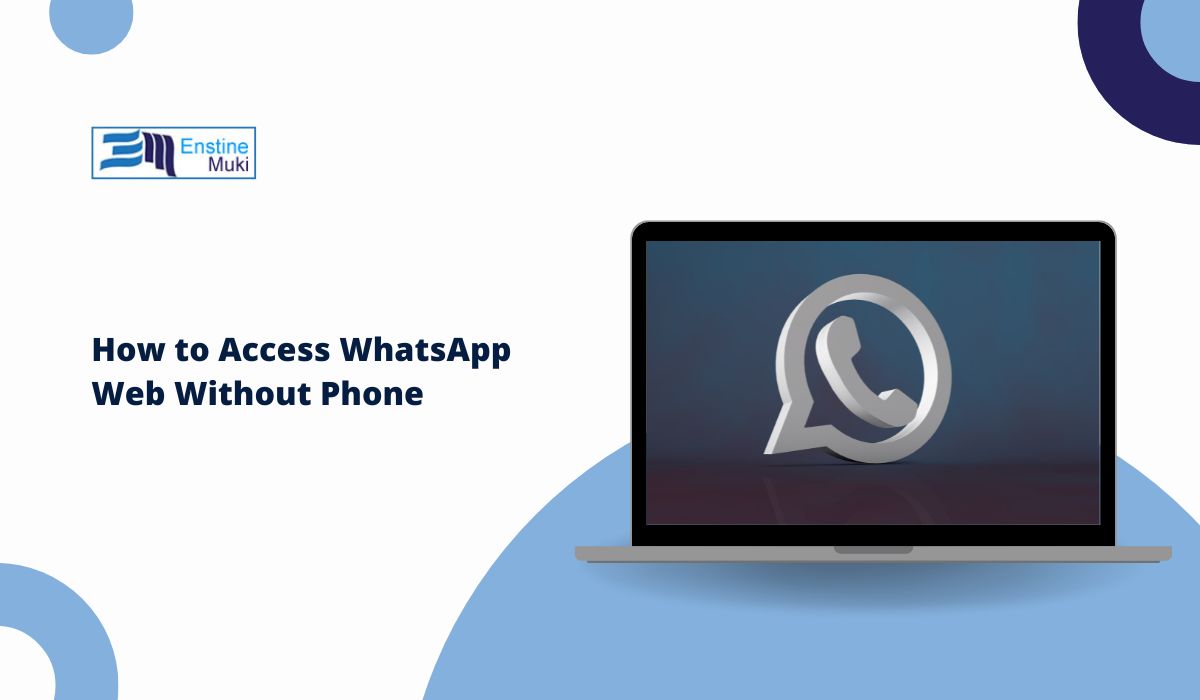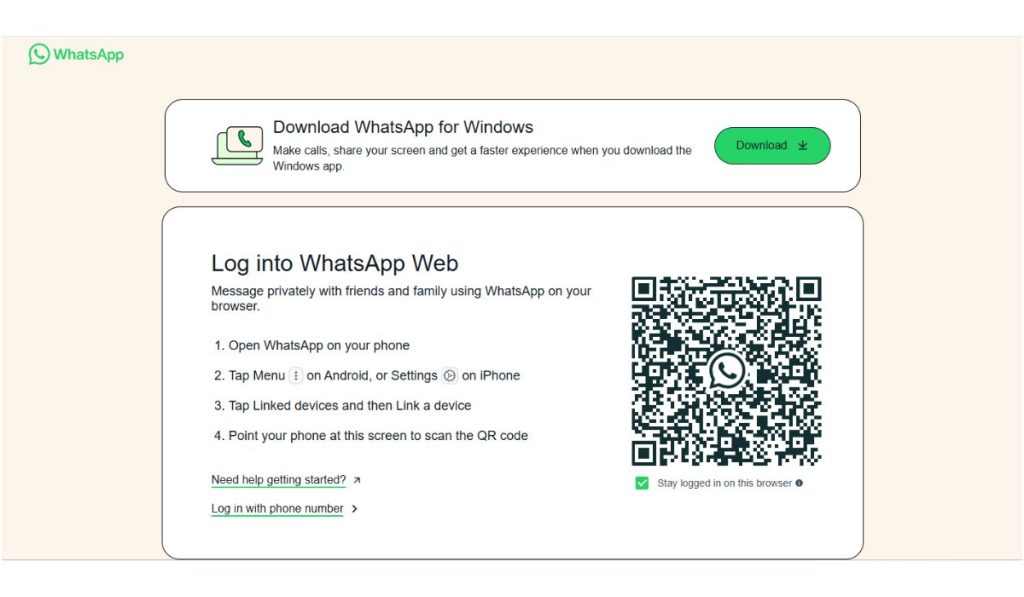WhatsApp is known for its simplicity, but using it on a computer has always required a phone—until recently. With new updates, WhatsApp lets users access their messages on desktop or browser without needing their phone to stay online all the time. If your phone is out of battery, lost, or unavailable, you can still use WhatsApp Web or Desktop, as long as you’ve set things up in advance.
This article explains how WhatsApp Web works, what the multi-device feature allows, and what you can (and can’t) do without your phone.
How WhatsApp Web Usually Works
By default, WhatsApp Web needs you to scan a QR code using the WhatsApp mobile app. The web interface mirrors your mobile app, so your phone must stay connected to the internet. WhatsApp Web stops working if your phone disconnects or runs out of battery.
That’s how it worked for years—until WhatsApp introduced multi-device support.
WhatsApp Multi-Device Support Lets You Stay Logged In
WhatsApp now supports a feature called multi-device login. It allows you to use WhatsApp on your computer or browser without keeping your phone online after the initial setup.
Once you link a browser or desktop app, WhatsApp stores your login on that device. You can stay connected for weeks without scanning the QR code again, and your phone doesn’t have to stay nearby or connected to the internet.
You can link up to four devices to a single WhatsApp account. These include computers, browsers, or the WhatsApp Desktop app.
Steps to Use WhatsApp Web Without Keeping Your Phone Online
To access WhatsApp Web without needing your phone every time, follow these steps:
- Open WhatsApp on your phone
- Tap the three-dot menu (Android) or Settings (iPhone)
- Tap Linked Devices
- Select Link a Device
- Open https://web.whatsapp.com on your computer
- Scan the QR code using your phone
- Wait a few seconds while your account loads
- Once linked, you can use WhatsApp Web without your phone being online
After linking, your computer or browser stays authorized. You won’t need to rescan unless you manually log out.
What You Can’t Do Without Your Phone
Although WhatsApp Web stays active once linked, there are limits:
- You still need your phone for the first-time QR scan
- If you clear your browser cache or log out manually, you must scan again
- Some features like live location sharing may not work
- If you don’t use the linked device for 14 days, WhatsApp will log it out
- You cannot create a WhatsApp account without verifying your phone number
WhatsApp’s security setup ensures that only verified users can access their accounts. This means you can’t bypass the QR code or login process completely.
WhatsApp Webs. WhatsApp Desktop
The browser version (WhatsApp Web) and the WhatsApp Desktop app support the same login method. But the desktop app has a few benefits:
- Stays logged in more reliably
- Sends system notifications faster
- Uses less memory in the long run
- Works better for power users
Still, the phone is needed once during setup, no matter which version you use.
Can You Skip the QR Code Using an Emulator?
Some users try to install WhatsApp on PC using Android emulators like BlueStacks. While this works, it’s not an authentic web version—it acts like a second phone. You must verify your number with an SMS code and keep that session separate from your main WhatsApp account.
Also, WhatsApp doesn’t officially support emulator use. It may be less secure and could violate their terms of service.
Conclusion
You can use WhatsApp Web or Desktop without keeping your phone online, but only after linking the device once. There’s no way to skip the phone or QR code step completely. To avoid problems later, link your devices in advance.
If you’ve tried the multi-device feature, tell us in the comments if it worked smoothly for you. Please share your tips or questions to help others stay connected on WhatsApp without their phone.