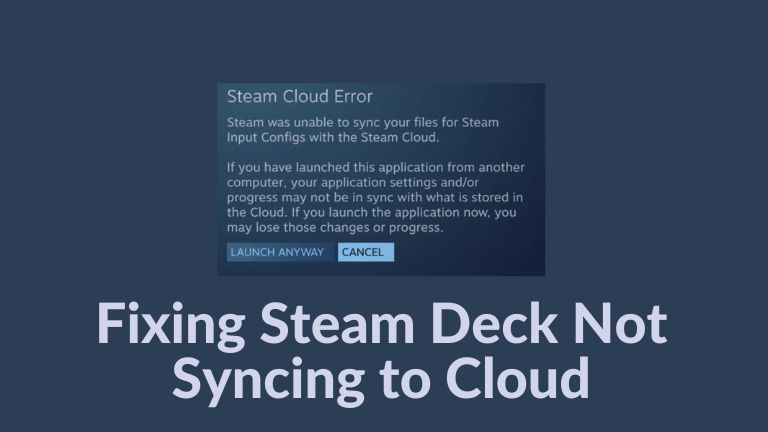The Steam Deck is a portable gaming device developed by Valve Corporation that allows gamers to play their favorite games on the go. However, many users have reported problems with Steam cloud synchronization. In this article, we’ll provide you with a comprehensive guide to fix the issue of Steam Deck not syncing to the cloud.
How to Fix Steam Deck Not Syncing to Cloud?
Following are some steps you can follow to sync to the cloud;
Restart Steam Deck
One of the easiest solutions to fixing Steam Deck not syncing to the cloud issue is restarting the device. Here are the steps you need to follow:
- Press and hold the power button on your Steam Deck for a few seconds until the device turns off.
- Wait for a few seconds and turn on the Steam Deck by pressing the power button again.
- Try syncing your device with the cloud again.
Check Steam Server Status
If the issue persists, the next step is to check the Steam server status. Follow the steps below:
- Open a web browser on your device and navigate to the Steam server status page.
- Check if all the servers are online and functioning correctly.
- If the servers are down, wait for them to come back online and try syncing your device again.
Check for SteamOS Updates
Outdated SteamOS could also cause issues with cloud synchronization. Follow the steps below to check for SteamOS updates:
- Navigate to Settings on your Steam Deck.
- Click on System, and then click on Software Updates.
- Check if any updates are available for SteamOS.
- If updates are available, install them and try syncing your device again.
Check for Specific Game Updates
Sometimes specific games may cause issues with cloud synchronization. Follow the steps below to check for specific game updates:
- Navigate to your game library on your Steam Deck.
- Check if any games need updates.
- If updates are available, install them and try syncing your device again.
Enable Steam Cloud Synchronization
Make sure that Steam Cloud Synchronization is enabled on your device. Follow the steps below to enable it:
- Navigate to Settings on your Steam Deck.
- Click on Account, and then click on Steam Cloud.
- Ensure that the Steam Cloud is enabled for the games you want to sync.
- Try syncing your device again.
Retry Cloud Syncing:
If the issue persists, you can try retrying cloud syncing. Follow the steps below:
- Navigate to your game library on your Steam Deck.
- Click on the game that’s not syncing to the cloud.
- Click on Manage, and then click on Delete Local Content.
- Restart your Steam Deck.
- Reinstall the game and try syncing your device again.
Repair the Steam Library Folder
If none of the above solutions work, you can try repairing the Steam library folder. Follow the steps below:
- Navigate to Settings on your Steam Deck.
- Click on System, and then click on Storage.
- Click on the Steam library folder and select Repair Library Folder.
- Wait for the repair process to complete and try syncing your device again.
Conclusion
In conclusion, the issue of Steam Deck not syncing to the cloud can be frustrating, but it’s fixable. This article provided you with a comprehensive guide on how to fix this issue. Try the solutions mentioned above, and you should be able to sync your gaming progress with the cloud successfully.