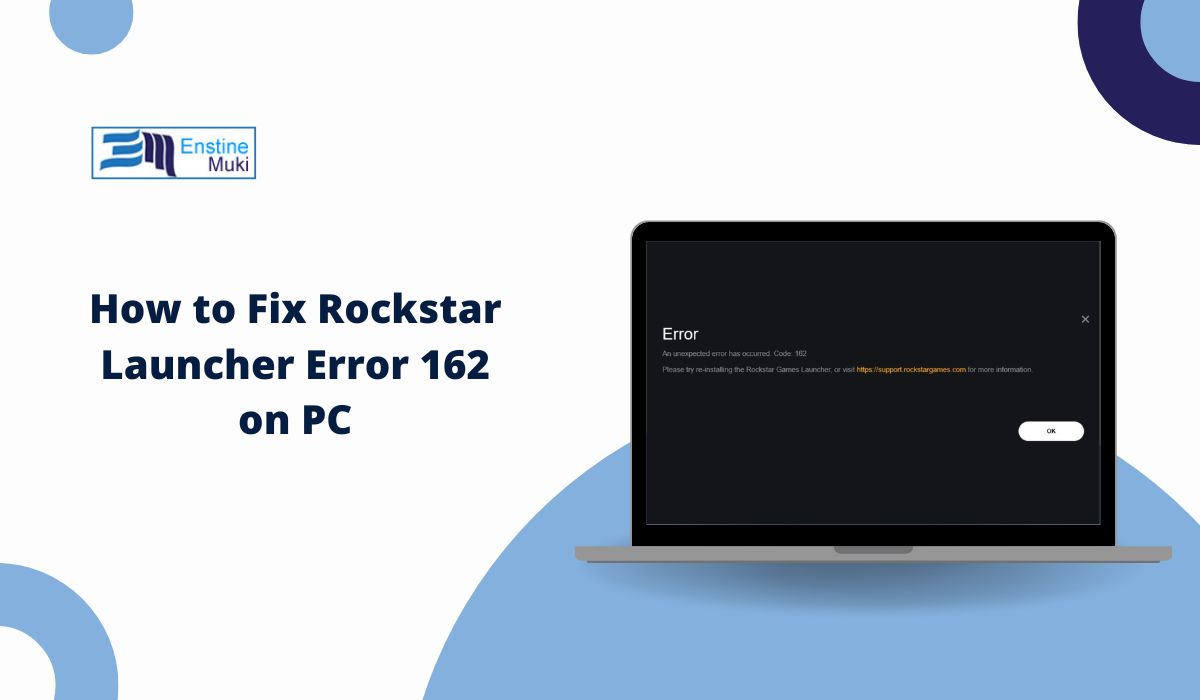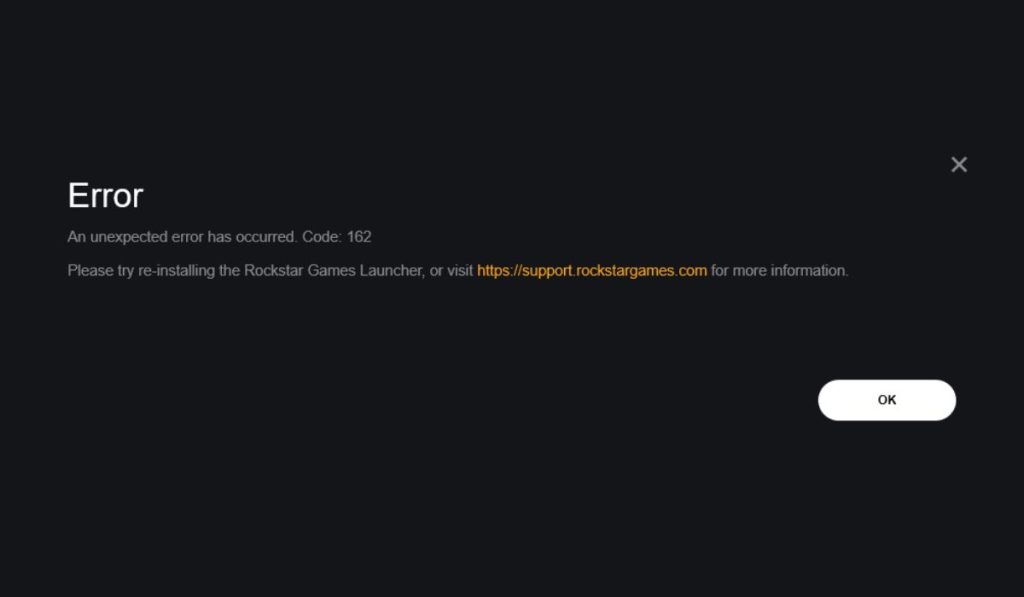If you’ve tried opening your Rockstar Games Launcher and saw “Error 162,” you’re not alone. This problem stops you from launching games like GTA V or Red Dead Redemption 2, and can interrupt downloads or updates. It’s a small number, but it blocks you from playing.
This guide will help you understand what Rockstar Launcher Error 162 means, why it happens, how to fix it fast, and what you can do to stop it from coming back. Everything here is simple, safe, and tested.
What is Rockstar Launcher Error 162?
Rockstar Launcher Error 162 means the launcher can’t complete a task like updating or installing game files. It usually shows up when the Rockstar Games Launcher tries to connect to servers or verify files but fails. This failure can stop the launcher from starting or updating, leaving you stuck before you can even open your games.
You’ll usually see a small pop-up box on your PC screen that says something like “Installation failed. Error code: 162.” It can happen while downloading the launcher itself, during a game update, or when syncing your Social Club account. Some users notice it right after restarting their computer or after a Windows update.
Common Causes of Rockstar Launcher Error 162
Sometimes, one small issue causes this big problem. Here are the most common reasons for this error:
- Weak or unstable internet connection – The launcher loses contact with Rockstar servers mid-update.
- Corrupted cache files – Damaged data in the Rockstar Games Launcher folder can block updates.
- Firewall or antivirus interference – Security software can mistake the launcher for a threat.
- Outdated Rockstar Games Launcher version – Older versions often fail to sync with current servers.
- Incomplete Windows updates – Missing system files can cause connection and update problems.
- Damaged DNS or network settings – The PC can’t correctly resolve Rockstar server addresses.
- Server-side Rockstar outage – Sometimes, it’s not you. Rockstar’s servers can be temporarily offline.
How to Fix Rockstar Launcher Error 162?
Fixing Rockstar Launcher Error 162 depends on what’s causing it. This error usually shows up because the launcher can’t talk to Rockstar’s servers or fails to update files correctly. Each fix below targets one possible cause and helps your system rebuild or reconnect to the launcher properly.
Fix #1: Check Rockstar Server Status
This error can appear when Rockstar’s servers are under maintenance or having issues. If the servers are down, your launcher can’t connect, no matter what you do locally. When the servers come back online, the error usually goes away automatically.
Visit the Rockstar Games Server Status page on their official support site. If servers show as “Limited” or “Down,” wait until they’re back up before trying again.
Fix #2: Restart Launcher as Administrator
Sometimes, the launcher doesn’t get enough permission from Windows to modify files or update itself. Running it as an administrator lets it access all required folders and registry keys, fixing permission-based update failures.
Here are the steps you can follow to run the launcher as administrator:
- Close the Rockstar Games Launcher completely.
- Right-click the launcher icon on your desktop or in Start Menu.
- Select Run as administrator from the list.
- Try logging in or updating your games again.
If this works, the error should disappear since the launcher can now update without restrictions.
Fix #3: Clear Rockstar Launcher Cache
Corrupted cache files are one of the most common causes of Error 162. These files store update and login data, and when they get damaged, the launcher can’t load properly. Clearing the cache forces the launcher to rebuild new, healthy files, removing the corrupted ones that cause the error.
Here are the steps you can follow to clear cache:
- Press Windows + R to open the Run box.
- Type %ProgramData%\Rockstar Games and press Enter.
- Locate the Launcher folder.
- Right-click and delete the Launcher folder completely.
- Restart your computer.
After restarting, open the launcher again. It will rebuild the cache automatically, often removing Error 162.
Fix #4: Flush DNS and Reset Network Settings
If your computer’s DNS or Winsock settings are corrupted, the launcher can’t reach Rockstar’s servers, which triggers Error 162. Resetting these network settings clears stored connections and helps your PC reconnect cleanly.
Here are the steps you can follow to reset network settings:
- Type cmd in the Windows search bar.
- Right-click Command Prompt and choose Run as administrator.
- In the black window, type these commands one by one:
ipconfig /flushdnsnetsh winsock reset
- Press Enter after each command.
- Restart your computer once done.
When your PC restarts, the network will refresh and allow the launcher to connect properly again.
Fix #5: Temporarily Disable Firewall or Antivirus
Security tools can sometimes block the launcher’s internet access, thinking it’s unsafe. When that happens, updates fail, and Error 162 appears. Disabling them briefly lets the launcher connect and download files freely.
Turn off your firewall or antivirus for a few minutes, open the launcher, and check if it works. If the error disappears, add Rockstar Games Launcher to your security program’s exception list so it won’t get blocked again.
Fix #6: Update Windows and Device Drivers
An outdated operating system or old graphics drivers can cause compatibility issues with the Rockstar Launcher. Updating both ensures smoother connections and proper file handling during updates.
Here are the steps you can follow to update your system:
- Open Settings from the Start menu.
- Go to Windows Update.
- Click Check for updates and install any available ones.
- Update your graphics drivers through NVIDIA GeForce Experience, AMD Adrenalin, or Intel Driver & Support Assistant.
- Restart your PC after updates finish.
Keeping your system up to date reduces crashes, network bugs, and error codes like 162.
Fix #7: Reinstall Rockstar Games Launcher
If all else fails, the installation itself may be damaged. Reinstalling creates a fresh copy of all launcher files and removes broken data that triggers Error 162.
Here are the steps you can follow to reinstall the launcher:
- Open Control Panel → Programs and Features.
- Find Rockstar Games Launcher, right-click it, and select Uninstall.
- After uninstalling, open File Explorer and delete leftover folders in these locations:
C:\Program Files\Rockstar GamesC:\Users\<YourName>\Documents\Rockstar Games
- Visit Rockstar’s official website and download the newest version of the launcher.
- Install it again and log in with your Social Club account.
After reinstalling, the launcher rebuilds everything from scratch, clearing any file or update conflict behind Error 162.
Prevention Tips to Avoid Rockstar Launcher Errors in the Future
Once you’ve fixed it, keeping the launcher healthy is easy.
- Keep the Rockstar Games Launcher updated.
- Run the launcher as administrator every time.
- Use a wired internet connection during updates.
- Clear cache once a month to prevent build-up.
- Don’t use random VPNs or proxies while playing.
- Make sure Windows Defender and your antivirus are updated.
- Restart your PC after big Windows or game updates.
Conclusion
Rockstar Launcher Error 162 means the launcher can’t connect or finish a needed task. It’s usually caused by connection issues, outdated software, or corrupted files. Most of the time, clearing the cache, checking your internet, or reinstalling the launcher will fix it.
If the error keeps showing even after trying these steps, contact Rockstar Support through their official website. They can check your account and help with deeper system problems. Following the tips above will also help prevent future errors, so you can get back to playing your games without delay.