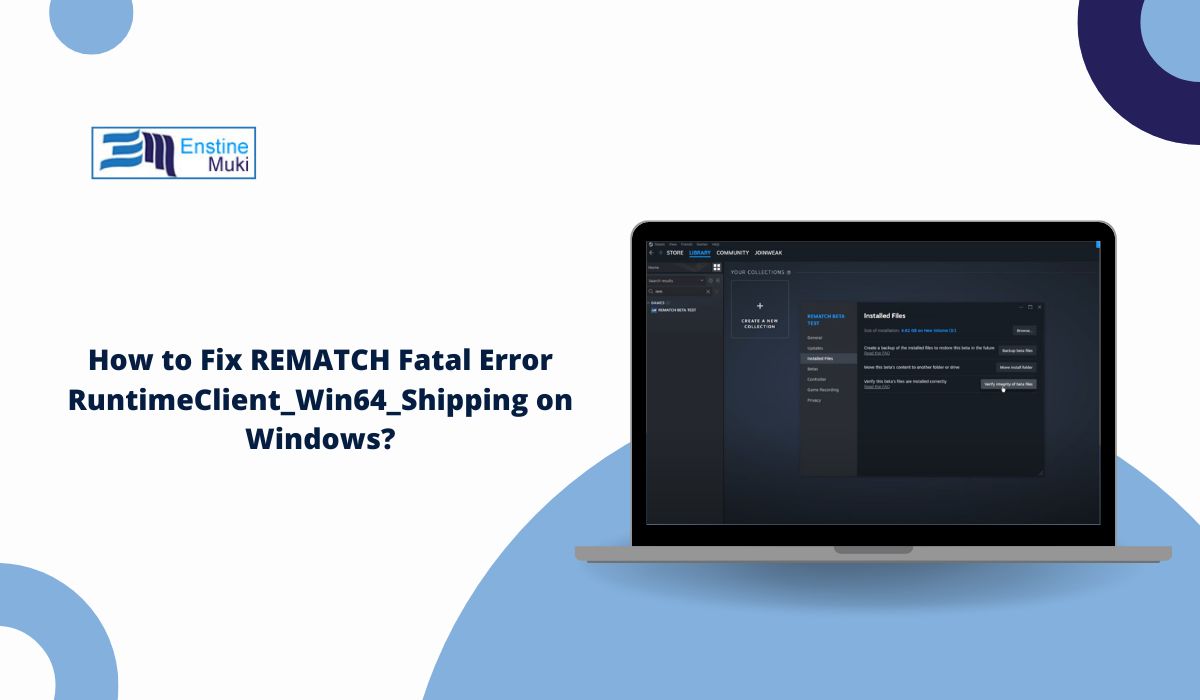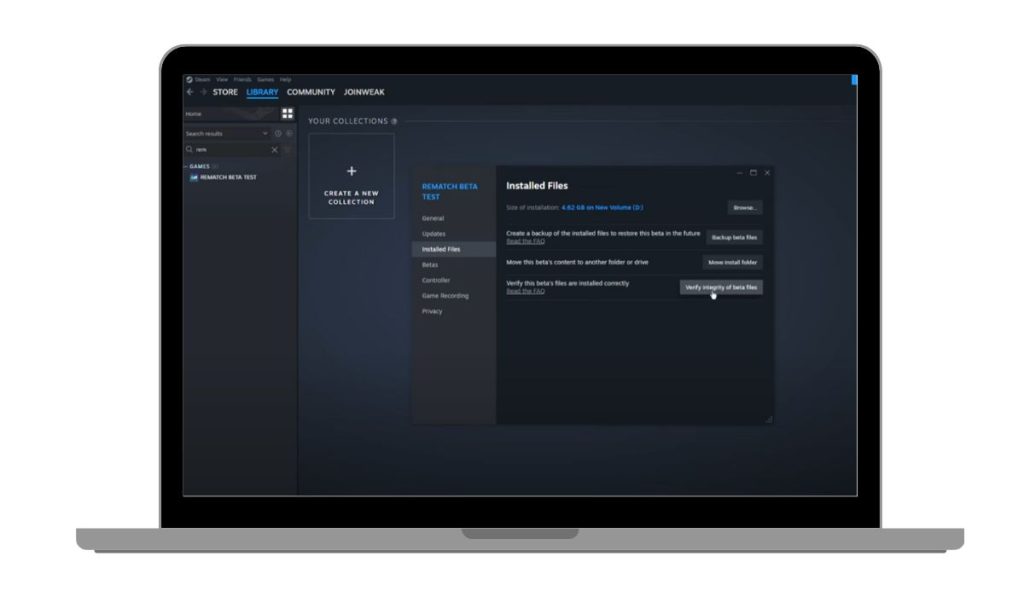Running into a Fatal Error RuntimeClient_Win64_Shipping while trying to play REMATCH can be really frustrating. The game either refuses to launch or crashes right in the middle of a match, leaving you staring at an error window instead of playing.
This problem is tied to the way REMATCH uses Unreal Engine on Windows. When something goes wrong with the system, drivers, or required files, the engine stops working and throws this fatal error. The good news is that most of the time, it can be fixed with a few adjustments to your system or game setup.
In this guide, we’ll break down what the error means, the common reasons behind it, and the best ways to fix it step by step.
What is REMATCH Fatal Error RuntimeClient_Win64_Shipping?
When you try to play REMATCH, sometimes the game doesn’t even start. Instead, you see a message that says Fatal Error RuntimeClient_Win64_Shipping. This kind of error usually means the game’s engine (Unreal Engine in this case) crashed because something went wrong with how it was trying to run on Windows.
The error can pop up when you launch the game, load into a match, or even randomly during gameplay. It forces the game to shut down without warning. For many players, it feels sudden and confusing because it doesn’t give a clear reason for the crash.
This specific error is tied to how REMATCH communicates with Windows system files and drivers. If one of those pieces doesn’t respond correctly, the engine throws a fatal error and stops running.
Common Causes of REMATCH Fatal Error RuntimeClient_Win64_Shipping
Several things can trigger this runtime crash. Most of the time, it’s not the game itself but the system setup around it.
- Corrupt or Missing Game Files: If some of REMATCH’s files are broken or missing, the engine can’t launch properly.
- Outdated Graphics Drivers: Your GPU (NVIDIA or AMD) needs the latest drivers. Old ones often cause crashes with new games.
- Missing Visual C++ Redistributables: Unreal Engine depends on Microsoft Visual C++ packages. If they’re missing or corrupted, you’ll see this error.
- Antivirus or Firewall Blocking: Security tools sometimes block runtime files, mistaking them for threats.
- Outdated DirectX or Windows: Both DirectX and Windows updates are critical for gaming. An outdated version can break compatibility.
- Hardware or Software Conflicts: Old background apps, low disk space, or unsupported hardware can also lead to runtime errors.
Fixes for REMATCH Fatal Error RuntimeClient_Win64_Shipping
This error looks scary, but most of the time it comes from something small in your system or game setup. Try the following fixes one by one. Start with the simple ones and move toward the deeper changes if the error doesn’t go away.
Fix 1: Restart Your Computer
A restart sounds too simple, but it often works. When Windows runs for too long, some files and drivers can get stuck. Restarting clears memory, resets your drivers, and gives the game a fresh start. Many players see the error disappear after a simple reboot, so always try this first.
Fix 2: Verify Game Files
If REMATCH has even one missing or broken file, Unreal Engine will crash. Luckily, Steam and Epic both have built-in repair tools.
On Steam:
- Open your Library
- Right-click REMATCH
- Select Properties
- Go to Installed Files
- Click Verify integrity of game files
On Epic Games Launcher:
- Open Library
- Find REMATCH
- Click the three dots
- Select Verify
- Wait until the scan finishes
This process takes a few minutes, but it often fixes the crash without needing anything else.
Fix 3: Update Your Graphics Drivers
Your graphics card runs the whole game. If its drivers are old, crashes are almost guaranteed. A driver update is one of the most effective ways to fix runtime errors.
Go to the official site for your GPU:
- NVIDIA users: visit NVIDIA Drivers
- AMD users: visit AMD Drivers
- Choose your exact card model
- Download the newest version
- Install and restart your PC
After updating, test REMATCH again. Many fatal errors vanish after this step.
Fix 4: Reinstall Visual C++ Redistributables
Unreal Engine depends on Microsoft Visual C++ files. If they are damaged or missing, the game won’t launch. Reinstalling them makes sure everything is fresh.
- Go to Microsoft’s official website
- Download both the x64 and x86 versions
- Install them one by one
- Restart your computer
- Launch REMATCH again
This update fixes the runtime libraries that the error often complains about.
Fix 5: Update or Reinstall DirectX
DirectX handles 3D graphics, sound, and performance. When it’s outdated or corrupted, the engine will throw fatal errors. You should reinstall or update it.
The easiest way is to use Microsoft’s DirectX End-User Runtime Web Installer. Run the installer, let it refresh your DirectX files, and then restart your PC. After that, try opening the game again.
Fix 6: Run the Game as Administrator
Sometimes REMATCH needs extra permissions to access files or memory. Running as admin gives it that control.
- Right-click the REMATCH shortcut
- Select Properties
- Open the Compatibility tab
- Tick Run this program as administrator
- Hit Apply and OK
- Start the game again
This is a quick change and often solves the problem instantly.
Fix 7: Disable Antivirus or Firewall Temporarily
Your antivirus or firewall might think some Unreal Engine files are dangerous, even when they’re safe. This can block the runtime client and cause the fatal error.
Turn off your antivirus or firewall just for testing. If the game launches without crashing, you’ve found the cause. Add REMATCH to the “allowed” list in your security tool, then turn protection back on. This way, you stay safe while still being able to play.
Fix 8: Reinstall the Game
If nothing else works, reinstalling gives you a clean slate. Sometimes files get corrupted in ways that verification can’t fix.
- Uninstall REMATCH from your launcher
- Delete any leftover game folders (to make sure no broken files remain)
- Restart your PC
- Reinstall REMATCH fresh
- Launch and test again
Yes, it takes time, but this step often clears errors that refuse to go away.
When to Contact REMATCH Support?
If you’ve tried all the fixes and REMATCH still crashes with the same fatal error, it’s time to get extra help. Sometimes the issue is deeper, like a game bug or a conflict with certain hardware. In those cases, only the support team can guide you properly.
You can contact REMATCH official support through their website or in-game help page. If you bought the game on Steam, their support can also help. For players using Epic Games, use the Epic help center. When you reach out, make sure you include your system details, error screenshots, and what fixes you already tried. That saves time and gets you faster answers.
Tips to Prevent Future Errors
Crashes like this don’t always stay gone. But with a few habits, you can lower the chance of seeing the error again.
- Keep your graphics drivers updated
- Install Windows updates regularly
- Verify game files if the game crashes suddenly
- Add REMATCH as an exception in your antivirus/firewall
- Avoid running too many apps in the background while gaming
- Leave enough free space on your hard drive or SSD
- Always download the game and updates from official launchers
Conclusion
The Fatal Error RuntimeClient_Win64_Shipping in REMATCH can feel like a nightmare, but it’s usually caused by something small. Most of the time, updating drivers, repairing files, or reinstalling a few system tools is enough to get you back into the game.
If the fixes don’t help, contacting support is the right move. The key is not to panic — runtime crashes are common with Unreal Engine games, and almost always, they can be solved.