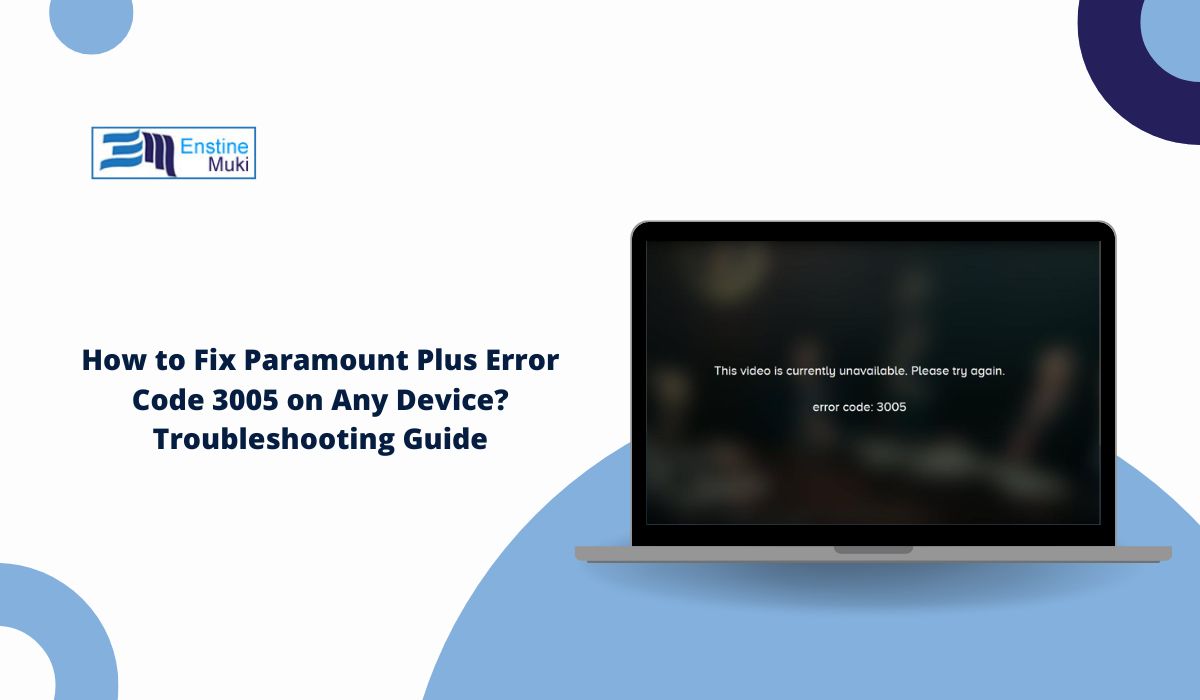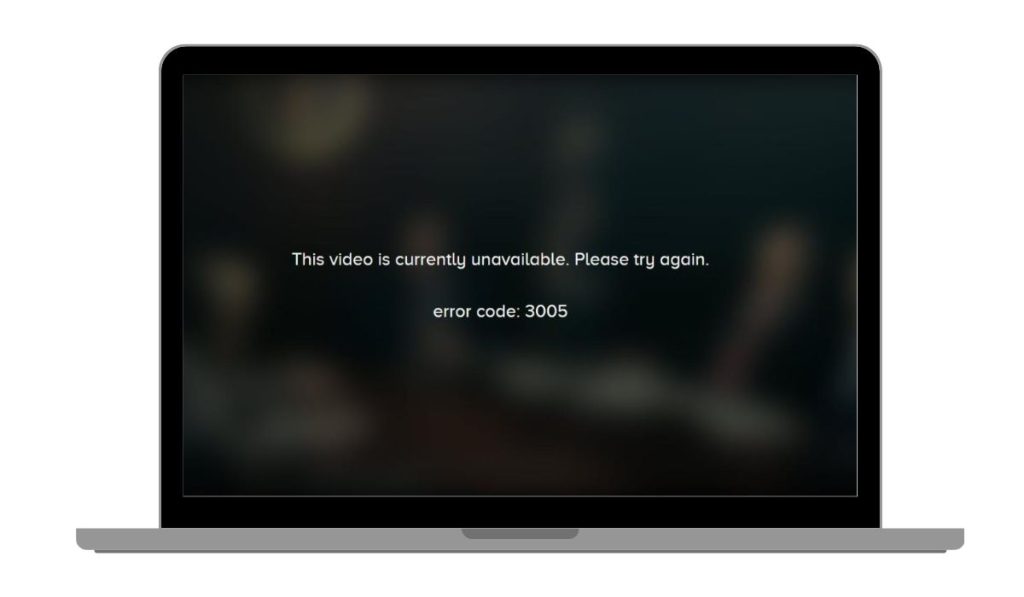If you’re trying to stream something on Paramount Plus and get error code 3005, you’re not alone. The app might freeze, buffer, or stop completely. It happens across all kinds of devices—from smart TVs and streaming sticks to phones and browsers.
The good news is that this error usually has a simple cause. And in most cases, it only takes a few steps to fix. This guide will show you how to fix the problem in the right order.
What Is Error Code 3005 in Paramount Plus?
Error 3005 means the Paramount Plus app failed to play your video. The stream can’t load or crashes during playback. This issue happens when the app can’t connect properly to the server or the device has trouble running the video.
You might see the error before the video plays or in the middle of streaming. But the fix is often quick.
Why Does Paramount Plus Error Code 3005 Happen?
Here are the most common causes behind error 3005:
- Weak or unstable internet: Streaming needs a stable connection. Even small drops in speed can break playback.
- Outdated app version: If the app isn’t updated, it may not work well with newer servers or systems.
- Corrupted app cache: Old or damaged cache files can block videos from loading or cause crashes.
- Device overload: When too many apps run at once, the system may slow down or freeze during streaming.
- Server issues on Paramount’s end: Sometimes their servers are down or under heavy load, which affects playback.
- Incompatible device: Older devices or those with limited memory may struggle to run the app smoothly.
- Network restrictions: Using VPNs, public Wi-Fi, or strict firewalls can block video streaming.
- Browser problems: On desktops, outdated browsers or blocked cookies can trigger error 3005.
- App permission errors: If the app isn’t allowed to use storage or network features, it may crash or stop streaming.
How to Fix Paramount Plus Error Code 3005?
Let’s go through the most effective ways to fix the error. Start at the top and work your way down.
1. Restart the App and Device
This simple step solves it for many people. Close the Paramount Plus app fully—don’t just minimise it. On smart TVs or streaming devices, go to the app menu and hit force stop.
Then restart your device:
- If you’re on a phone or tablet, power it off completely and turn it back on
- On a streaming device, unplug it from power for about 30 seconds
- For browsers, close all tabs and reopen the browser
Now reopen the Paramount Plus app and try playing your video again.
2. Clear the App Cache and Data
Too much cached data or a bad session can cause playback errors.
For mobile apps:
- Go to Settings > Apps > Paramount Plus
- Tap Clear Cache
- If that doesn’t help, also tap Clear Data
On Fire TV or Android TV:
- Settings > Applications > Manage Installed Apps > Paramount+
- Select Clear Cache and Clear Data
Then relaunch the app and log in again.
3. Check Your Internet Speed
Slow or spotty internet can block video playback. Even if everything else loads fine, streaming needs more speed and stability.
Try this:
- Run a speed test at speedtest.net or fast.com
- You’ll need at least 5 Mbps for normal streaming
- For HD or 4K, aim for 10–25 Mbps
- Restart your router or modem if speeds are lower than expected
Also, try switching to a wired connection or a different Wi-Fi network if you can.
4. Update the Paramount+ App
An old app version may have bugs that were fixed in newer updates.
- On mobile: open the App Store or Google Play, search for Paramount Plus, and tap Update
- On streaming devices: go to your device’s app store and update the app from there
Once updated, open the app and try again.
5. Try a Different Device or Browser
Sometimes, error 3005 happens only on one platform. If you’re on a smart TV, try a phone. If you’re on a browser, try switching from Safari to Chrome or Firefox.
If the error doesn’t show up on the second device, the problem is likely with the original device’s app or settings.
6. Reboot Your Router or Modem
This helps when your internet is acting up behind the scenes. Unplug your router and modem for 30 seconds, then plug them back in. Wait for all lights to stabilize, then try relaunching the app.
If you’re on public Wi-Fi or using a mobile hotspot, try switching to a different connection.
Device-Specific Fixes for Error Code 3005 for Paramount Plus
- Roku: Remove the Paramount Plus channel, restart your Roku, then re-add the channel. This clears stored data and fixes most playback issues.
- Fire TV: Go to Settings, clear the app’s cache and data, then restart your Fire TV Stick. If that doesn’t help, reinstall the app.
- Android TV: Clear cache and app data through the Settings > Apps menu. Restart your device, and reinstall Paramount+ if needed.
- Smart TVs: Update the TV firmware and the app. If cache options aren’t available, try uninstalling and reinstalling the app if your TV allows it.
- iPhone: Update the app from the App Store. If it still fails, delete it, restart your phone, and reinstall the app.
- Android Phones: Clear app cache from Settings > Apps. If the issue persists, try uninstalling, restarting your phone, and then reinstalling the app.
- Web Browser: Clear browser cookies and site data. Disable any extensions and try again. Switching to Chrome or Firefox can also help.
- Game Consoles (Xbox/PS): Restart the console and reinstall the app. Make sure the system software is fully updated for the best app compatibility.
What If the Problem Is with Paramount Plus?
Sometimes error 3005 isn’t your fault. The issue could be on Paramount’s end.
To check if the service is down:
- Visit Downdetector.com and search “Paramount Plus”
- Look for outage spikes or user complaints
- Check Paramount Plus on Twitter or Facebook for updates
If it’s a server issue, you’ll need to wait. It usually gets fixed within a few hours.
When to Reach Paramount Plus Support?
If you’ve tried all the steps and still get the error, it’s time to contact support.
Go to help.paramountplus.com
Share the following:
- Your device type
- What you’ve already tried
- When the error happens
- A screenshot if possible
This helps their support team solve it faster.
Tips to Prevent Error 3005 in the Future
You can avoid this error most of the time with a few simple habits:
- Keep your app and device updated
- Restart your streaming device weekly
- Don’t run too many apps at once while streaming
- Use a stable internet connection
- Clear the cache every couple of weeks
- Don’t skip system updates
- Avoid using VPNs unless fully supported
These small steps help your app and device run clean and smoothly.
Final Words
Paramount Plus error 3005 feels annoying, especially when you’re just trying to watch something. But it’s usually fixable with a few simple steps.
Start by restarting the app. Then your device. Check your internet. Clear the cache. Follow each step, one at a time, and you’ll most likely fix it without needing support.
If you did fix it, share this guide. And if something else worked for you, leave a comment. Your solution might help the next person.