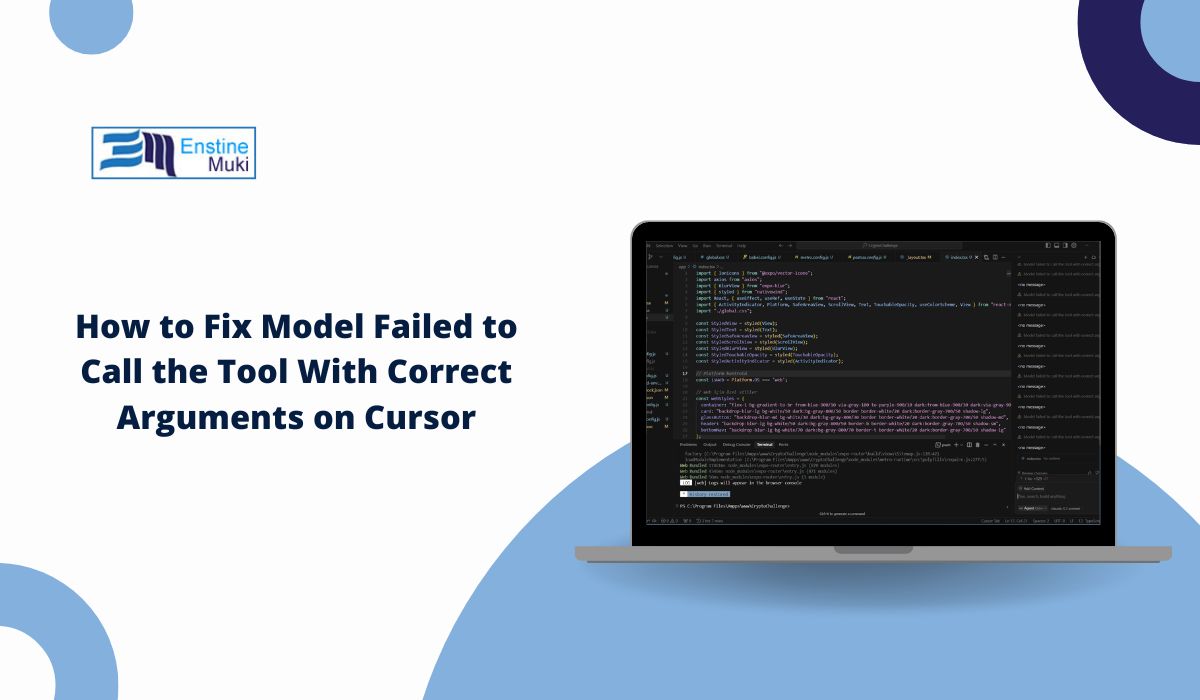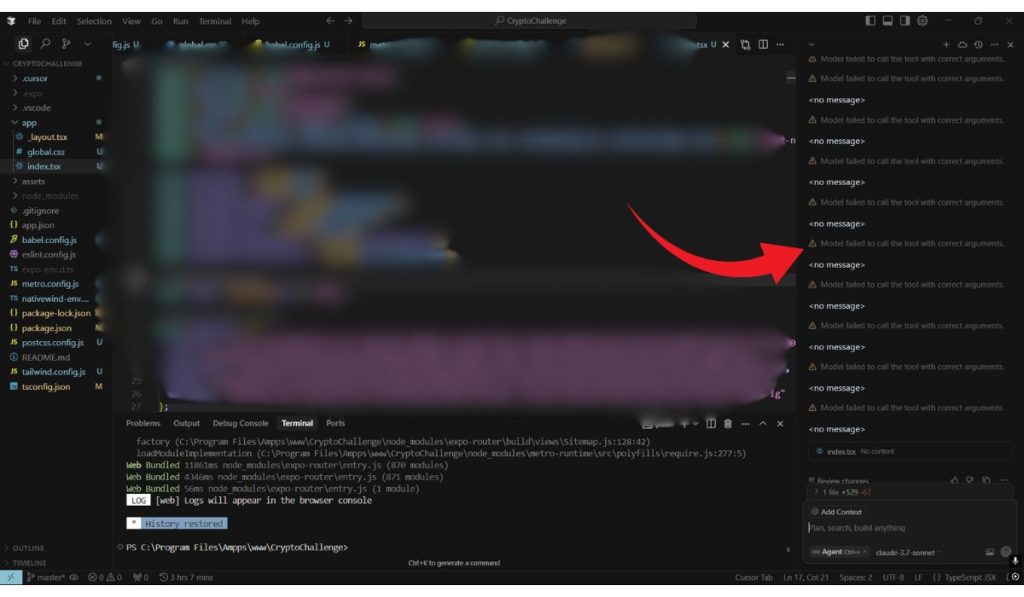If you’re using Cursor and see the repeated toast “Model failed to call the tool with correct arguments”, it can feel confusing and frustrating. The message pops up in the side panel, often when you’re asking the agent to edit a file, run a terminal command, or use Git, and nothing happens.
The good news is that this error usually has simple explanations. In this guide, we’ll cover what the message means, the common causes, and the fixes you can use right away to get tools working again.
What Does This Error Mean?
This error appears when the LLM model inside Cursor tries to invoke a tool (Edit, Terminal, Web, Git, or Add Context) but the arguments it sends don’t match the schema the tool expects. In plain words: the model sent bad JSON or called the wrong tool.
You’ll often see it in the run timeline or as a toast on the right-hand side. The request stalls, and Cursor can’t complete the action. It doesn’t necessarily mean the tool is broken — it means the model call didn’t match the rules for that tool.
Common causes include:
- Invalid JSON output (extra commas, missing quotes, wrong types).
- Wrong or missing fields compared to the tool’s schema.
- Calling a tool that isn’t available in the current model or chat mode.
- Context too large, causing JSON to be cut off.
- Incorrect file paths (absolute paths, or non-existent files).
- Model/tool mismatch (using a non-tool-enabled model).
- Network hiccups or timeouts.
- Stale schema after a Cursor update.
How to Fix Model Failed to Call the Tool With Correct Arguments on Cursor
This error can come from different causes, so the right fix depends on what Cursor and the model are doing. Work through these methods until the message disappears.
Fix #1: Switch to a Tool-Enabled Model
Not every model can call tools. For example, some lightweight or preview models are text-only, so even if Cursor tries, the request will fail. Always check the model selector in the chat header. If you see the error, switch to a tool-enabled model (like GPT-4 with tools or Claude with tools).
Using the wrong model is more common in team repos, where one person pins a fast model and others expect tool calls to work. If edits, terminal commands, or Git changes silently fail, that’s a strong clue.
Fix #2: Reframe the Prompt
The model might be generating overly complex JSON because the instruction is too broad. Instead of saying “Update styles, fix imports, and set up Tailwind config”, try asking for one action at a time.
Breaking things down avoids oversized tool calls and makes the JSON simpler. In practice, that means:
- Start with “Edit index.tsx to import Tailwind config.”
- Once that succeeds, move to “Now update layout.css.”
This way you get predictable tool calls and fewer malformed arguments.
Fix #3: Validate the JSON
Sometimes the model is producing JSON, but it doesn’t match Cursor’s schema. Validating helps you spot issues early.
Here are the steps you can follow:
- Tell Cursor explicitly: “Output only valid JSON for the Edit tool, no prose.”
- Include the required schema (e.g.,
{ "path": "string", "edits": [] }) in your instruction. - Run the command once.
- Copy the JSON that appears in the tool call (if shown).
- Paste it into a JSON validator (VS Code, JSONLint, or a Node script).
- Check for type mismatches (string vs array, missing fields).
- Adjust your prompt and retry with the corrected structure.
This is especially helpful when adding context-heavy files, because truncation often cuts JSON mid-way.
Fix #4: Check Tool Availability
Cursor’s tools can change with updates. Sometimes the model calls a tool that isn’t available.
To check:
- Open the + tools menu in Cursor.
- Confirm the tool you’re asking for (Edit, Terminal, Web, Git) is listed.
- If it isn’t there, the model will always fail.
- Test with a single tool before chaining multiple ones.
A common mistake is asking the model to “search the web” when you haven’t enabled the Web tool. That will trigger the same argument error.
Fix #5: Use Correct File Paths
File path errors are sneaky. Cursor expects repo-relative paths (like src/index.tsx), not absolute OS paths (C:\Users\Project…). If the path is wrong, the tool call fails validation.
Think of it this way: Cursor is sandboxed to your project folder. If you say “edit /etc/hosts”, it will reject it because it’s outside the repo. Stick to paths that exist in your workspace, and make sure they’re spelled exactly the same as the file.
Fix #6: Reduce Context Size
Big code dumps often push the JSON out of bounds. If your prompt includes too much, Cursor truncates it, leaving malformed arguments.
Steps to prevent this:
- Collapse long chat history.
- Start a fresh thread for complex edits.
- Only attach one or two files at a time with Add Context.
- If needed, split large edits across multiple runs.
- Keep instructions under a few hundred words.
Doing this keeps the model’s tool call short and valid.
Fix #7: Clear and Reload Cursor
Sometimes Cursor itself holds on to an outdated tool schema in memory. Reloading the app clears that cache. Quit Cursor completely, reopen it, and retry the same instruction.
It’s surprising how often this simple reset fixes “failed to call tool” errors, especially right after an update.
Fix #8: Update Cursor and Extensions
Cursor evolves quickly, and tool schemas change with updates. If you’re running an older version, the model might still try to call outdated arguments.
Update steps:
- Check Cursor’s update channel and install the latest release.
- Restart the app after updating.
- Update your VS Code extensions (like TypeScript or ESLint), since large diagnostic payloads can interfere with tool calls.
- Retry with a small tool action to confirm it works.
Fix #9: Check Network or Proxy Settings
Network problems can surface as “argument” errors because the tool call never arrives. If you’re behind a VPN or corporate proxy, try disabling it and running Cursor on a clean connection. Even a short timeout can corrupt the payload.
Fix #10: Collect Logs for Support
If you’ve tried everything and it still fails, collect logs before reaching out.
Here’s how:
- Reproduce the error once.
- Note the time, workspace, and model you were using.
- Copy the JSON or tool call snippet if it’s visible.
- Include the tool name (Edit, Terminal, Web, Git).
- Send all of this to Cursor support.
This provides the support team with the necessary context to resolve the issue quickly.
Prevention Tips: Avoid this error from happening again in the future.
You can avoid most of these errors with a few habits:
- Write atomic prompts: one tool, one clear job.
- State expected JSON keys and types briefly in your instruction.
- Use repo-relative file paths only.
- Keep added context small and focused.
- Pin a tool-enabled model for your project.
- After updates, test one sample tool call before complex runs.
Conclusion
The message “Model failed to call the tool with correct arguments” means the model’s request didn’t match what the tool expected. Most of the time, the fix is simple: use a tool-enabled model, give smaller instructions, validate JSON, or refresh Cursor.
By keeping prompts precise and context manageable, tool calls run smoothly. And if the error still repeats, collecting logs and reaching out to support will get you unstuck.