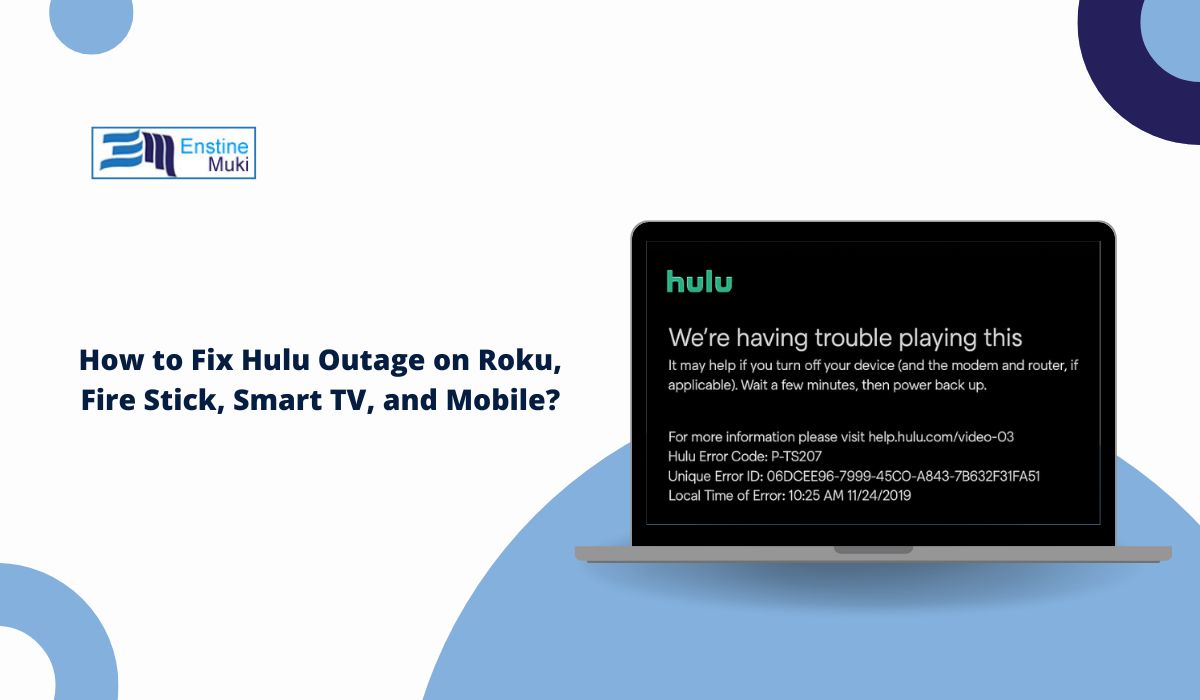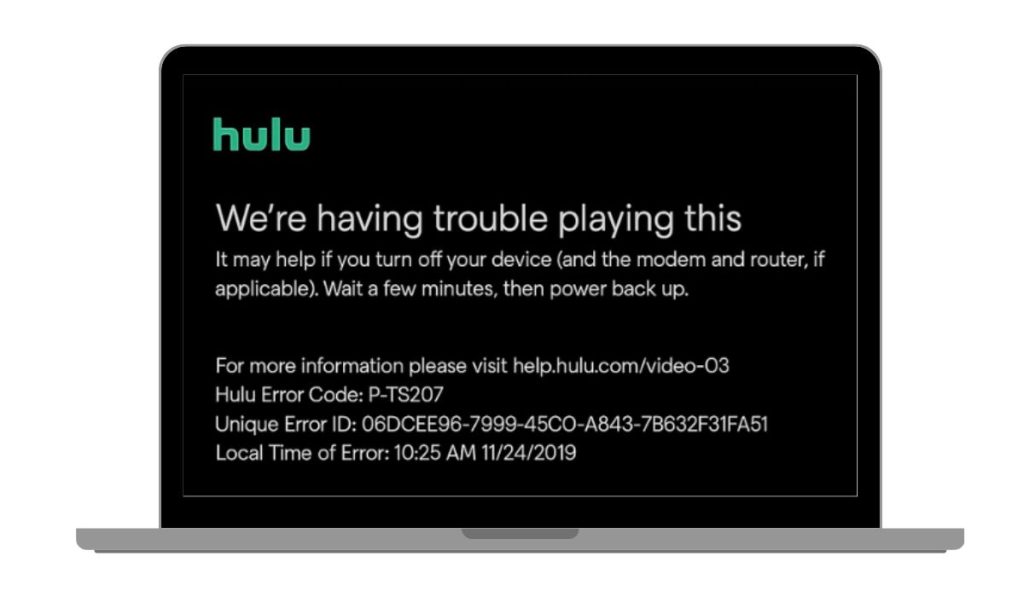Hulu is one of the top streaming services in the US, owned by Disney. Millions use it every day on Smart TVs, Roku, Fire Stick, PlayStation, Xbox, iPhone, Android, and even web browsers like Chrome or Safari. It offers live TV, movies, and on-demand shows.
But sometimes Hulu doesn’t work. You might see buffering, playback failures, or login errors. The app might freeze, or an error code like P-DEV320 or 5003 may show up. When this happens, many users wonder if Hulu is down for everyone or just on their device. That’s what people usually mean by a Hulu outage.
What is a Hulu Outage?
A Hulu outage means the streaming service itself is not working the way it should. This usually happens when Hulu’s servers or content delivery networks have a problem. If Hulu’s servers go offline, no device—whether it’s Roku, Fire TV, Xbox, or Samsung Smart TV—can connect to the platform correctly.
But not all problems are from Hulu’s side. Sometimes your own device or internet connection is the real cause. For example, a weak Wi-Fi signal on your Smart TV can make Hulu look broken when the service itself is fine.
The best way to know is to check Hulu’s official Twitter/X/X account or sites like Downdetector. If many people are reporting issues at the same time, then it’s likely a server outage. If not, the issue might be on your end.
Common Causes of Hulu Outages
There are many reasons why Hulu stops working. Some come from Hulu itself, others from your internet provider, and some from your device. Here are the most common causes:
- Hulu servers go down for maintenance or face sudden technical issues.
- Internet Service Provider (ISP) problems, slow bandwidth, or unstable Wi-Fi.
- Outdated Hulu app on devices like Android, iOS, Roku, or Fire TV Stick.
- Browser cache and cookies are causing login or playback problems on Chrome, Safari, Edge, or Firefox.
- Compatibility problems with certain Smart TVs or gaming consoles like PlayStation and Xbox.
- Billing issues with your Hulu subscription that block access to shows.
- VPN or proxy services are getting blocked by Hulu’s geo-restriction system.
How to Fix Hulu Outage on Roku, Fire Stick, Smart TV, and Mobile?
Hulu issues come from different sources, but most of them can be fixed without much effort. Try these solutions step by step, and in most cases, you’ll be back to streaming your favorite shows quickly.
Fix 1: Check If Hulu Is Down
If Hulu is down for everyone, nothing on your side will help. Outages happen when Hulu’s servers fail, and this affects all devices whether it’s Roku, Fire TV, Xbox, or Smart TVs. The best way to confirm is by checking sites like Downdetector or Hulu’s official Twitter/X account, which often posts outage updates.
If the outage is widespread, all you can do is wait. Hulu usually fixes server problems fast since they affect millions of subscribers.
Fix 2: Restart Your Device and Router
Many problems vanish after a restart. When you turn off your Smart TV, Roku, or mobile device, it clears small glitches that build up during use. Restarting the router resets your internet session, which refreshes Hulu’s connection to its servers.
For some users, especially those streaming for hours, this simple step works better than anything else. It takes less than a minute and often clears error codes or endless buffering loops.
Fix 3: Update the Hulu App
Running an old version of Hulu can break streaming. Developers release updates to fix bugs, improve compatibility, and support the latest versions of iOS, Android, Roku OS, and Fire TV. If you don’t keep your app updated, you may start seeing errors like login failures or blank screens.
Check for updates in the App Store, Google Play, or your device’s built-in software store. On consoles and Smart TVs, open system settings and look for both app and system updates. Even if Hulu seems fine, updating keeps the service stable and prevents future issues.
Fix 4: Clear Cache and Cookies
Temporary data saved by Hulu may block shows from loading. Clearing the cache gives the app or browser a clean start.
On Mobile:
- Open Settings
- Go to Apps
- Select Hulu
- Tap Storage
- Press Clear Cache (Clear Data if needed)
On Browser (Chrome, Safari, Edge, Firefox):
- Open Settings
- Go to Privacy & Security
- Select Clear browsing data
- Choose Cookies and cached files
- Restart the browser and sign back in
This fix is very effective when Hulu loads but videos fail to play or stop after a few seconds. Many users say clearing cache fixed error codes like P-DEV320.
Fix 5: Reinstall the Hulu App
If cache clearing doesn’t work, reinstalling the app is the stronger option. When you uninstall Hulu, it deletes corrupted files that updates alone can’t fix. After you download it again from the App Store, Google Play, or your TV’s app store, the app runs with fresh files.
This method is often the solution for repeated playback errors, login loops, or error codes like 5003. It takes a little more time than clearing cache but gives you a clean start with the service.
Fix 6: Check Internet Speed
Hulu needs a stable internet connection to stream smoothly. Standard shows need at least 3 Mbps, live TV needs 8 Mbps, and 4K requires 16 Mbps. If your internet is slower than this, Hulu will buffer or fail to load. Use a speed test site to check. If your speed is too low, reset your modem or call your internet provider.
Fix 7: Disable VPN or Proxy
Hulu blocks many VPNs and proxies to protect streaming rights. If you’re using one, Hulu might refuse to load or show error messages. The best way to confirm is to turn the VPN off and try streaming again.
If Hulu starts working, then the VPN was the problem. Some providers claim to work with Hulu, but connections are often unstable. Direct access through your ISP remains the most reliable option.
Fix 8: Device-Specific Troubleshooting
Different devices may need their own fixes. On Roku, restarting from system settings can solve streaming errors. Fire TV users often need to clear Hulu’s app data. For Smart TVs like Samsung or LG, updating the TV firmware usually improves performance.
On gaming consoles such as Xbox and PlayStation, Hulu sometimes fails because the system software is outdated. Updating the console itself before opening Hulu normally solves the problem. For mobile users, reinstalling Hulu from the app store is the quickest path to a fix.
When to Contact Hulu Support?
If Hulu still won’t work after all these fixes, reach out for help. Hulu offers support through its Help Center, live chat, and customer service phone line.
Provide details like error codes (P-DEV320, 406, 5003) and your device type (Roku, Fire TV, Xbox, iPhone). Hulu’s support team can check your account, billing, or app setup.
Tips to Prevent Future Hulu Errors
You can avoid many Hulu problems by keeping things updated and stable. Here’s how:
- Always install the latest Hulu app version
- Restart your Wi-Fi router once a week
- Clear cache and cookies often
- Use strong Wi-Fi or wired internet for smoother streaming
- Keep device software up to date (Smart TV, Roku, iOS, Android, Xbox)
- Avoid unsupported VPNs and proxies
- Make sure your device has enough storage space
These small steps reduce errors and make streaming smoother.
Conclusion
Hulu outages happen, but most issues are simple to fix. Restarting devices, updating the app, or clearing cache often solves the problem. When Hulu’s servers are down, waiting for the company to restore service is the only choice.
The important thing is knowing the difference between a real Hulu outage and a local device issue. With the right steps, you’ll usually get back to your shows quickly.