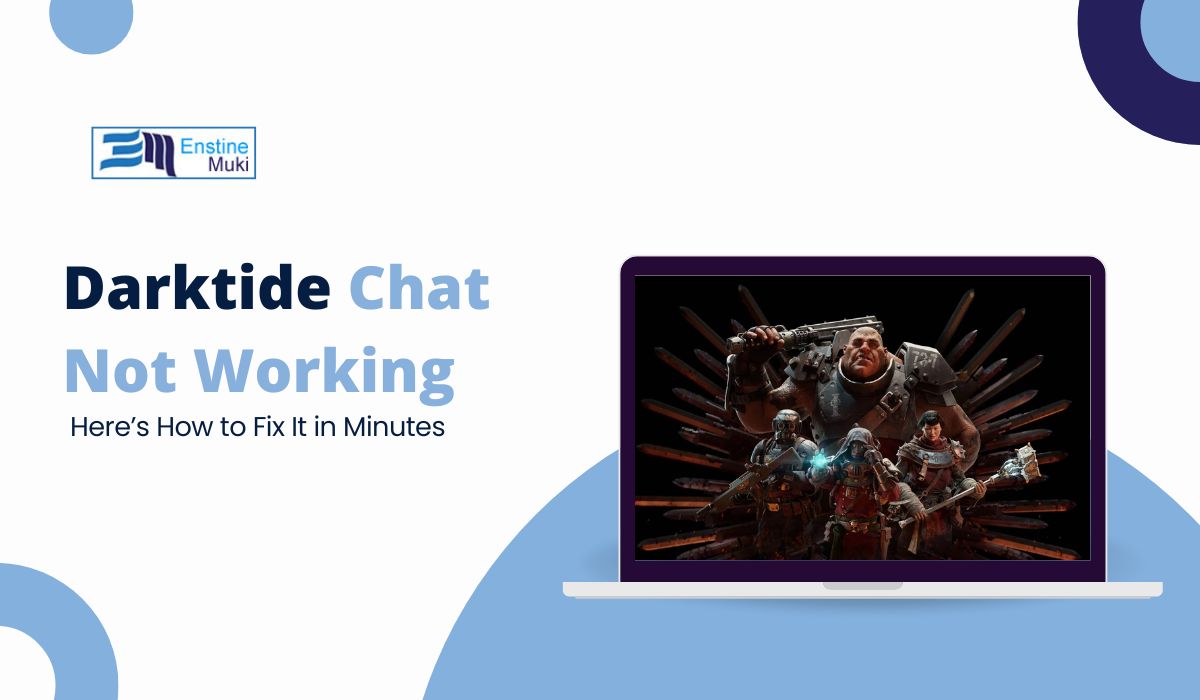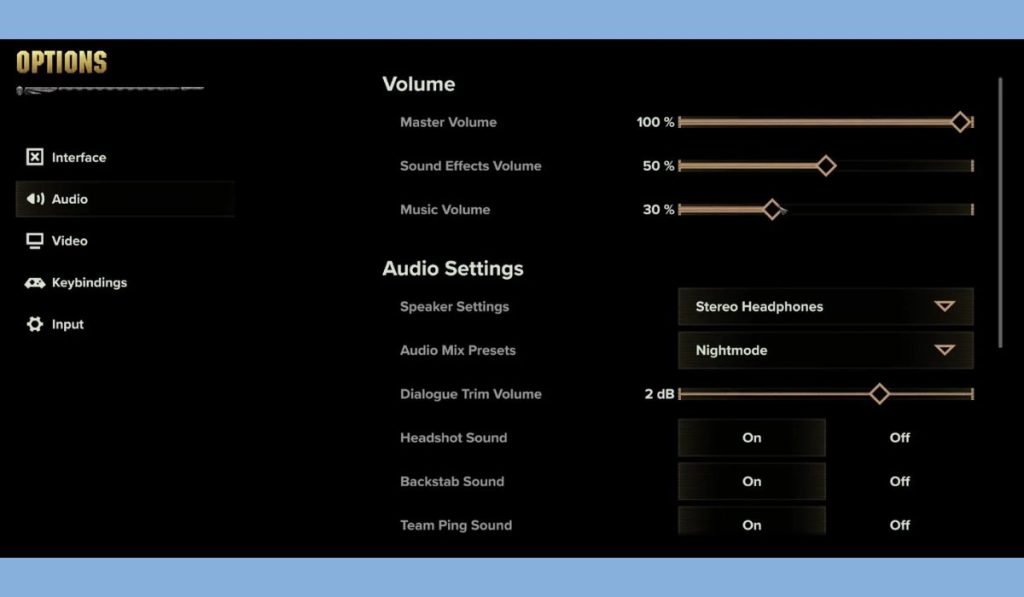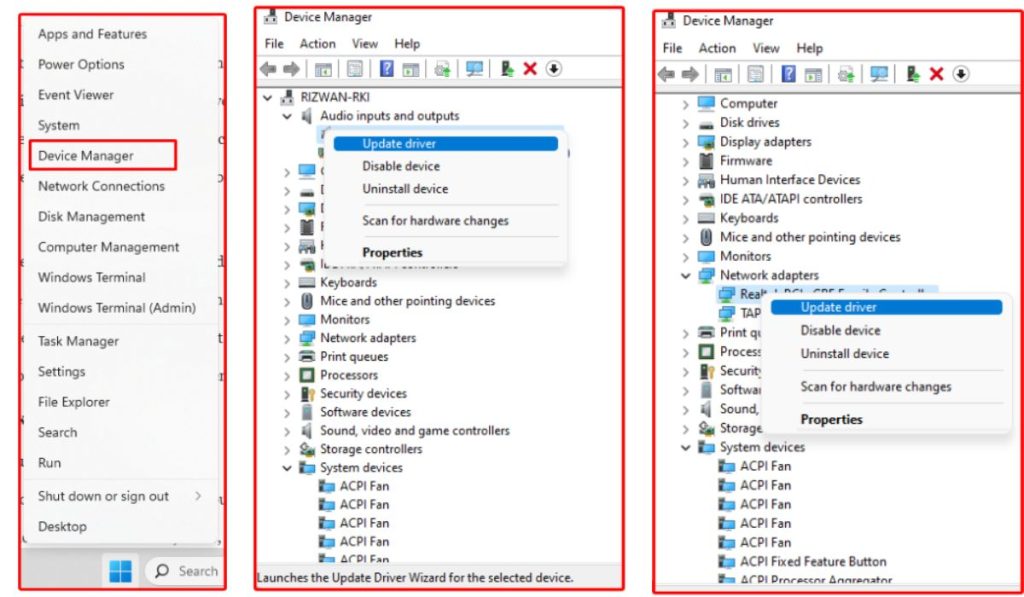Quick Fixes for Darktide Chat Not Working:
- Check Internet Connection: Restart your router or switch to a wired connection.
- Adjust Game Settings: Ensure chat is enabled in Darktide’s audio or communication settings.
- Update Drivers: Update your audio and network drivers through Device Manager.
- Close Background Apps: Disable in-game overlays from apps like Discord.
- Reinstall Darktide: Uninstall and reinstall the game if the chat still doesn’t work.
Warhammer 40k: Darktide has become really popular because of its fun gameplay and teamwork. But some players have a problem where the chat doesn’t work, which makes it hard to talk to teammates. This can be super frustrating, especially since working together is so important. Let’s look at why this happens and how you can fix it.
Common Reasons Why Darktide Chat Isn’t Working
There are several reasons why the in-game chat might not be functioning properly. Here are the most common ones:
- Internet Connectivity Issues: A slow or unstable internet connection can prevent chat from working as intended.
- Incorrect Game Settings: The chat feature might be turned off in your settings, or certain configurations may be incorrect.
- Software Conflicts: Other applications, such as Discord or conflicting audio settings, might be interfering with Darktide’s chat.
How to Fix Darktide Chat Not Working Issue?
To help you resolve these issues, we’ve compiled a list of easy-to-follow solutions that can get your chat working again in no time.
1. Check Your Internet Connection
The first thing to check is your internet connection, as poor connectivity is one of the leading causes of chat problems.
- Test Your Internet Speed: Use an online tool like Speedtest.net to verify your internet speed is suitable for gaming. A stable connection is crucial for in-game chat.
- Restart Your Router: A quick router restart can often resolve connectivity issues.
- Use a Wired Connection: Wired connections are typically more stable than Wi-Fi. If possible, connect directly to your router for a smoother experience.
2. Adjust Game Settings
It’s possible that chat settings have been disabled by default or adjusted accidentally.
- Access Settings Menu: Navigate to the main menu and select “Settings.”
- Verify Audio and Chat Options: Make sure that both voice and text chat are enabled in the communication settings.
- Test Microphone Functionality: If voice chat is still not working, ensure your microphone is properly set up and recognized by the game.
3. Update Your Audio and Network Drivers
Outdated drivers can cause several issues, including chat problems.
- Open Device Manager: On your Windows PC, right-click the Start button and select “Device Manager.”
- Update Audio Drivers: Find your audio device under “Sound, video, and game controllers,” right-click it, and choose “Update driver.”
- Update Network Drivers: Similarly, update your network adapter drivers to improve connectivity.
4. Reinstall Darktide
If none of the above solutions work, reinstalling the game might solve the problem.
- Uninstall Darktide: Open your game library (such as Steam), right-click Darktide, and choose “Uninstall.”
- Reinstall: Once uninstalled, reinstall Darktide from your library and check if the chat issue has been resolved.
5. Close Background Applications
Background apps, particularly those using audio or overlay features, can interfere with the game’s chat.
- Close Unnecessary Apps: Use Task Manager (Ctrl+Shift+Esc) to close any unnecessary background applications.
- Disable Overlays: Overlays from apps like Discord can interfere with in-game communication. Consider disabling them to avoid conflicts.
- Run as Administrator: Running Darktide with administrator privileges can ensure the game has the necessary access to system resources.
6. Reset In-Game Chat Preferences
If you have used Darktide across different devices or accounts, chat settings may be misconfigured.
- Reset to Default: Go to the communication settings in the game and look for a “Reset to Default” option.
- Reconfigure Settings: After resetting, manually re-enable chat features to ensure everything is set up correctly.
7. Keep Darktide Updated
Always keep an eye out for updates from the developers. Game patches often include fixes for bugs, including issues with chat functionality.
Conclusion
Getting the chat feature to work properly in Warhammer 40k: Darktide is crucial for effective team play and overall enjoyment of the game. By following these steps, you should be able to resolve most issues related to chat connectivity. Now you can get back to coordinating with your team and diving into the action-packed world of Darktide!