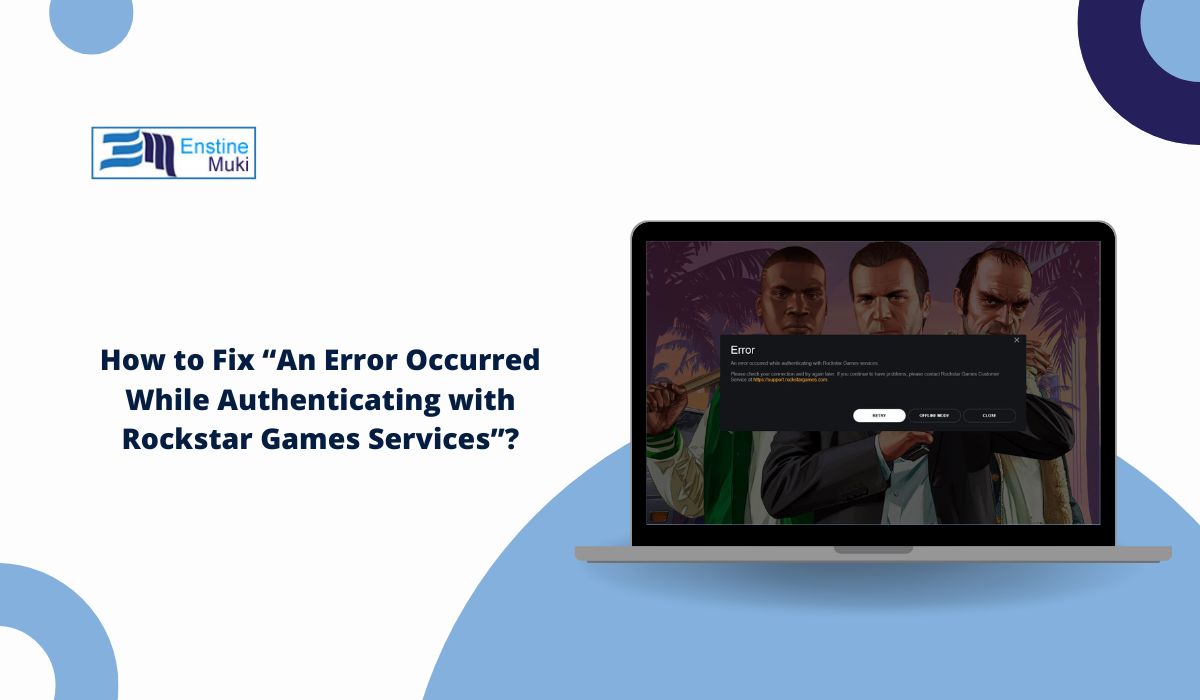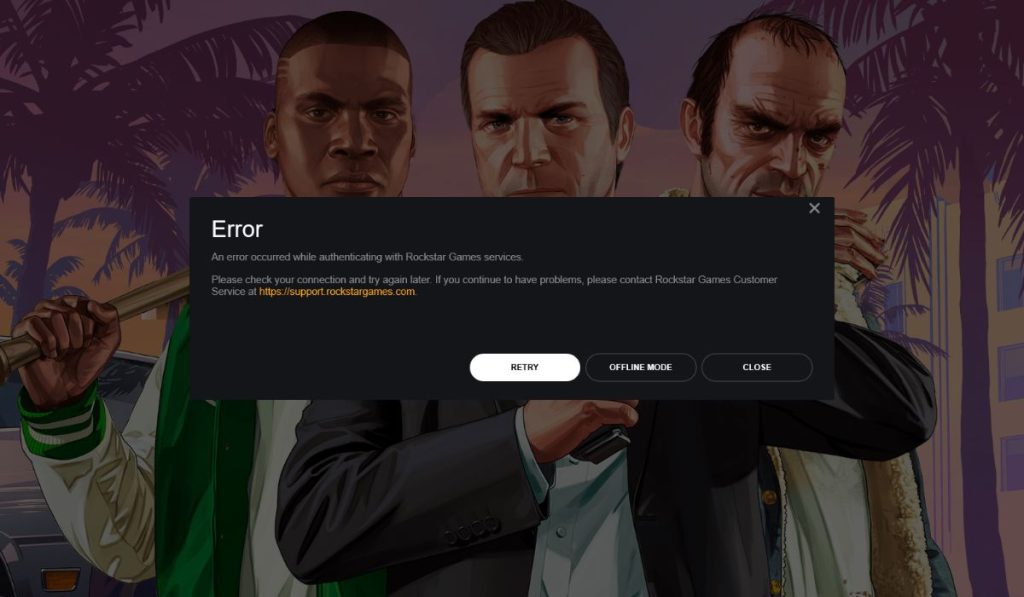You open GTA Online or Red Dead Redemption 2 through the Rockstar Launcher. Everything seems fine. Then suddenly, a pop-up appears: “An error occurred while authenticating with Rockstar Games services.”
Now you can’t get in. The game won’t start. It happens on PC, Xbox, and PlayStation. This error blocks access to your account because Rockstar can’t confirm who you are. It’s called an authentication failure, and it’s become a common problem for players across platforms.
Understanding the Rockstar Authentication Error with Rockstar Games Services
Authentication means Rockstar is trying to verify your account, license, and connection before letting you into the game. If something breaks in that process, you’ll get stuck with this error. The launcher or console is unable to complete that handshake with Rockstar’s servers.
Sometimes it’s a problem on your side. Other times, Rockstar’s systems are down. Either way, your session fails to start, and you’re left watching the error repeat.
Why You Might See an Authenticating Error with Rockstar Games Services?
There’s not one single reason. Below are the most reported causes:
- Rockstar servers are down or under maintenance
- The internet connection is unstable or restricted
- Rockstar Games Launcher is outdated
- System time isn’t synced with server time
- Antivirus or firewall is blocking the login process
- Rockstar cache or temp files are corrupted
- Game files are broken or incomplete
- Social Club account isn’t properly linked or signed in
- A VPN or proxy is interfering with the login
- Rockstar background services aren’t working correctly
- Two-factor login expired or failed
How to Fix “An Error Occurred While Authenticating with Rockstar Games Services”?
Try these fixes one by one. You don’t need to follow the exact order, but starting from the top usually helps the most users.
1. Restart Your Device and Rockstar Launcher
A full restart can solve temporary login problems. Close the Rockstar Launcher, the game, and any background Rockstar services. Then restart your computer or console. Once rebooted, open the launcher again and try logging in. This often clears up memory or session conflicts that cause authentication to fail.
2. Check Rockstar Server Status Before Anything Else
Before trying deep fixes, make sure the problem isn’t on Rockstar’s end. Visit the official Rockstar Service Status page to see if their servers are down. You can also check DownDetector or Rockstar’s Twitter feed. If many players are reporting issues at once, it’s likely a temporary server problem that you’ll need to wait out.
3. Update the Rockstar Games Launcher
Outdated software is a common cause of login errors. Launch the Rockstar Games Launcher and see if an update is available. If not, visit Rockstar’s website and download the latest version manually. Install it over your existing one.
Updated launchers often fix bugs related to authentication, especially after Rockstar pushes backend changes.
4. Sync Your System Time
Login tokens rely on accurate system time. If your device’s clock is off, Rockstar’s servers may reject the authentication.
To fix this on Windows:
- Open Settings > Time & Language
- Enable “Set time automatically”
- Click “Sync now”
- Restart your PC
On consoles, make sure automatic time sync is turned on in system settings.
5. Verify Game Files Using Your Launcher
Corrupted or missing files may prevent your game from authenticating with Rockstar.
For Steam:
- Go to the Library
- Right-click your game → Properties → Installed Files
- Click Verify integrity of game files
For Epic Games:
- Click the three dots below the game name
- Select Manage → Verify
For Rockstar Launcher:
- Click the gear icon next to the game → Verify Integrity
6. Clear the Rockstar Games Cache
Sometimes cached files get damaged. That can break your login process.
Steps to clear cache on Windows:
- Press
Win + Rand type:%localappdata% - Find the folder named
Rockstar Games - Delete that folder
- Restart your PC and try logging in again
7. Check Your Antivirus or Firewall Settings
Some security tools might block Rockstar’s connection. This includes Windows Defender, Avast, Bitdefender, or even built-in firewall settings.
To fix this, open your antivirus or firewall and allow the following apps:
Rockstar Games LauncherGTA5.exeorRDR2.exe(depending on the game)
You can also try turning off the antivirus briefly to test if the login works. If it does, add the Rockstar apps as exceptions before turning it back on.
8. Reinstall the Rockstar Games Launcher
If nothing else has worked so far, go for a full reinstall. First, uninstall the Rockstar Games Launcher through your control panel. Then delete any leftover folders in Program Files and AppData > Local.
After that, visit rockstargames.com and download the latest launcher. Install it, log in, and try launching your game. A fresh install often solves broken backend files.
9. Restart Rockstar Services from Task Manager
The Rockstar Web Helper and Service Host sometimes freezes in the background. Open Task Manager, go to the Processes tab, and end any task that mentions Rockstar. Then restart the launcher. This forces the system to restart these services from scratch.
10. Turn Off VPNs and Proxy Servers
If you’re using a VPN or custom proxy, turn it off. Rockstar might block masked IP addresses. Once disabled, try launching the game again. Many players report instant success after switching back to a regular connection.
When Should You Contact Rockstar Support?
If none of these fixes solve your problem, reach out to Rockstar Support. Head to their official help page, submit a ticket, and explain your issue. Make sure to include your:
- Game title
- Platform (PC, Xbox, or PlayStation)
- Your Rockstar Social Club username
- Screenshot of the error
- Steps you’ve already tried
Support replies usually take 1–3 business days.
Tips to Prevent Rockstar Login Errors in the Future
These tips help keep the error from returning:
- Always update the Rockstar Launcher before playing
- Avoid using VPNs unless necessary
- Set your time to automatic and sync often
- Use wired internet if Wi-Fi keeps dropping
- Add Rockstar to your firewall or antivirus allow list
- Restart your system every few days
- Don’t interrupt the launcher while it’s starting
- Avoid fast account switching in the same session
- Clear Rockstar’s cache monthly to keep things clean
Final Thoughts
The Rockstar authentication error can show up without warning. While it may seem serious at first, it’s often caused by something simple like a bad internet connection, a cache problem, or an outdated launcher. Most players fix it by trying just a few of the steps above.
If you follow each solution carefully, you’ll likely be back in GTA Online or Red Dead Redemption 2 in minutes. If not, Rockstar’s support team can help from there. Stay calm, test one fix at a time, and you’ll be back in the game soon.