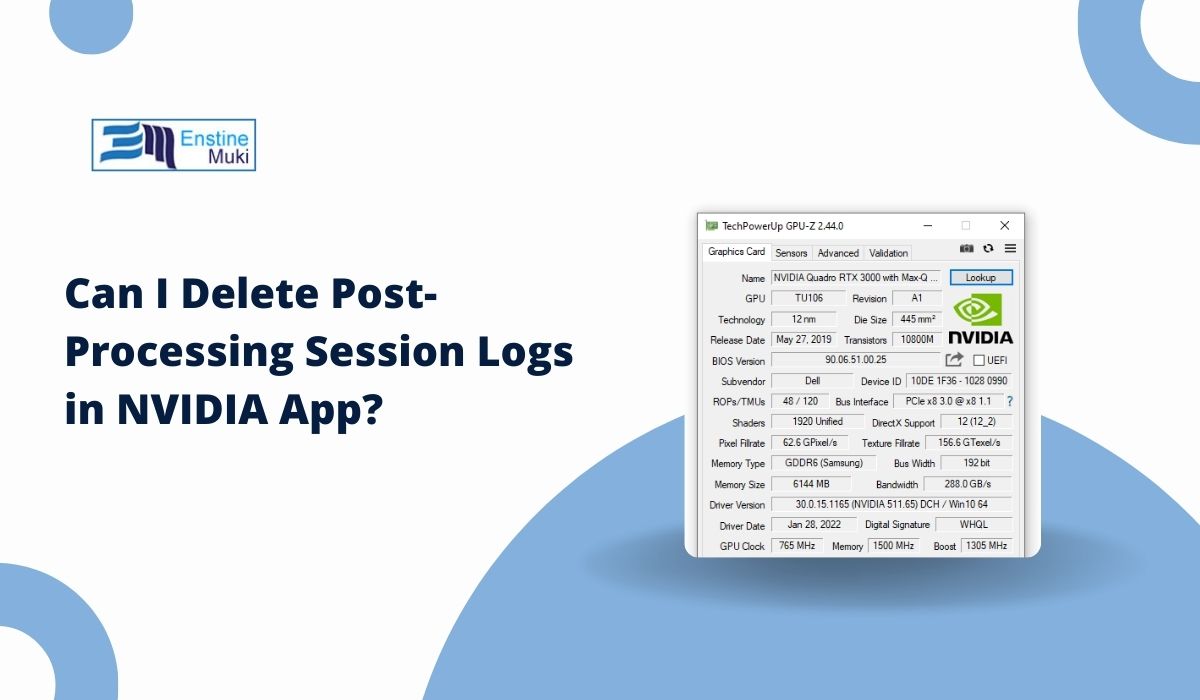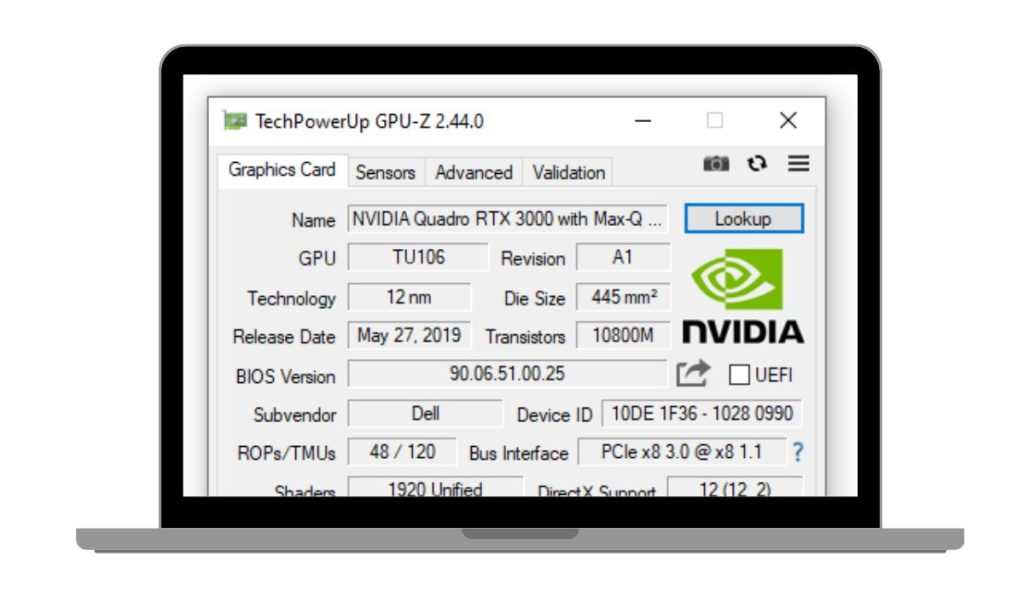The NVIDIA App (replacement for GeForce Experience) helps users manage GPU drivers, optimise games, and access features like ShadowPlay recording, Freestyle filters, Ansel screenshots, DLSS, Reflex, and Broadcast. While using these features, the app generates post-processing session logs. Over time, these logs can grow large in AppData or ProgramData folders on Windows 10 and Windows 11, leading many users to ask if they can safely delete them.
What Are Post-Processing Session Logs in NVIDIA App?
When you use the NVIDIA App (or older GeForce Experience) it automatically creates small files called post-processing session logs. These files are simple text records that store what happens inside your system whenever you launch a game or use certain GPU features.
For example, if you apply Game Filters (Freestyle) to change colours or use Ansel to capture high-quality screenshots, the app will write entries in these logs. The same happens when you turn on RTX Video Super Resolution for AI-based upscaling, enable DLSS to boost frame rates, or activate Reflex for reduced latency. Even when you stream or record with the NVENC video encoder or use NVIDIA Broadcast for noise removal and background blur, the app quietly adds notes into these files.
The main purpose of these logs is diagnostics. They help NVIDIA track performance behavior, crashes, errors, and driver-level events. While useful for support teams, they are not essential for normal use. Your GPU drivers, CUDA cores, RTX rendering, and gaming features will continue to run even if you remove these logs, since they are separate from the driver’s core functions.
Can I Delete Post-Processing Session Logs in NVIDIA App?
Yes, you can delete post-processing session logs in the NVIDIA App, and it’s generally safe to do so. These logs are diagnostic text files that track activity when you use features like Game Filters (Freestyle), Ansel screenshots, RTX Video Super Resolution, DLSS, Reflex, NVENC recording, or NVIDIA Broadcast.
Removing them will not affect your GPU drivers, RTX rendering, or core features such as CUDA acceleration and ShadowPlay. The only drawback is that you’ll lose recent diagnostic history, which could be useful if you’re working with NVIDIA Support or troubleshooting crashes.
When deleted, the NVIDIA App automatically recreates fresh logs the next time you launch a game or use GPU features. For most users, clearing them helps free up disk space and reduce unnecessary clutter.
Quick Actions Before Delete Post-Processing Session Logs in NVIDIA App
Before removing logs, it’s smart to check a few things:
- Close the NVIDIA App and related processes like NVIDIA Container and ShadowPlay overlay.
- Confirm you are not in an active NVIDIA Support case or IT troubleshooting session, since logs may be needed.
- Note your current driver version in case you later need to compare behavior or perform a rollback.
- Optionally back up the Logs folder under AppData or ProgramData.
- Consider privacy and compliance: logs may contain telemetry data covered under GDPR and NVIDIA’s privacy policy.
How to Delete NVIDIA Post-Processing Logs? (Step by Step)
If the logs are taking up too much disk space or you want to remove unnecessary data, you can safely clear them. Below are different methods. Each method has its own use case—choose the one that best fits your situation.
Method 1: File Explorer (Manual Removal)
This method is the most direct way to delete session logs. It gives you full control over which files are removed without touching the rest of the NVIDIA App installation.
Here are the steps you can follow to remove logs manually with File Explorer:
- Close the NVIDIA App and background processes such as NVIDIA Container or the ShadowPlay overlay.
- Open File Explorer on Windows.
- Go to the log folders, usually found at:
C:\Users\[YourName]\AppData\Local\NVIDIA Corporation\Logs- or
C:\ProgramData\NVIDIA Corporation\Logs
- Select the .log or .txt files labeled as post-processing session logs.
- Delete those files but avoid touching important files like profile.json, nvngx_dlss.dll, or configuration files.
- Restart the NVIDIA App—fresh logs will generate automatically.
Method 2: Windows Cleanup Tools
This method is good if you prefer a safe, system-managed cleanup. Windows built-in tools handle temp and log files without needing to dig into folders.
Here are the steps you can follow to clean logs with Windows tools:
- Open the Start Menu and search for Disk Cleanup.
- Choose the drive where Windows is installed (usually C:).
- Tick options like Temporary files and System created log files.
- Press OK to clear them.
- On Windows 11, you can also open Settings → System → Storage → Storage Sense and enable automatic cleanup.
Method 3: PowerShell or Command Line (Advanced Users)
If you manage multiple PCs or want a quick automated way to remove logs, PowerShell or CMD is the fastest. This is mostly for IT admins or experienced users.
Here are the steps you can follow to delete logs with PowerShell or CMD:
- Close the NVIDIA App and stop related services using:
Stop-Process -Name "NVIDIA*"(example PowerShell command).
- Navigate to the log directory path inside PowerShell or CMD.
- Run a command to delete only
.logor.txtfiles, leaving config files untouched. - Re-launch the NVIDIA App and check that it created fresh logs without errors.
Is It Safe to Delete Session Logs in the NVIDIA App?
Yes, deleting post-processing session logs is safe for most users. These files are non-critical, and the app will recreate them automatically when needed. Removing them does not affect:
- DLSS quality
- Reflex latency improvements
- NVENC encoding for streaming or recording
- GPU drivers, CUDA performance, or RTX rendering
The only risk is losing recent diagnostic data that might be useful for NVIDIA Support or IT troubleshooting. If you are working on a bug or crash, keep a copy of the logs.
Conclusion
Post-processing session logs in the NVIDIA App are mainly for diagnostics. They can be safely deleted to free up disk space or reduce clutter, and the app will automatically create new ones. Deleting them will not harm gameplay performance, ShadowPlay captures, DLSS, Reflex, or Broadcast features.
If you are not troubleshooting with NVIDIA Support, you can delete them freely. For peace of mind, make a backup before clearing the logs, then let the app rebuild them when needed.