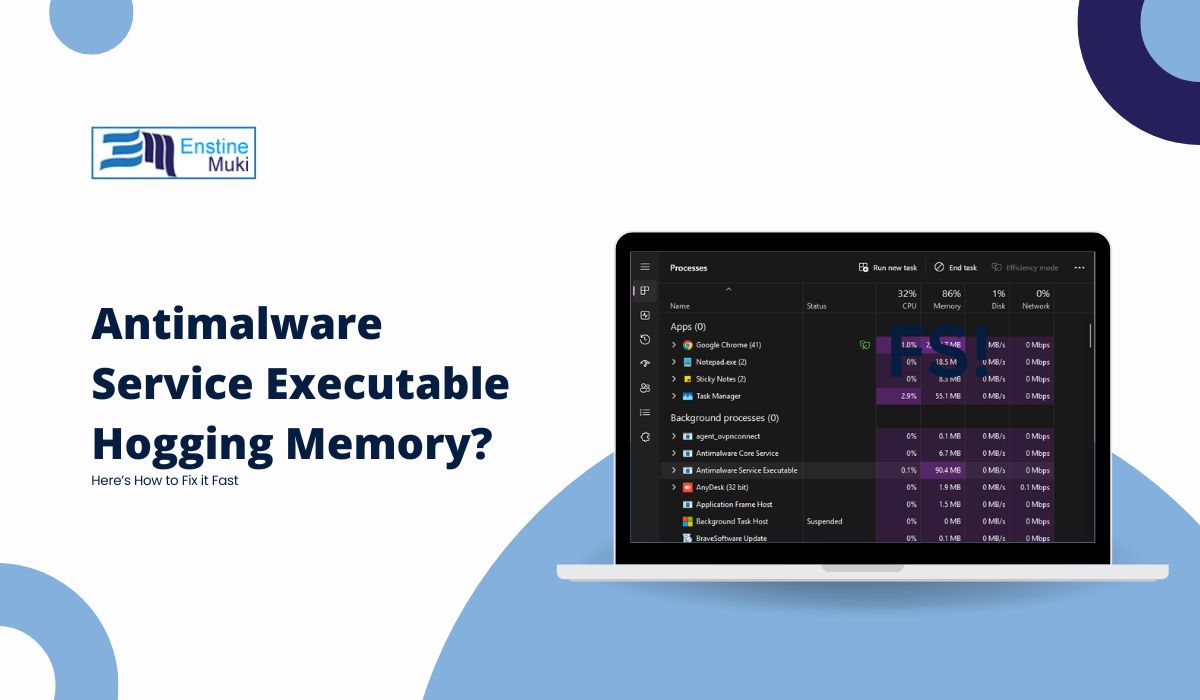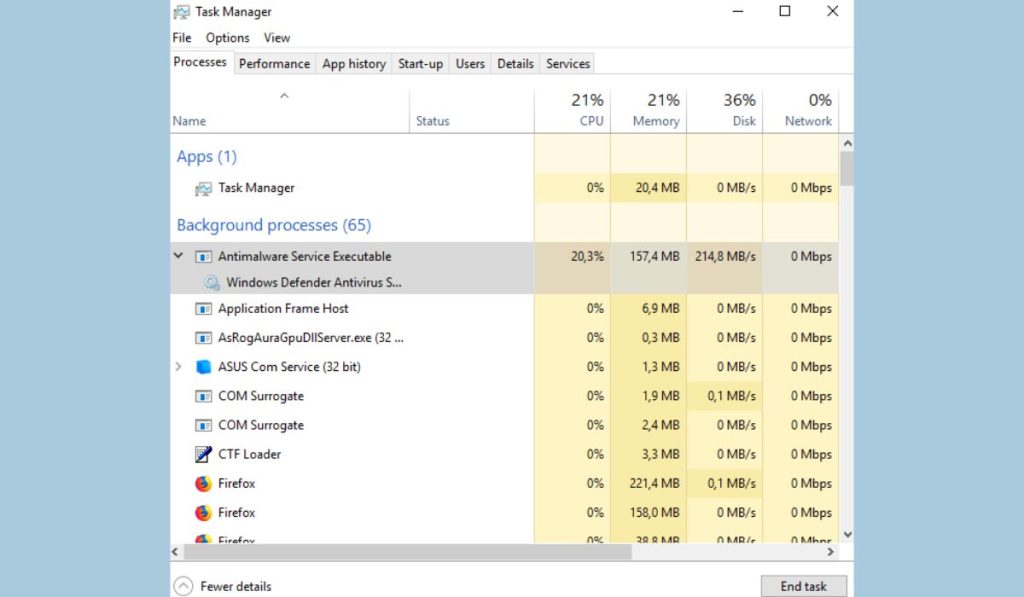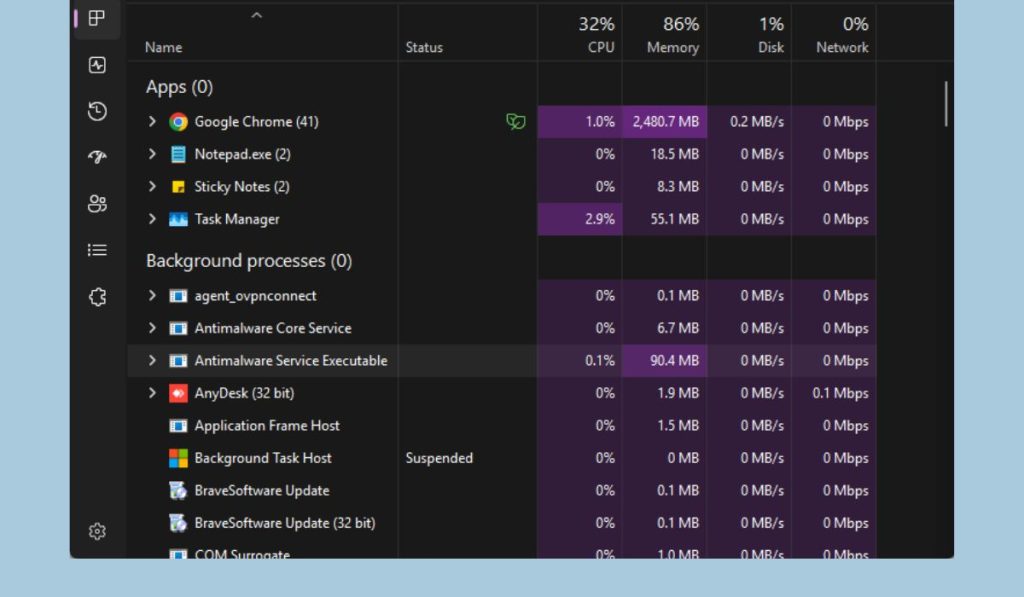The Antimalware Service Executable (MsMpEng.exe) is an essential component of Windows security that helps protect your system from malware threats. However, a common issue is the high memory usage of MsMpEng.exe, which can impact system performance.
This article will help you understand what Antimalware Service Executable is, why it may be consuming a large portion of your system’s memory, and how to troubleshoot this issue effectively.
Understanding Antimalware Service Executable in Windows
What is MsMpEng.exe?
The Antimalware Service Executable (MsMpEng.exe) is a key component of Windows Defender that continuously monitors your system to identify and mitigate malware threats. It ensures that your system remains secure by performing background scans and updates.
Normal Memory Usage Patterns
Typically, MsMpEng.exe uses a moderate amount of system resources (generally around 10-20% of CPU or memory), especially during scheduled scans or software updates. However, prolonged high memory usage can be an indication that something isn’t functioning correctly.
What Causes High Memory Usage by Antimalware Service Executable?
Causes of High Memory Usage:
1. Malware Infection
A malware infection can sometimes cause mSvc.exe to consume excessive resources as it struggles to eliminate threats. This is one of the most critical issues to address, as it can compromise your system’s security.
2. System Resource Constraints
Limited system resources or hardware bottlenecks can also contribute to high memory usage. If your computer has insufficient RAM or hardware limitations, mSvc.exe might take up a disproportionate amount of memory, leading to system lag.
3. Outdated or Corrupt Files
Another potential cause is outdated or corrupted files related to the Antimalware Service Executable. When the files associated with mSvc.exe are not up to date, they can lead to reduced efficiency and increased memory consumption.
4. Background Activities
mSvc.exe often runs background activities like scans and updates, which may temporarily increase memory usage. This is usually normal but can become a concern if these peaks become consistent and prolonged.
How to Troubleshoot and Fix High Memory Usage Issues
Steps to Fix High Memory Usage Issues in Windows:
1. Check for Malware
To address the possibility of a malware infection:
- Run a full system scan using Windows Defender.
- Consider using a reputable third-party antivirus scanner, such as Malwarebytes or Bitdefender, to cross-check for any threats.
2. Optimize System Resources
Freeing up system resources can help reduce high memory usage by MsMpEng.exe:
- Close unnecessary programs that are running in the background using Task Manager.
- Use Task Manager to manage startup items and prevent non-essential programs from starting automatically.
3. Update Antimalware Service Executable
Keeping MsMpEng.exe up-to-date is critical for efficiency:
- Ensure Windows Updates are installed regularly, as they often include updates to Windows Defender and related services.
4. Verify File Integrity
To ensure that the files related to MsMpEng.exe are intact and functional:
- Run the
sfc /scannowcommand in Command Prompt to check for and repair corrupt system files. - Use the
DISMtool (DISM /Online /Cleanup-Image /RestoreHealth) to fix any underlying issues.
5. Adjust Scan Settings
You can adjust Windows Defender’s scan schedule to reduce its impact on system resources:
- Open Windows Security and navigate to Virus & Threat Protection.
- Click on “Manage Settings” and modify the scheduled scan times to periods when you are not using the computer intensively.
What Else Should You Consider When Dealing with High Memory Usage?
Temporary Peaks
Keep in mind that temporary spikes in memory usage during system scans or updates are normal. These peaks should not last long, and your system should return to normal levels once the scan is complete.
Third-Party Antivirus Software
Using third-party antivirus software, such as Norton or McAfee, can sometimes conflict with mSvc.exe and cause high memory usage. If you’re experiencing persistent issues, consider disabling or uninstalling any conflicting antivirus tools and see if the situation improves.
Contacting Microsoft Support
If you’ve tried all the above steps and still experience issues with high memory usage, it may be time to contact Microsoft Support for more specialized assistance.
Conclusion
The Antimalware Service Executable (MsMpEng.exe) is a vital tool for ensuring the security of your Windows system. However, high memory usage can be a significant concern that requires troubleshooting. By understanding the possible causes—such as malware infections, system resource constraints, or background activities—and following the troubleshooting steps provided, you can manage MsMpEng.exe effectively.
Maintaining a healthy Windows system involves regular updates and careful monitoring of system resources. Appropriate adjustments to scan settings are also necessary to ensure smooth performance without compromising security.