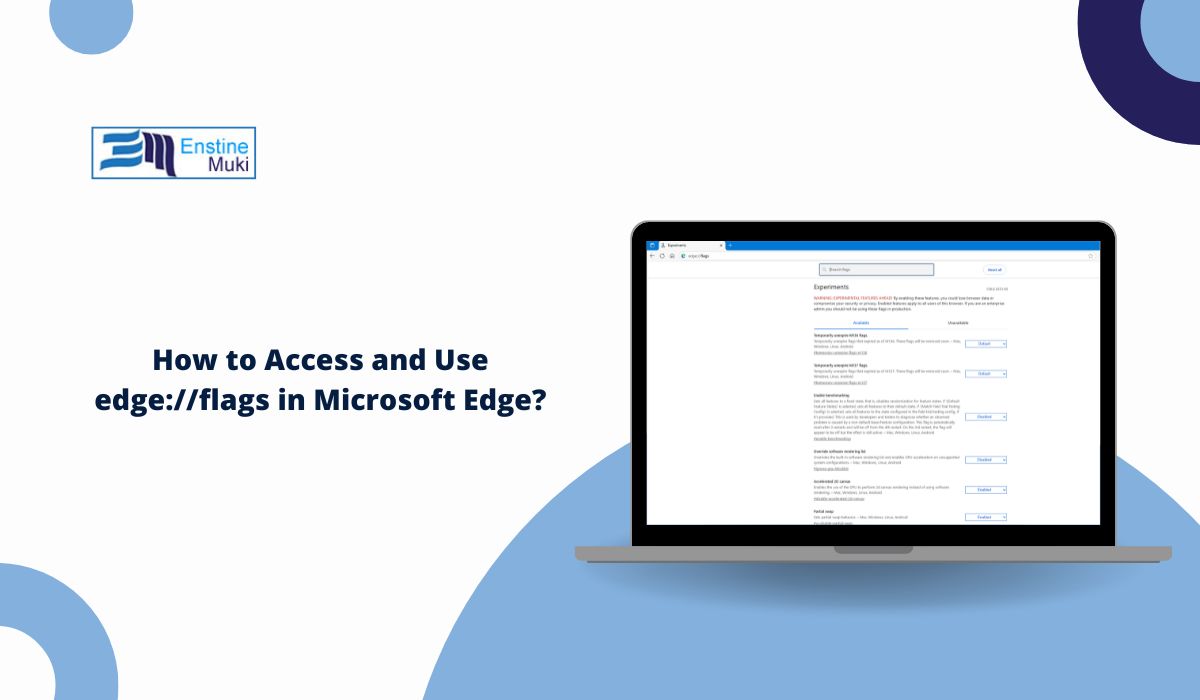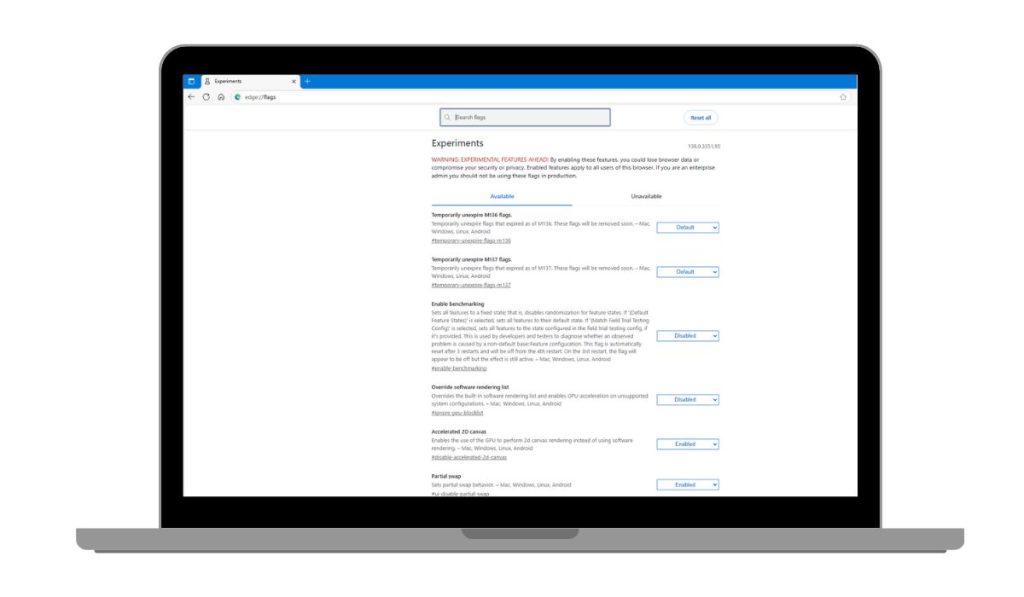Ever try to change something in Edge and find out… there’s no option for it? That’s where edge://flags comes in. It’s a hidden place inside Edge where you can turn on powerful features Microsoft hasn’t officially released yet. Some are still being tested. Some are already used by developers. And some can change how the browser feels completely.
But it’s not just for tech nerds. Anyone can open it. And yes — you can undo anything if you mess up.
Here’s how to use it the right way, what you can do with it, and what to avoid.
Understanding edge://flags in Microsoft Edge
It’s a special internal page inside Microsoft Edge. When you go to edge://flags, you see a long list of “flags.” These are experimental settings — tools and features that aren’t part of normal browser settings yet.
Some are early features that Microsoft is testing. Some are from Chromium (the engine Edge runs on — same one as Chrome). Some change how Edge looks or behaves. Others can improve speed or performance.
You don’t need to install anything. Just visit that page and it’s all there.
How to Access edge://flags Settings in Edge?
Here’s how to get into the Flags menu in under 10 seconds:
- Open Microsoft Edge
- Click into the address bar
- Type
edge://flagsand press Enter
Now you’re inside.
You’ll see a search bar at the top and a big list of features below. Each one has a dropdown where you can pick: Default, Enabled, or Disabled.
What You Can Enable with edge://flags Features?
This page gives you access to stuff that’s not in Edge’s regular settings menu. You can use it to:
- Change how tabs behave (like enabling vertical tabs or tab groups)
- Improve scrolling smoothness
- Test faster page loading features
- Force websites into dark mode
- Unlock features from Edge Dev and Edge Canary builds (if supported)
Let’s say you want to organize your tabs better. Search “tab groups” in the flag search bar, enable it, restart Edge — done.
It’s like getting early access to tools that might roll out later.
Is It Safe to Use edge://flags Settings?
Yes… if you don’t go crazy with it.
These features are experimental. Microsoft hasn’t tested them fully for every user. Some flags might slow down Edge. Others might cause bugs on certain sites.
If you enable five or six random flags at once, it’s hard to tell which one caused a problem.
That’s why it’s smart to:
- Change one flag at a time
- Restart Edge after each change
- See how it feels before tweaking more
That way, if something breaks, you know what caused it.
How to Reset edge://flags to Default Settings?
Don’t worry. You can always put things back to normal.
Here’s how:
- Open Microsoft Edge
- Go to edge://flags
- At the top-right corner, click Reset all to default
- Restart the browser
Done. Everything’s back like it was. This is super helpful if you forget which flag caused the issue.
Best edge://flags to Enable for Better Performance
There are hundreds of flags. Most people won’t use all of them. But here are a few that are safe, helpful, and fun to try:
- Smooth Scrolling: Makes scrolling smoother on pages, especially with touchpads or trackpads.
- Tab Groups: Lets you group tabs together by color or name. Great if you multitask.
- Global Media Controls: Adds a media player in the toolbar so you can pause or skip music without switching tabs.
- Force Dark Mode: Forces websites to appear in dark mode — even if the site doesn’t support it.
- Parallel Downloading: Breaks up large downloads into smaller chunks. This can make downloads faster.
Important Tips Before You Change edge://flags Settings
Let’s keep it safe and smooth:
- Always restart Edge after enabling or disabling a flag
- Use the search bar in the flags menu to find features faster
- Don’t enable flags you don’t understand — they can crash tabs
- Use Stable Edge instead of Dev or Canary if you want fewer bugs
- If something breaks, reset all flags and restart
You don’t need to be a tech expert. Just change one thing at a time and you’re good.
Final Thoughts
edge://flags opens up a powerful side of Microsoft Edge. Whether you want smoother scrolling, better tabs, or early access to features, it’s all there — just hidden behind a special page.
You don’t have to guess or be afraid to try it. You’ve got steps to follow. And if something doesn’t work? You can reset it all.
Think of edge://flags like a test lab. Try things out, see what improves your experience, and roll with what works for you.
Want more browser tips like this? Say the word — happy to bring them your way.