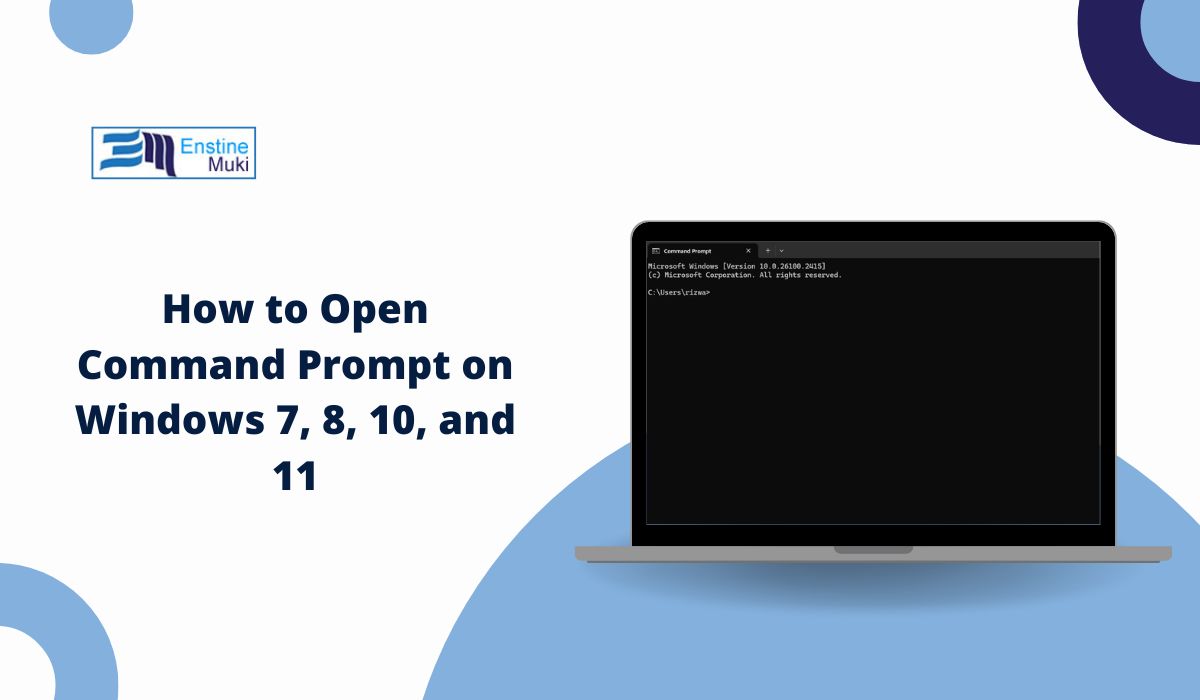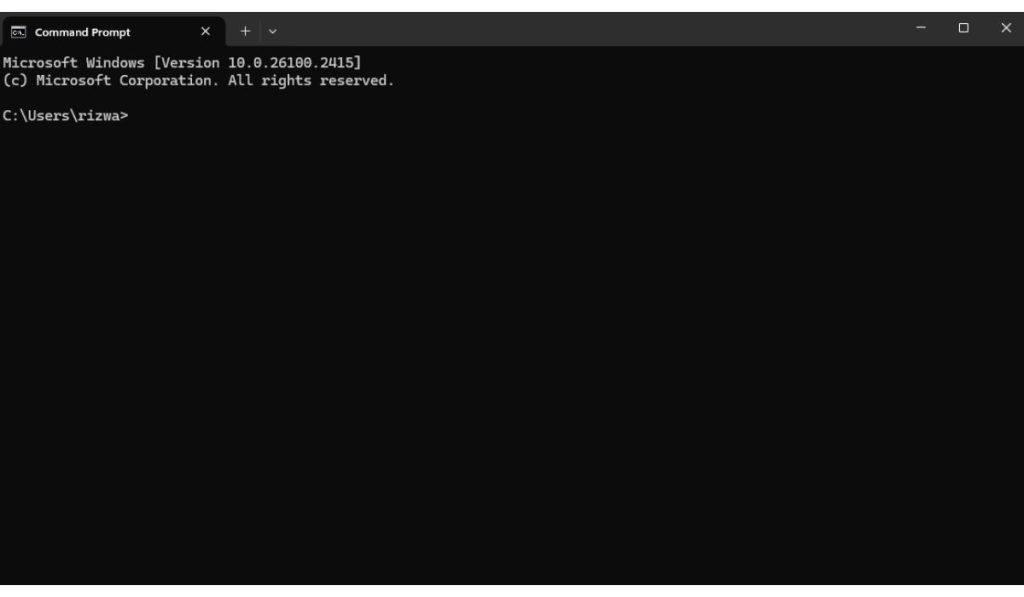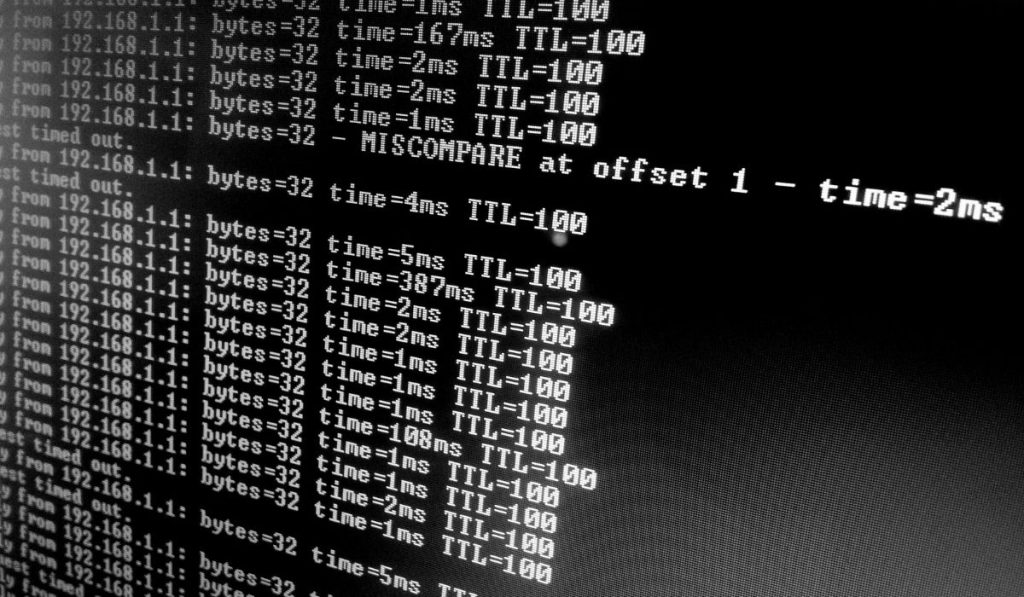The Command Prompt is one of the oldest tools in Microsoft Windows. It looks simple, but it allows you to run system commands, troubleshoot errors, and manage files without a graphical interface.
Knowing how to open Command Prompt quickly saves time, especially if you switch between Windows 7, 8, 10, and 11. Each version has slightly different methods, so it helps to learn them all.
What Is Command Prompt?
The Command Prompt (cmd.exe) is the built-in command-line interpreter in Microsoft Windows, designed to run text-based instructions that the operating system executes immediately. People use it for many tasks, such as checking network information with the ipconfig command, running system scans with sfc /scannow, moving through folders and files without the graphical interface, or automating routines by launching batch files and scripts. It may look simple, but cmd remains a powerful tool for troubleshooting and system management across different Windows versions.
How to Access Command Prompt on Windows 11
In Windows 11, Microsoft promotes Windows Terminal and PowerShell, but Command Prompt is still included. You can reach it in several ways:
- Open the Start menu and type cmd, then press Enter.
- Use the Win + X shortcut to open the Power User menu, then select Terminal (you can switch it to Command Prompt in settings).
- Open Windows Terminal, then use the dropdown menu to select Command Prompt.
How to Access Command Prompt on Windows 10
Windows 10 users have familiar options.
- Click the Start menu, type cmd, and hit Enter.
- Press Win + R, type cmd, and press Enter to use the Run dialog.
- Use Win + X for the quick access menu. By default, it shows PowerShell, but you can change it back to Command Prompt under taskbar settings.
How to Access Command Prompt on Windows 8
Windows 8 introduced a different interface, but you can still get to Command Prompt easily.
- Open the Search charm (Win + S), type cmd, and select Command Prompt.
- Use the Win + X Power User menu to choose Command Prompt.
- Press Win + R, type cmd, and press Enter.
How to Access Command Prompt on Windows 7
On Windows 7, the Start menu is the main way to launch cmd.
- Click the Start menu, go to All Programs > Accessories, then click Command Prompt.
- Or, press Win + R, type cmd, and hit Enter.
Run Command Prompt as Administrator
Not every task can be done with a normal user account. Some commands, like editing protected system files or running tools such as sfc /scannow, need elevated rights. That’s why Windows includes the option to launch the Command Prompt with administrator privileges. Without those rights, the command might fail or return an “access denied” message.
The simplest way to open it with admin rights is through the Start menu. Search for cmd, then right-click the result and select Run as Administrator. This tells Windows to launch Command Prompt with higher privileges.
There’s also a faster shortcut for power users. After searching for cmd in the Start menu, you can highlight it and press Ctrl + Shift + Enter on your keyboard. This instantly opens Command Prompt in administrator mode without needing the right-click menu.
Running cmd as admin gives you full access to advanced tools, but it should be used carefully. Commands entered here can change critical settings, so only run elevated tasks when you know exactly what the command will do.
Alternative Ways to Launch Command Prompt
Besides menus and search, there are extra tricks to open Command Prompt:
- Task Manager: Press Ctrl + Shift + Esc → File → Run new task → type cmd.
- File Explorer: Open any folder, type cmd in the address bar, and press Enter.
- Desktop Shortcut: Right-click desktop → New → Shortcut → enter cmd.exe → name it → finish.
Command Prompt vs PowerShell vs Windows Terminal
On Windows 10 and 11, Microsoft often highlights PowerShell and Windows Terminal instead of Command Prompt. PowerShell is more advanced and supports scripting, whereas Windows Terminal combines multiple shells into a single window.
Even so, Command Prompt remains useful and is kept for compatibility with older software and scripts.
Final Thoughts
Accessing Command Prompt doesn’t have to be complicated. Whether you’re on Windows 7, 8, 10, or 11, there are multiple ways to open it—through search, Run dialog, Task Manager, or shortcuts.
Select the method that feels most efficient for your workflow. Once you know a few of them, opening Command Prompt becomes effortless on any version of Windows.