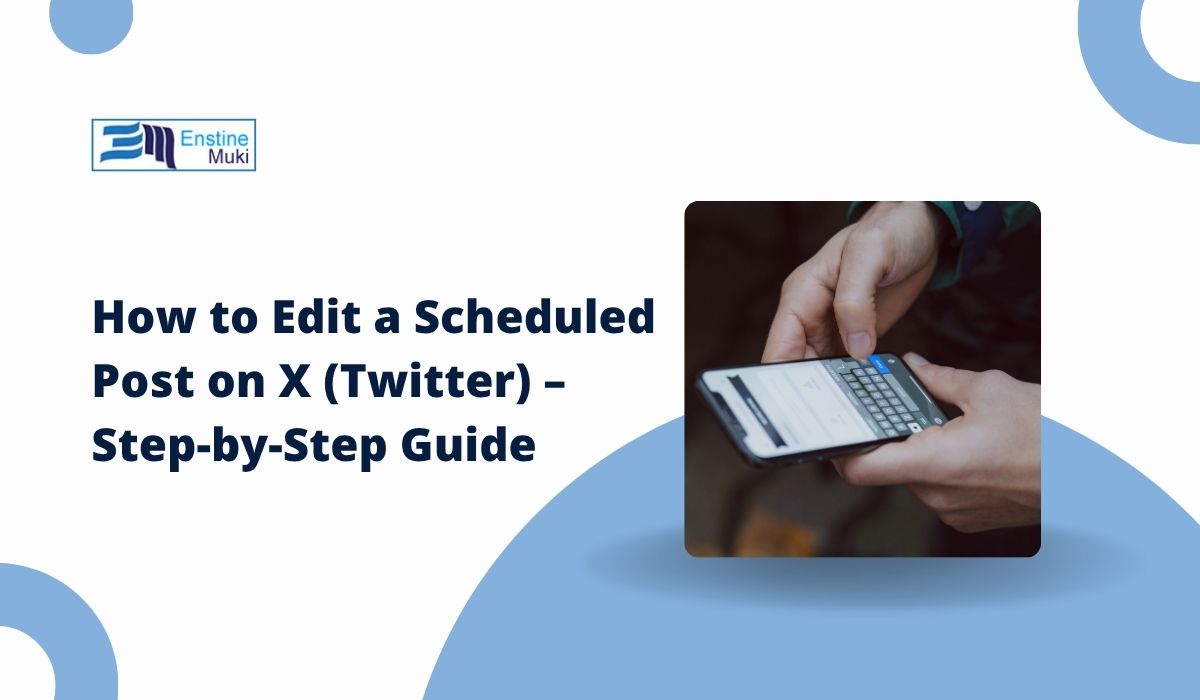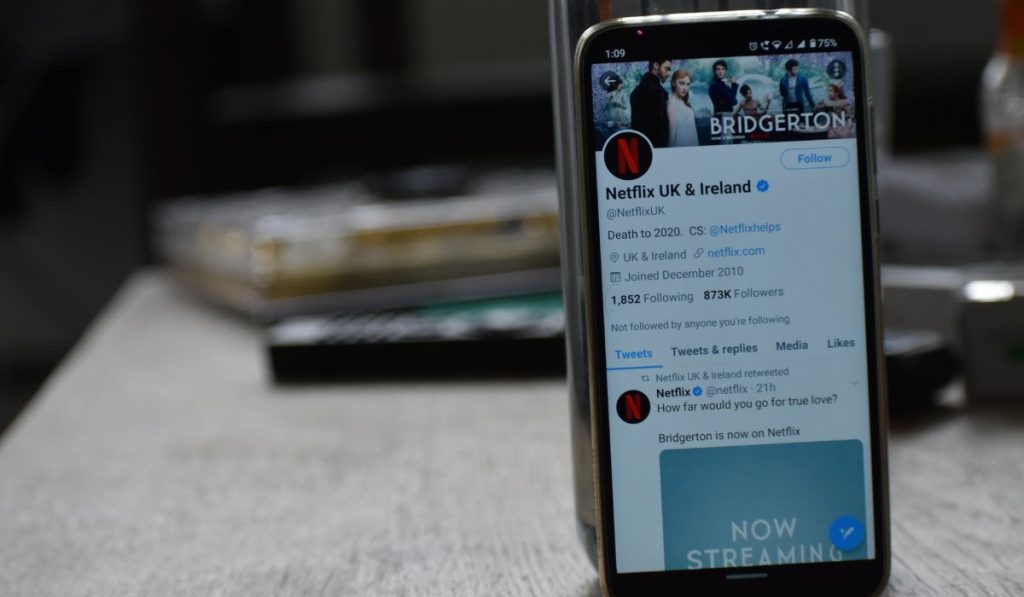X, previously known as Twitter, lets users schedule posts directly from the Tweet composer on both the X web app and X mobile app. This feature, stored under Unsent Tweets, is used by brands, influencers, news organisations, and everyday users to plan updates. But sometimes you need to make changes—whether it’s fixing a typo, swapping an image, or adjusting the publish time in the calendar scheduling view. Editing ensures your scheduled post meets X’s character limit, fits your campaign goals, and aligns with current trends.
Why Editing Scheduled Posts on X Matters
A scheduled post is saved in X’s scheduling system until the exact time and time zone setting you selected. It may include hashtags (#), @mentions, links, and media attachments like images, GIFs, or videos. Social media moves fast—breaking news, trending hashtags, or updates to a campaign can make a pre-written post outdated. By editing before publishing, you keep your post relevant to the X timeline and avoid errors that could harm engagement.
How to Find Scheduled Posts on X
Finding your scheduled posts is different depending on the platform you’re using.
On the X web app (desktop browsers like Chrome, Firefox, or Edge):
- Log in to X.com
- Open the Tweet composer
- Click Unsent Tweets
- Select the Scheduled tab to view all pending posts, complete with preview thumbnails, publishing times, and any attached media
On the X mobile app (iOS and Android):
- Open the app and tap the compose icon (+)
- Select Unsent Tweets from the menu
- Go to the Scheduled section to see your upcoming posts in list form
Both the web and mobile versions show the complete list of scheduled tweets, allowing you to edit, delete, or reschedule them.
How to Edit a Scheduled Post on X
Editing works the same way across platforms but requires the post to still be in the scheduled queue.
- Open Unsent Tweets and switch to the Scheduled tab
- Select the post you want to edit
- Use the Tweet composer to change text, hashtags, or @mentions
- Swap or remove any media attachments—ensure they meet X’s image size and video length rules
- Adjust the publish date and time zone in the scheduling calendar
- Save the changes so the updated post replaces the old one in X’s scheduling system
Tip: After editing, check the post preview to make sure the formatting, hashtags, and media display correctly on both desktop and mobile.
Cancelling or Deleting a Scheduled Post
Some posts may no longer be needed—maybe the event is cancelled, the promotion has ended, or the attached video no longer fits the campaign.
To delete:
- Go to Unsent Tweets → Scheduled
- Select the post
- Click or tap Delete or Remove from Schedule
- Confirm the action to remove it from X’s servers permanently
Once deleted, the post will not be published unless you create a new one in the Tweet composer and schedule it again.
Rescheduling for Better Engagement
Changing your scheduled time can help reach more users in your target audience. X’s engagement peaks differ by niche—for example, sports accounts often post before and after games, while technology brands might aim for early morning when news cycles start.
If you need advanced analytics, tools like TweetDeck, Buffer, or Hootsuite can be connected to your account through the X API to identify peak posting times. This allows you to reassign your post’s publish date and time zone to match when your followers are most active.
Editing Limits and Restrictions on X
When working with scheduled posts, remember:
- Editing may be blocked if the post is too close to its publish time (short buffer window)
- The standard character limit is 280 for most accounts; X Premium subscribers may have longer limits
- Image files must follow X’s file size and dimension rules
- Video uploads have set duration, format, and resolution limits
If your edited post violates these rules, X will prevent you from saving it.
Troubleshooting Editing Problems
Some users experience edits not saving in the X mobile app or web app due to sync delays between devices. If that happens:
- Log out and log back in to refresh the session
- Try editing from a different device
- Check the Drafts section in case X moved the post there instead of keeping it in Scheduled.
Final Tips Before Saving Your Post
- Recheck hashtags, @mentions, and links for accuracy
- Keep your message short and clear to fit the X timeline style
- Preview the post in the Tweet composer to see how it appears on desktop and mobile
- Confirm time zone settings for global audiences
- Make sure images, GIFs, or videos meet X’s media upload rules
Editing a scheduled post is more than just fixing small errors—it ensures your content aligns perfectly with the moment it goes live.
If you’ve worked with scheduled posts on X, share your process in the comments so others can learn from your experience.