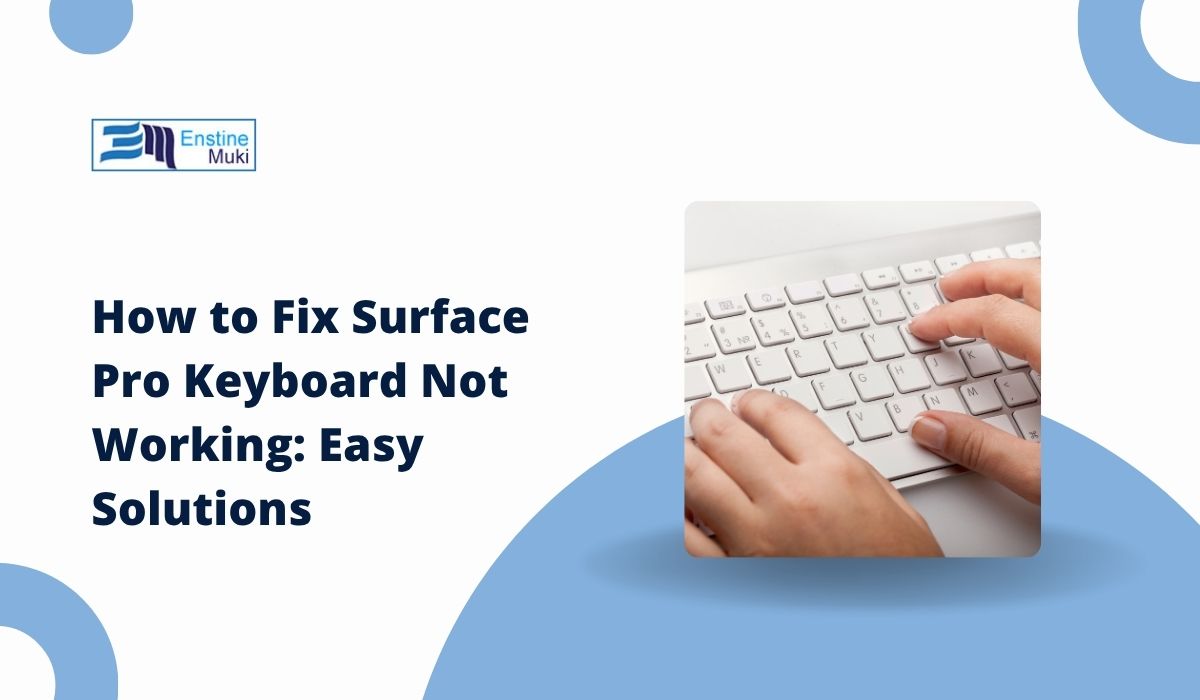When your Surface Pro keyboard stops working, the situation can be frustrating, especially if you use it for work or casual internet browsing. Don’t worry, though. This guide will provide you with the steps necessary to revive your Surface Pro keyboard. We will investigate the probable causes and offer precise solutions to get your keyboard working again.
Why Your Surface Pro Keyboard Might Not Be Working
Let’s examine the potential causes of the Surface Pro Keyboard issue. This would help you to understand the problem better.
- Physical Connection: The Surface Pro keyboard may not function properly if the device is not correctly connected to the keyboard. Dust obstructing connectors or loose connections can lead to physical connection problems.
- Software Issues: Outdated software or bugs within specific versions of Windows may also be a reason the keyboard is not working.
- Outdated Drivers: Your keyboard may also fail to function properly if the respective drivers are not installed correctly. This is a prevalent reason for a keyboard not to work, especially when the respective drivers are missing or installed.
- Malfunctioning Hardware: Physical wear and damage to a keyboard may cause it to refuse to work when a Surface Pro attempts to use it.
- System Bugs: Certain bugs can also exist within the keyboard and Surface Pro that have not been resolved and the device may have glitches.The Surface Pro Keyboard Issues And Their Solutions
How to Fix Your Surface Pro Keyboard Problems
To resolve the Surface Pro Keyboard problems, please follow these steps in the given order:
1. Restart Your Surface Pro
A quick restart can fix many issues. It’s one of the first things you should try when your Keyboard isn’t working. Restarting your Surface Pro can clear temporary software glitches.
To restart your Surface Pro, press and hold the power button until it shuts off. Wait a few seconds and then turn it back on. After the device restarts, check if the Keyboard starts working.
2. Check the Keyboard Connection
If the Keyboard isn’t attached correctly, it won’t work. Detach the Surface Type Cover or any other keyboard you’re using and inspect the connectors for any dust or dirt. Gently clean the connectors with a dry cloth. After cleaning, reattach the Keyboard securely and check if it’s working.
Loose or dirty connections cause many keyboard issues, so it’s worth double-checking this step.
3. Update Your Drivers
Updating the Microsoft software on Surface Pro devices comes with its advantages. Outdated, obsolete, or corrupt drivers are the primary causes for components not functioning. Resolving these issues is as simple as updating the respective drivers.
Here’s how to update the drivers:
- Right-click on the Start button and open Device Manager.
- Find the Keyboards in the list and click to expand them.
- Right-click on your Keyboard and select Update Driver.
- Select Search automatically for updated driver software.
Updating the drivers should fix any problems caused by outdated software.
4. Run the Windows Troubleshooter
Windows has a built-in tool that can help diagnose and fix problems with your Keyboard. It’s an easy way to find and fix common issues automatically.
To run the troubleshooter:
- Open Settings > Update & Security > Troubleshoot.
- Scroll down and select Keyboard.
- Click “Run the troubleshooter” and follow the instructions.
This tool identifies common issues and provides recommendations for their resolution.
5. Update Windows and Surface Firmware
Outdated Windows or Surface firmware can interfere with the Keyboard’s performance. Keeping both up to date is essential for everything to run smoothly.
To update Windows and Surface firmware:
- Go to Settings > Update & Security > Windows Update.
- Click Check for updates and install any available updates.
- Don’t forget to check for Surface firmware updates in the same section.
Regular updates help ensure your device works properly and can fix bugs that might be causing keyboard issues.
6. Reset Keyboard Settings
If nothing else works, try resetting your keyboard settings. Sometimes, settings can become corrupted, and resetting them can help resolve the issue.
To do this, go to Settings > Devices > Typing, and look for an option to reset the keyboard settings.
Once you find it, follow the on-screen instructions. After resetting, reconnect the keyboard and check if it’s working properly again.
7. Test with Another Keyboard
If the above steps didn’t work, test your Surface Pro with another keyboard. If another keyboard works, the problem is likely with your original one. If it still doesn’t work, the issue may be with the Surface Pro itself.
Testing with another keyboard will help you determine whether the problem lies with your device or the Keyboard.
Preventing Future Keyboard Issues
To avoid future keyboard problems, keep these tips in mind:
- Keep drivers updated: Regularly check for updates to ensure your Surface Pro and drivers are always up to date.
- Clean your Keyboard and connectors: Dust and dirt can accumulate over time, leading to connection issues. Clean the Keyboard and connectors regularly.
- Ensure the connection is secure: Always verify that the Keyboard is securely attached to the Surface Pro before use.
- Use a case or cover: If you travel frequently, using a protective case for your Surface Pro can help prevent damage to the Keyboard.
Final Thoughts
A Surface Pro keyboard that’s not working can be annoying, but it’s usually easy to fix. Start by restarting the device, checking the connection, and updating drivers. If those steps don’t work, try running the troubleshooter, updating your system, or testing with another keyboard. With these solutions, you should be able to get your Keyboard working again.
Don’t forget to keep your Surface Pro updated and maintain the Keyboard for the best performance in the future.