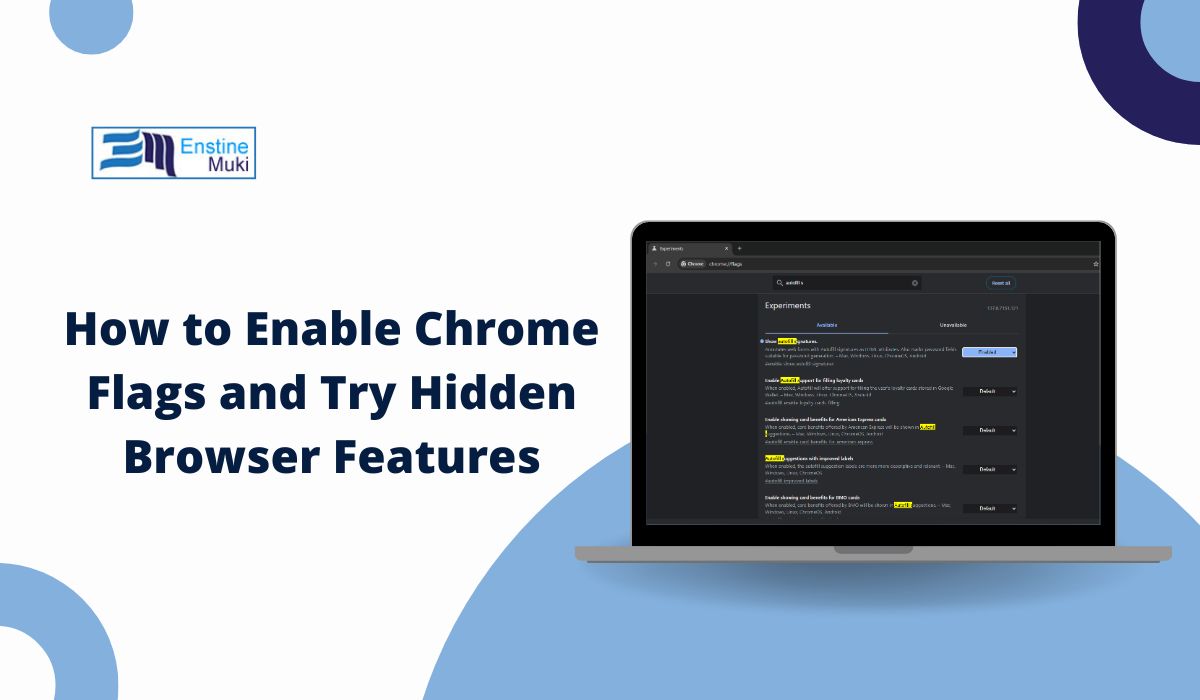Google Chrome is a very fast and popular browser. But many users don’t know that Chrome has some secret tools hidden inside it. These tools are called Chrome Flags. You can turn them on to test new features before they come out for everyone.
Some of these features make Chrome look better. Others make it work faster. But since they are experimental, some flags can also cause small problems in the browser. This article will help you know how to open Chrome Flags, enable them, and turn them off if you don’t like them.
What Are Chrome Flags?
Chrome Flags are like secret settings inside the Chrome browser. Google adds them so developers and early users can try new things. These are not always finished features, but they are safe to try if you follow the steps correctly.
For example, some flags give you new tab options. Some change the way pages load. Others help you download faster. You can find all of them in one place, and choose which ones you want to turn on.
Where to Find Chrome Flags
If you want to try Chrome Flags, the first thing you need is the address: chrome://flags.
When you open that page, you will see a long list of settings. Each setting is a “flag”. You can search for the flag you want using the search bar at the top of the screen.
You can do this on Windows, Mac, Linux, and even Android phones. It works the same way.
How to Enable a Chrome Flag (Step-by-Step)
If you found a flag you want to turn on, here are the steps you need to follow:
- Open Google Chrome
- Type chrome://flags
in the search bar and press Enter
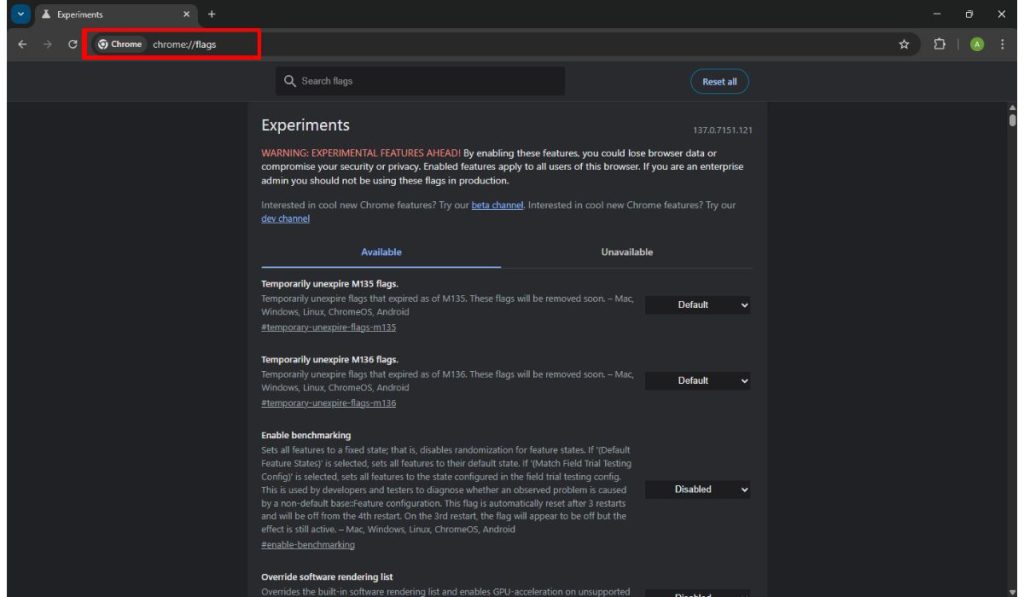
- Use the search bar to find the flag you want
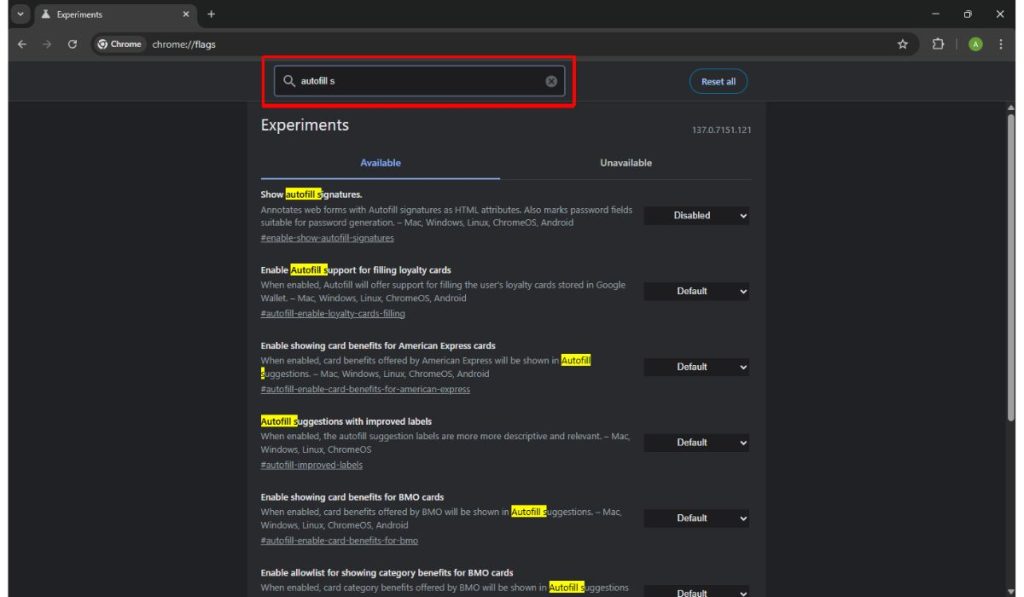
- Click the drop-down menu next to it
- Choose “Enabled”
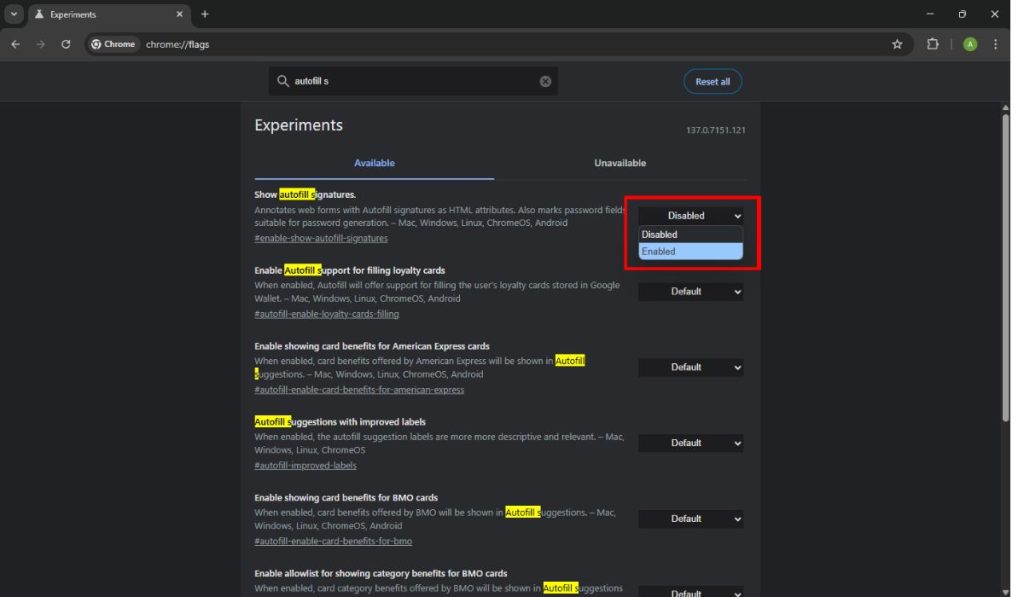
- Press the blue “Relaunch” button that appears at the bottom
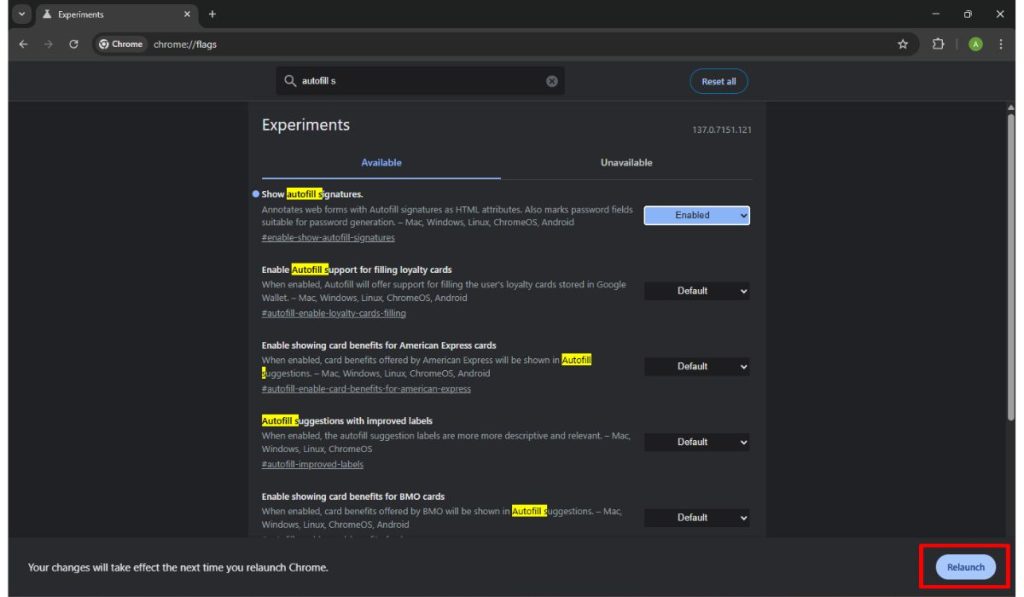
- Chrome will restart, and your new flag will be active
That’s it. Now you can enjoy the new feature.
Popular Chrome Flags to Try
Here are some Chrome Flags that many people like to use:
- Tab Groups – Lets you organize tabs by color or name
You can group many tabs under one title. It helps with messy tab bars. - Smooth Scrolling – Makes page scrolling softer and smoother
If scrolling feels choppy, this flag can fix that. - Parallel Downloading – Speeds up big downloads
Chrome uses more parts of your internet to download files faster. - Quieter Notification Prompts – Stops annoying pop-up requests
You won’t see “This site wants to send you notifications” on every site. - Experimental Web Platform Features – Lets you try new web tech
This flag is for users who want to test new features in websites.
Try one at a time so you know what changes in your browser.
Can I Use Chrome Flags on Android?
Yes, you can use flags on your phone too. The steps are the same as on a computer.
Open the Chrome app on Android and type chrome://flags in the address bar. You’ll see the same list. Use the search to find a flag and tap to enable it. Then relaunch Chrome when it asks.
Some flags may not work on mobile, but many do. So it’s fun to test and see which ones help you.
Are Chrome Flags Safe to Use?
Most Chrome Flags are safe to try. But remember, these features are still being tested. Some might not work right all the time.
Google puts a warning on the flags page to let you know that some changes could cause errors or crashes. But you can always turn them off again if something goes wrong.
So it’s better to try one flag at a time and see how Chrome works after that.
How to Reset Chrome Flags to Default
If your Chrome starts acting strange or slow, you can easily undo the flags. Here’s how:
- Go to
chrome://flags - At the top, click “Reset All”
- Press the blue “Relaunch” button
Chrome will restart, and everything will go back to normal settings.
Conclusion
Chrome Flags are a great way to test new features before other people get them. You can make your browser faster, smoother, and more fun to use. Just remember to turn them on one by one and check if they work fine for you.
And if something breaks, you can always turn the flags off again. Try them out and see which ones you like!