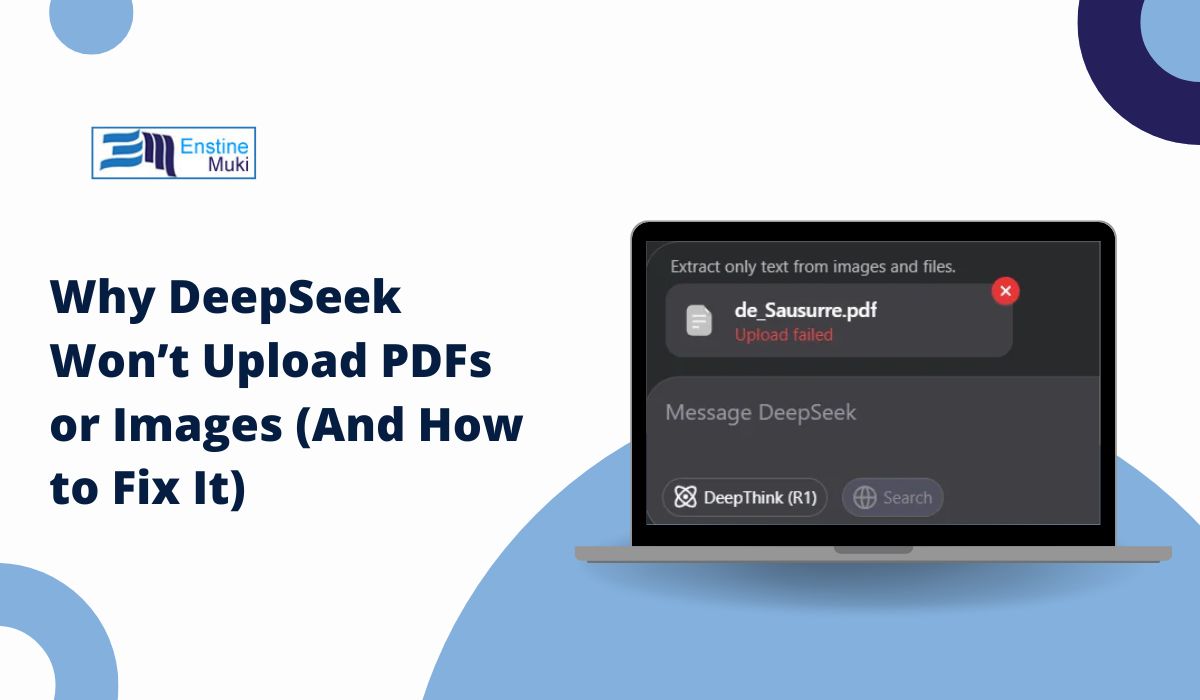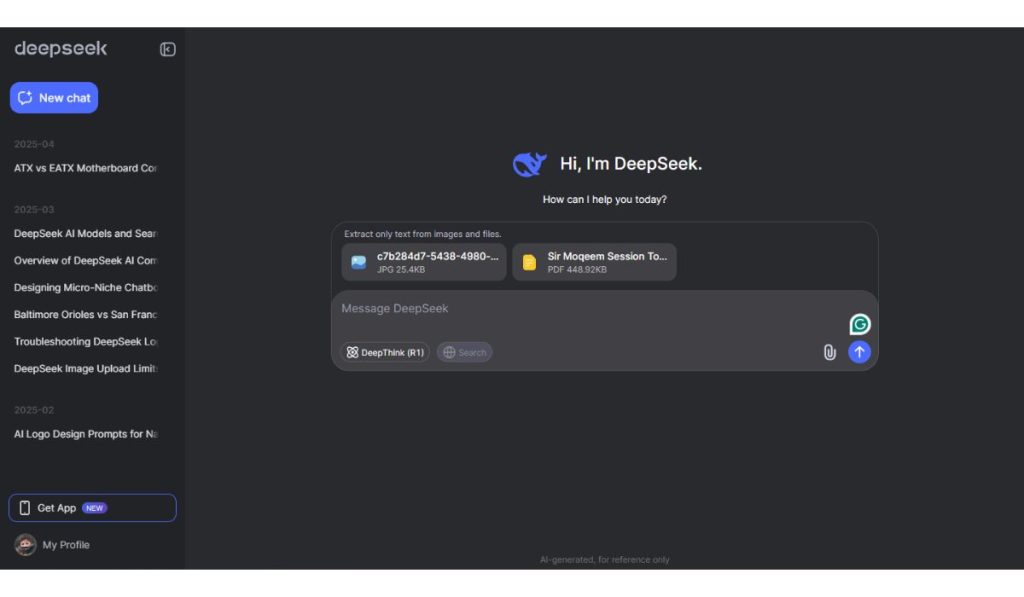Uploading files like PDFs or images in DeepSeek’s chat should work—but sometimes it fails with no clear reason. You see the upload icon, select a file, and then… nothing. The red error: “Upload failed.” Here’s what it really means and how you can fix it.
How File Uploads Work in DeepSeek?
When you hover over the upload icon in DeepSeek, a message appears: “Text extraction only. Upload docs or images (Max 50, 100MB each).”
This tells you that DeepSeek accepts certain file types, including documents like .pdf, .docx, and .txt, as well as images such as .png, .jpg, and .jpeg. You can upload up to 50 files, with each file allowed to be as large as 100MB.
However, these uploads are used only for extracting text. DeepSeek does not support scanned handwriting, document formatting, or images inside a PDF—it simply pulls out any readable text it finds and ignores the rest.
DeepSeek Upload Failed? Here’s What Might Be Wrong
Even though file uploads are allowed, you might still get “Upload failed”. Here are the most likely reasons:
- File is too large. Even though 100MB is listed, files near this limit can fail quietly.
- File has no readable text. DeepSeek only extracts text. If your PDF is scanned or empty, the system may reject it.
- Temporary upload bug. Sometimes the upload server blocks certain files.
- Unsupported encoding. The file might be saved in a format that DeepSeek can’t read (like encrypted PDFs).
- Internet or browser issue. A slow connection, outdated browser, or blocked script may break the upload.
- Drag-and-drop not working. Always use the paperclip button, not drag-and-drop, to ensure correct handling.
How to Fix the “Upload Failed” Error
Here are steps that help most users:
- Try a smaller version of the file (under 10MB works best).
- Make sure your PDF or DOCX contains plain text (not just scanned images).
- Open the file first to check its contents—then try uploading again.
- Use Google Chrome or Firefox, not Brave or Safari.
- Reload the page and try again with one file at a time.
What DeepSeek Will Do With the File
DeepSeek doesn’t change, rewrite, or summarize the files you upload. It only reads and pulls out the plain text from the document. Once the text is extracted, it appears in the chat so you can ask questions about it.
If your file includes large amounts of empty space, images, or scanned pages, only the parts with actual readable text will be shown.
For example, if you upload a 30-page PDF that contains just one paragraph of typed text, DeepSeek will only return that single paragraph in the chat.
Final Answer
DeepSeek supports file uploads for documents and images, but only to extract text. If your file has no clean text or exceeds system limits, the upload will fail. PDFs that are scanned or encrypted are often rejected. Stick to basic, readable files under 10MB for better success.
Tip: Still having issues? Try converting your file to plain text (.txt) or copy-pasting key parts into the chat. That often works faster than upload.
If this helped, feel free to share it with others or drop your feedback.